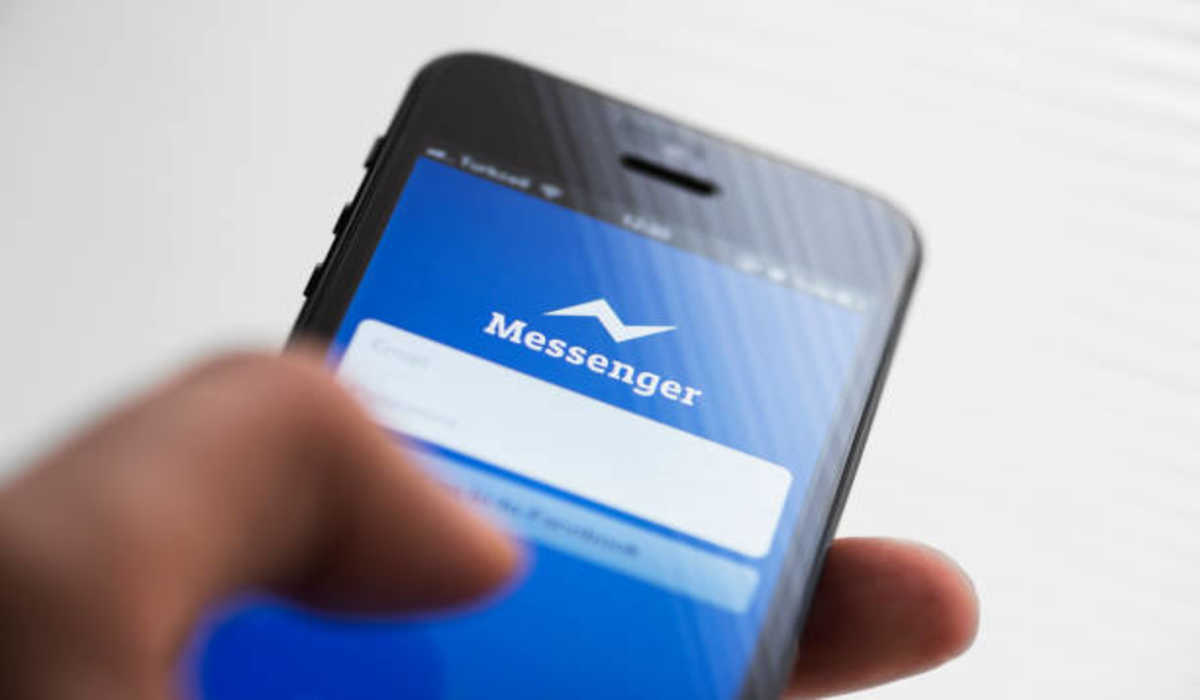Is your Facebook Messenger app not working? You will discover how to fix it here.
Facebook Messenger as it is popularly known, is an online messaging app that lets you keep in touch with your family, friends, and coworkers. So you may find it difficult to contact these people with the app if your messenger isn’t working or having issues. This guide discusses ways to fix the Messenger app won’t work issue.
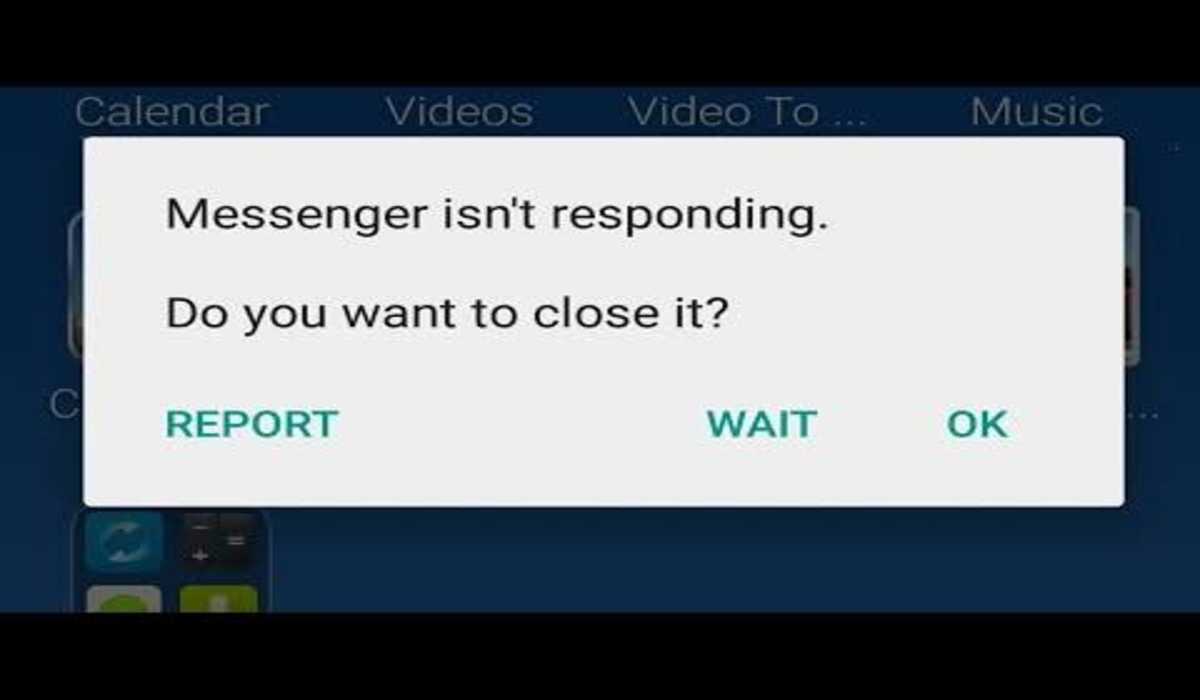
How to Fix Facebook Messenger App Not Working
Restart the Facebook Messenger app
Sometimes the messenger app misbehaves if it is not usually restarted. Force close the app and restart it to make it work normally again.
Check for updates
If your Messenger app is still not working, the you may want to check if there are any new updates. With new updates come new features and bug fixes, so it’s always worth checking to see if there’s anything new that could help solve your problem. To do this, simply go to your device’s app store and search for Messenger. If there are any new updates available, they will be listed there for you to download.
Restart your device
If your Facebook messenger app is not working, another thing you should try is restarting your device. This will often fix any minor glitches that may be causing the app to malfunction. To restart your device, simply turn it off and then back on again.
See if Facebook Messenger is down
If you’re having trouble connecting to the Messenger app, check to see if the app is down globally. You can do this by visiting the DownDetector website and searching for Facebook Messenger. If there are a lot of reports of people having trouble connecting, then the app is likely down and you have nothing to worry about from your end.
Disable WiFi
If your Facebook messenger app is not working, one possible fix is to turn off your wifi and use your cellular data instead. This can be helpful if there is an issue with your wifi connection or if the messenger app is having trouble connecting to the internet. To turn it off, swipe down from the top of the screen to see the Control Center if you are on iPhone or your Android phone’s shortcut panel and tap the Wi-Fi icon to turn it off. Then, try opening the messenger app again.
Clear your data cache
One of the most common reasons for apps not working is because of a corrupted data cache. When this happens, the app can’t access the data it needs to function properly. Clearing your data cache can often fix these kinds of problems. If you’re on Android, go to Settings -> Applications -> Manage Applications -> Select Facebook and tap Clear Data and Clear Cache. If you’re on iOS, simply uninstall the app and reinstall it again.
Uninstall the app
If you’re still having trouble with your messenger app, you can try deleting it from your phone entirely and then reinstalling it. This can fix small glitches that may have occurred during the initial download. To do this, simply uninstall from your device and then head to your phone’s official app store find the Messenger app and download it. Once it’s finished downloading, see if the issue has been resolved.