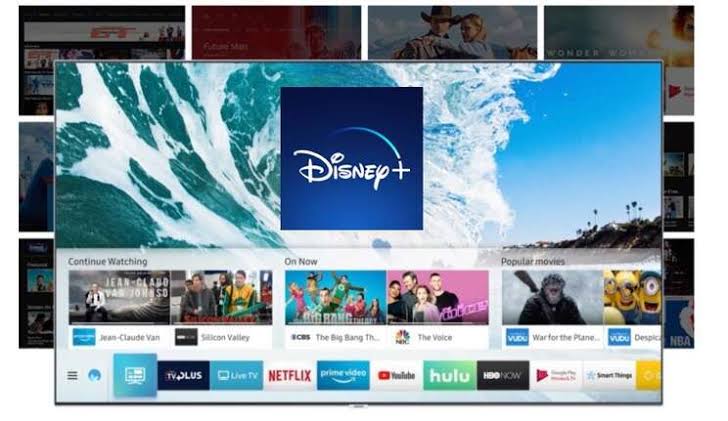If you are reading this and you own a Samsung smart TV, chances are you have already signed up for Disney Plus. However, there are ways to access Disney Plus on Samsung TV if you haven’t already signed up for the service. First and foremost, Disney Plus is compatible with the majority of Samsung TVs that were launched in 2016 or later. This is because Disney Plus is only available on Samsung TVs that run on the Tizen operating system.
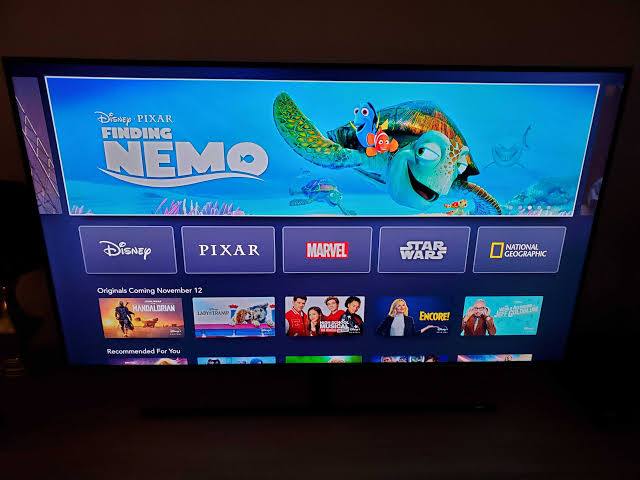
In this guide, we will take a look at the steps on how to get Disney Plus on Samsung TV. Thus, without much further ado, let’s get started.
Basic Steps on How to get Disney Plus on Samsung TV
Make sure you have a high-speed internet connection and that your smart TV is running the most recent version of its operating system to receive the greatest viewing experience. Then, to get Disney Plus on your Samsung TV, follow the steps outlined below;
- Go to your TV’s home screen and select the Apps option.
- Select the Search button in the upper right corner of the apps screen, which looks like a magnifying glass, by using the remote.
- Thereafter, input “Disney+” into the on-screen keyboard and then press the Enter key to proceed.
- The app should now be visible on the screen. To get Disney Plus on your Samsung TV, select the Install option, and you are done.
Note: You can decide to add Disney Plus to your home screen once you download it. If you use it frequently, it will be saved in your Recent tab for easy access. Meanwhile, if you search for the Disney Plus app and it doesn’t appear, it’s likely that your smart TV isn’t compatible with the streaming platform or that Disney Plus isn’t accessible in your area.