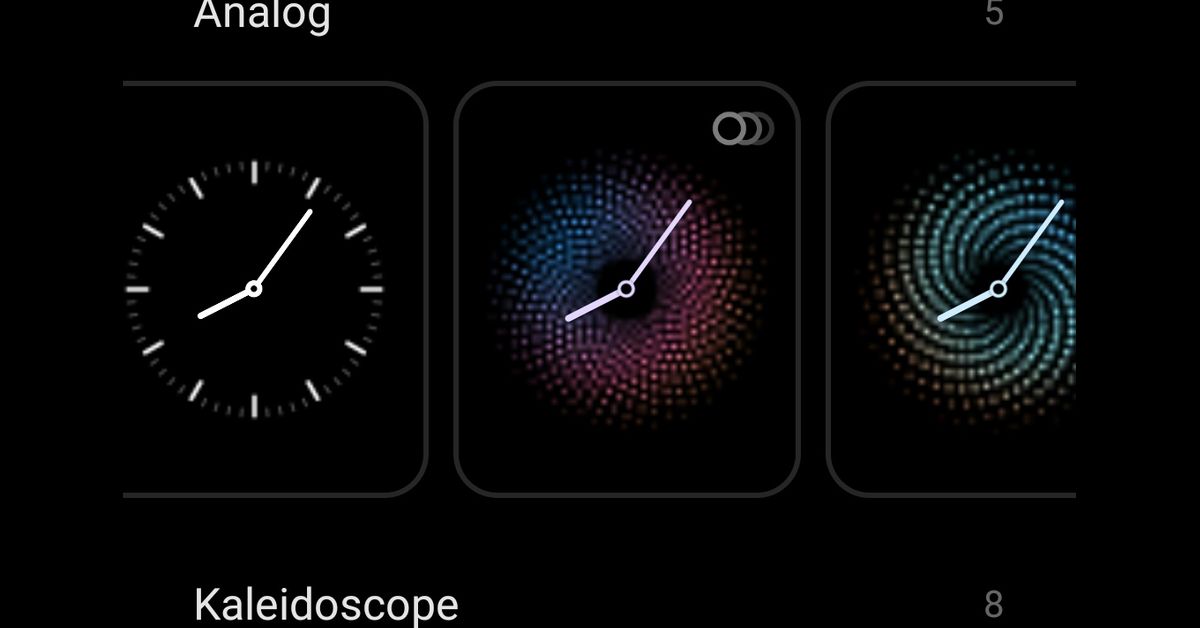The Redmi Note 10 series phones are the first from the line to offer always-on display functionality. It was a move inspired by Mi Fans after constant demand of an AMOLED panel. Of course, the panel comes with some perks, and one of them is the Always-on display function. But while that works on the Redmi Note 10, it only stays for some seconds and then goes off. Initially, it was believed to be a bug and probably will be fixed in future updates. Unfortunately, that has persisted till now, even after the upgrade to MIUI 12.5.

For starters, the Always-on display function, which is available on the Redmi Note 10, lets you view notifications, missed calls, time, dates, and more without interacting with your device. That’s one of the features of an AMOLED display – the ability to keep a limited portion of the screen on during sleep. Of course, this will affect the battery, but considering the 5000mAh battery on the Redmi Note 10, you can neglect the battery impact.
Nevertheless, the Redmi Note 10 always-on display function has a caveat that prevents it from reaching its full potential. It’s not surprising, with Xiaomi limiting some features on its mid-range smartphone. The Redmi Note 10 is not an exception, and that has seen the second space feature disabled. Luckily, we can enable some of them to use third-party apps like that activity launcher to create a second space. However, the Redmi Note 10 always-on display function issue doesn’t require a third-party app as you need to turn off a toggle.
How to fix Redmi Note 10 always-on display issue
- Step 1. Head over to Settings >>About Phone >>Tap on the MIUI version until you become a developer
- Step 2. Go back to Settings and located additional settings
- Step 3. Click Developer options, scroll down until you see Turn on MIUI optimization.
- Step 4. Turn off the toggle, and that’s all. You will notice that the screen won’t go off after 10 seconds.
However, with the ‘Turn on MIUI optimization’ off, your device will start misbehaving. It’s left for you to decide whether to have the off or on.
Follow us Facebook