In today’s world, streaming has become the norm for entertainment. With so many options available, it can be overwhelming to choose the right platform to fit your needs. BINGE, a streaming service that offers an extensive library of TV shows, movies, and documentaries, is gaining popularity among viewers.
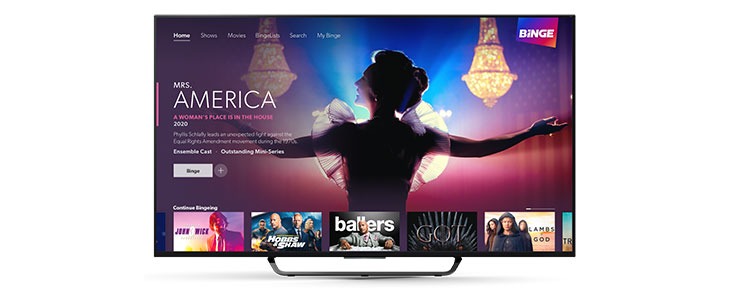
One of the great advantages of BINGE is that it can be accessed from various devices, including Smart TVs, streaming devices, and gaming consoles. However, setting up BINGE on your smart TV or streaming device can be a bit of a challenge, especially if you’re not tech-savvy. In this guide, we’ll walk you through the process of activating BINGE on your Smart TV and various streaming devices. So, stay tuned as we get started!
How to Activate BINGE on Apple TV
- Launch the App Store from your Apple TV home screen.
- Download the BINGE app from the App Store.
- Open the app and select Sign In.
- An activation code will display on your screen.
- Visit streamotion.com.au/activate using a mobile or desktop browser.
- Enter the activation code, wait for it to authenticate, and then enter your login credentials.
- Your TV will sign in automatically and allow you to start streaming.
How to Activate BINGE on Android TV
- Download and install the BINGE app from the Google Play Store.
- Launch the app.
- Select Sign In. An activation code will display.
- Visit streamotion.com.au/activate on a smartphone or computer browser.
- Enter the code.
- Log in to your account if needed.
- You can now select your profile to start watching BINGE.
How to Activate BINGE on Samsung TV
- Download the BINGE app from the Samsung TV App store.
- Open the app.
- Select Sign In after which a QR code will display.
- Scan the QR code using your phone camera.
- Select the notification that appears.
- The notification will redirect you to streamotion.com.au/activate.
- Enter the 8-digit code and select Confirm.
- Login to your account if necessary.
- Your Samsung TV will log you in automatically and allow you to stream your movies and TV shows.
How to Activate BINGE on LG TV
- Go to the home screen on your LG TV and select the BINGE app.
- Install the app.
- Open the app and select Sign In after which a QR code will display.
- Scan the QR code using your device camera.
- Select the notification that appears.
- Your device will redirect you to streamotion.com.au/activate.
- Enter the 8-digit code and select Confirm.
- Log in to your account if necessary.
- After authenticating your LG TV, you can start streaming BINGE content.
How to Activate BINGE on PlayStation
- Go to the PlayStation Store App and search for BINGE.
- Download the app. You will find the app in your TV & Video carousel.
- Select the BINGE app and select Sign In.
- A QR code will display.
- Scan the QR code using your smartphone camera.
- Go to streamotion.com.au/activate and enter the 8-digit code.
- You can now select your profile and start streaming BINGE on your PlayStation device.
Wrapping It Up
Activating BINGE on your smart TV or streaming device is a quick and easy process that can open up a world of entertainment options for you. By following the simple steps outlined in this guide, you can start enjoying your favorite TV shows and movies on BINGE in no time.
