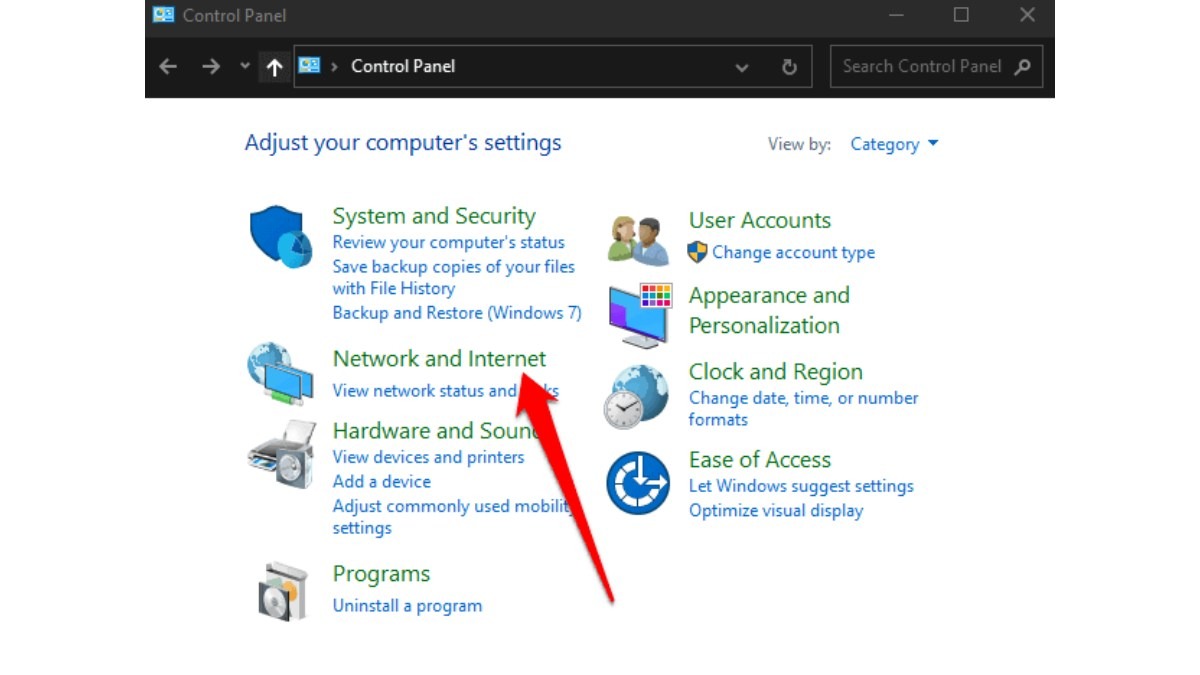The MAC (Media Access Control) address of a computer is a unique identifier that is assigned to its network interface controller (NIC). This address is used to identify the device on a network and is essential for many networking tasks such as MAC address filtering and network monitoring. In this post, we will discuss how to find your PC’s MAC address.
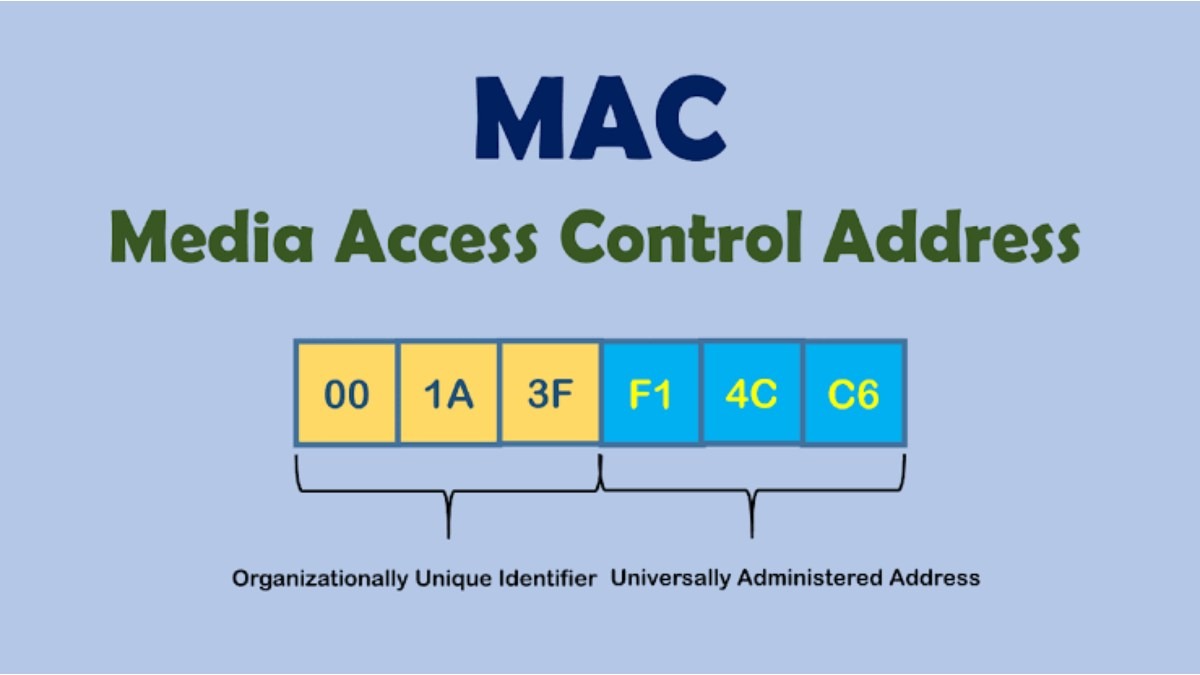
How to Locate Your PC’s MAC Address
Method 1: Using Command Prompt
One of the easiest ways to find your PC’s MAC address is by using the Command Prompt utility on your Windows computer. Here are the steps:
- Click on the Windows Start button and search for “Command Prompt” or “cmd”.
- Right-click on the Command Prompt app and select “Run as Administrator” to open it with administrative privileges.
- In the Command Prompt window, type the following command and hit Enter: ipconfig /all
- This will display a list of information about your computer’s network connections, including the MAC address of each network adapter. Look for the “Physical Address” field to find the MAC address of your NIC.
Method 2: Using Network and Sharing Center
Another method to find your PC’s MAC address is by using the Network and Sharing Center. Here are the steps:
- Click on the Windows Start button and search for “Network and Sharing Center”.
- Open the Network and Sharing Center and click on “Change adapter settings” on the left side of the window.
- This will display a list of all the network adapters installed on your computer. Right-click on the adapter you want to find the MAC address for and select “Status”.
- In the “Status” window, click on the “Details” button to open the Network Connection Details window.
- Look for the “Physical Address” field to find the MAC address of your NIC.
Method 3: Using Settings App
If you are using Windows 10, you can also find your PC’s MAC address using the Settings app. Here are the steps:
- Click on the Windows Start button and open the Settings app.
- Click on “Network & Internet”.
- On the left-hand side, click on “Ethernet” or “Wi-Fi”, depending on the type of network connection you are using.
- Scroll down to the bottom and click on “Hardware properties”.
- Look for the “Physical address (MAC)” field to find the MAC address of your NIC.
Conclusion
Finding your PC’s MAC address is a simple process that can be done using various methods, including Command Prompt, Network and Sharing Center, and the Settings app. Knowing your MAC address is important for various networking tasks, and it can also be used to identify your computer on a network. By following the steps outlined in this guide, you should be able to easily find your PC’s MAC address.