In today’s fast-paced world, it is not uncommon to work with multiple devices for various tasks. But then it is necessary to have a seamless way to transfer files between devices, including between iPhone/iPad and Windows PC. However, transferring files between these two different operating systems can be a daunting task for many users. Fortunately, there are several methods available that make it easy to transfer files between iPhone/iPad and Windows PC. In this post, we will discuss some simple and effective methods to transfer files between these devices, so you can get your work done efficiently and hassle-free.
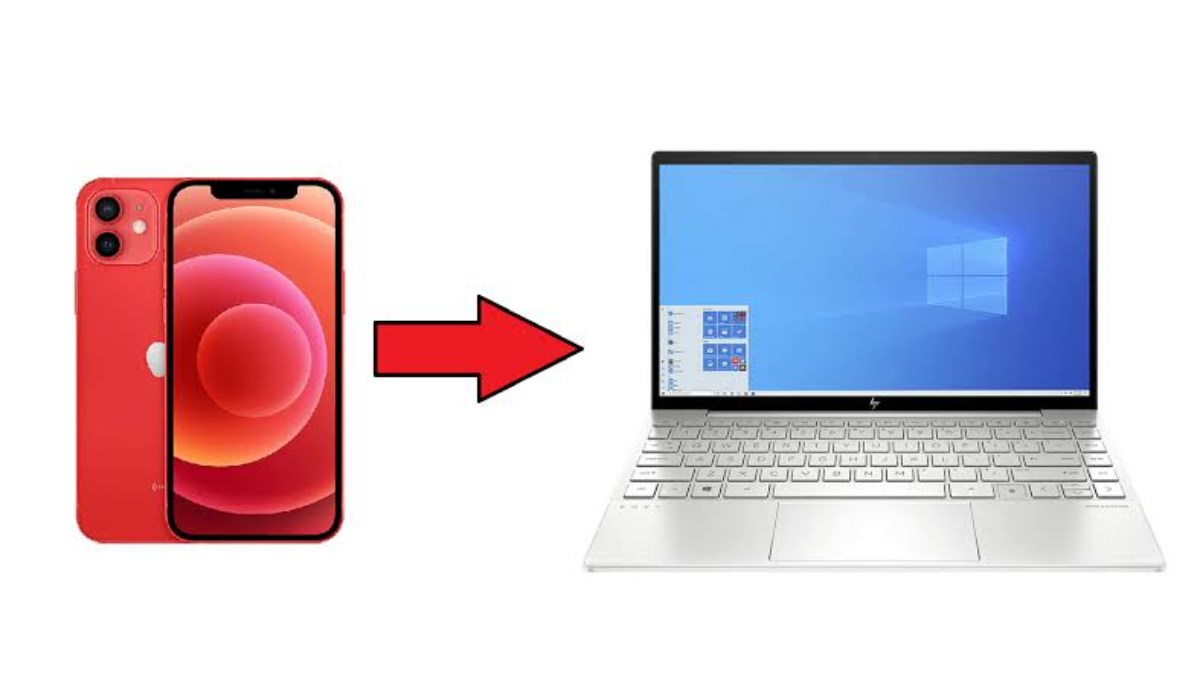
Transfer Files between iPhone/iPad and Windows PC
Method 1: Using iTunes
iTunes is a popular media player, media library, and mobile device management application developed by Apple. You can use iTunes to transfer files between iPhone/iPad and Windows PC. Here are the steps:
- Download and install the latest version of iTunes on your Windows PC.
- Connect your iPhone/iPad to your Windows PC using a USB cable.
- Launch iTunes on your Windows PC.
- Click on the device icon in iTunes.
- Click on the “File Sharing” option under the “Settings” section.
- Select the app that you want to transfer files from/to.
- Click on the “Add” button to add files to the app.
- Click on the “Save” button to save the changes.
Method 2: Using iCloud
iCloud is a cloud storage and cloud computing service developed by Apple. You can use iCloud to transfer files between iPhone/iPad and Windows PC. Here are the steps:
- Sign in to iCloud on your iPhone/iPad.
- Enable iCloud Drive on your iPhone/iPad.
- Sign in to iCloud on your Windows PC.
- Open the iCloud Drive folder on your Windows PC.
- Drag and drop the files that you want to transfer to/from your iPhone/iPad to the iCloud Drive folder.
Method 3: Using Dropbox
Dropbox is a popular cloud storage service that allows you to store and share files. You can use Dropbox to transfer files between iPhone/iPad and Windows PC. Here are the steps:
- Sign up for a Dropbox account.
- Download and install Dropbox on your iPhone/iPad and Windows PC.
- Sign in to Dropbox on your iPhone/iPad and Windows PC.
- Drag and drop the files that you want to transfer to/from your iPhone/iPad to the Dropbox folder on your Windows PC.
- The files will automatically sync to your iPhone/iPad.
Method 4: Using Email
You can also use email to transfer files between iPhone/iPad and Windows PC. Here are the steps:
- Open the email app on your iPhone/iPad.
- Compose a new email.
- Attach the files that you want to transfer to the email.
- Send the email to yourself.
- Open the email on your Windows PC.
- Download the attached files to your Windows PC.
Conclusion
Transferring files between iPhone/iPad and Windows PC is not as complicated as it may seem. You can use iTunes, iCloud, Dropbox, or email to transfer files between these devices. Choose the method that works best for you and start transferring files today!
