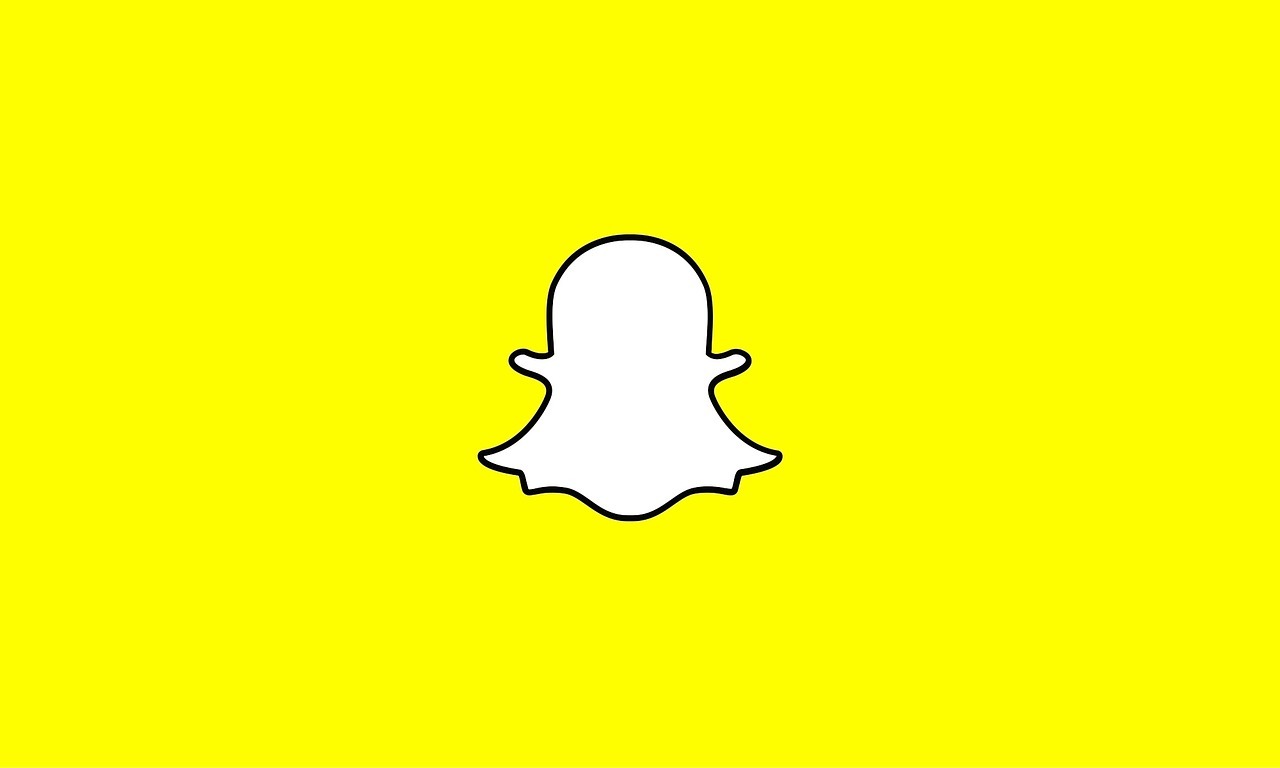Snapchat is a popular social media platform that is frequently utilized by millions of users worldwide. Unfortunately, some users encounter error codes such as C14A, C14B, or C04A when attempting to log in to their Snapchat accounts. These error codes prevent users from accessing their accounts, prompting the need for a resolution.

So, why are some users getting these error codes on Snapchat? Well, these errors may arise due to several factors, including outdated versions of the Snapchat app, weak or unstable internet connections, excessive login attempts, server downtime, or corrupted cache files.
Meanwhile, if you’re experiencing this issue, this guide has got you covered. Below, we’ll delve into the basic steps on how to solve support code C14A issue specifically, as well as other potential login issues on Snapchat.
Basic Methods to Solve Support Code C14A on Snapchat
Method #1: Restart the Snapchat App
One of the simplest solutions when encountering these errors during the Snapchat login process is to restart the Snapchat app. This step can potentially resolve any temporary glitches within the app that may trigger the error codes..
Method #2: Restart Your Mobile Device
Support Code C14A may be attributed to an issue with your device. To resolve this, consider restarting your mobile device and then attempt to log into Snapchat once again.
Method #3: Check Snapchat Server Status
In cases where you receive the support code C14A error message, it is essential to verify the status of the Snapchat server. To do this, visit the Downdetector website and check for any reported server issues that may be causing login problems.
Method #4: Check Internet Connection and Disable VPN
Check your internet connection when encountering login issues on Snapchat, particularly when faced with the support code C14A error. Toggle off and on your cellular data or switch to a stable Wi-Fi network. Subsequently, if your device is connected to a Wi-Fi network, disconnect and reconnect it or switch to mobile data. Additionally, ensure that any VPN service is disabled.
Method #5: Update the Snapchat App
Ensuring that you are using the latest version of the Snapchat app is crucial for successful access. If you encounter an error code during login, try updating the app to the most recent version available.
Open the Play Store on Android or the App Store on iPhone and search for Snapchat. If an update is available, click on the Update button to install the latest version of the app.
Method #6: Clear Snapchat App Cache
Corrupted app cache files can often trigger Snapchat login errors. To address this, clear the app cache. Although Snapchat no longer provides an option to delete cache directly within the app, Android users can clear the Snapchat app cache through the Settings app, while iOS users can offload and reinstall the app.
Method #7: Reinstall Snapchat
If all else fails, the final option is to uninstall and reinstall the Snapchat app on your device. After doing so, open Snapchat and check if the login error has been resolved.
Final Words
There you have it on how to solve support code C14a in Snapchat. Whenever you encounter any Snapchat login issues, consider using the above methods to rectify the problem. Hopefully, these solutions help you successfully resolve any issues you may encounter while accessing your Snapchat account.
FAQs
How To Fix Snapchat Support Code C14A?
On your Android phone, close the Snapchat app and open it. Also, ensure the Snapchat server is not down and your internet connection is strong. If the problem is not fixed, clear the Snapchat app cache, disable the VPN, check for updates on the Play Store, and update Snapchat.
On your iPhone, check for a new update on the App Store and update the Snapchat app. Configure the screen time setting, uninstall and reinstall Snapchat.
How do I use my Snapchat support code?
- Launch the Snapchat app
- Input your username and password and click login
- You will be prompted to enter your Recovery code, enter it once prompted
What is meant by code C14A on Snapchat?
Snapchat Code C14A appears due to server outage or maintenance. It recommended checking for issues with the Snapchat server once you encounter the error code. If the server is down, you will have to wait until the problem is resolved.