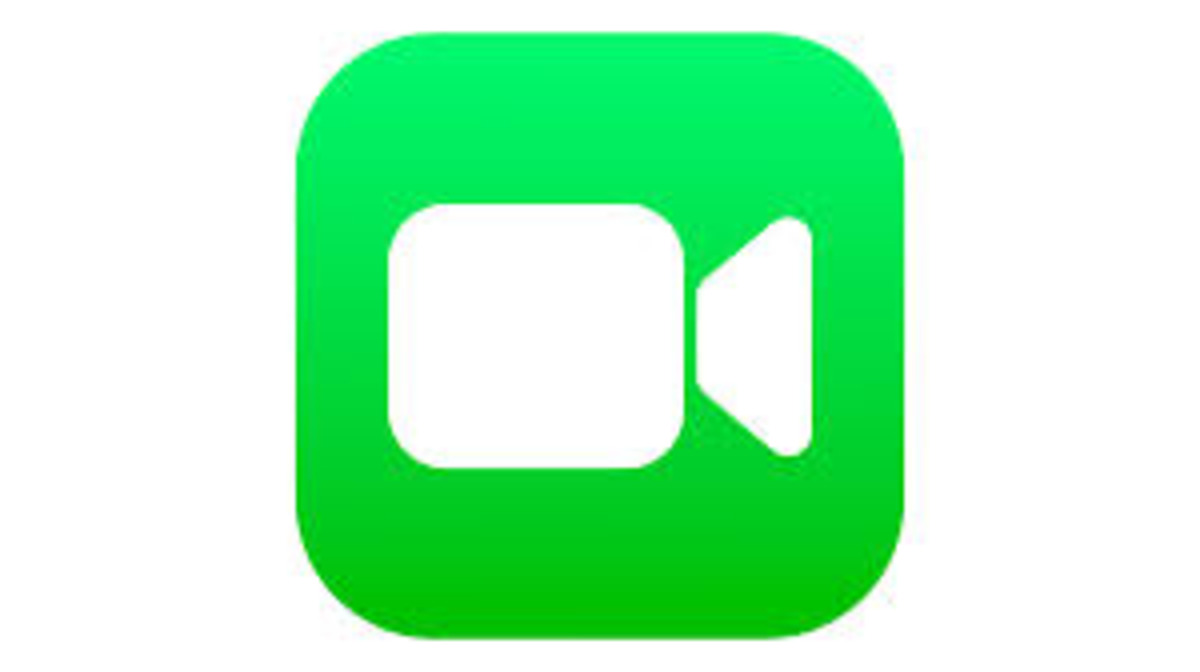FaceTime remains one of the exclusive apps for Apple iPhone users. Although Android users can join FaceTime, they can’t start one. Interestingly, some iPhone users can find it difficult to start or activate Facetime on their phones. But unlike Android, these issues can be resolved on an iPhone with the below guidelines.
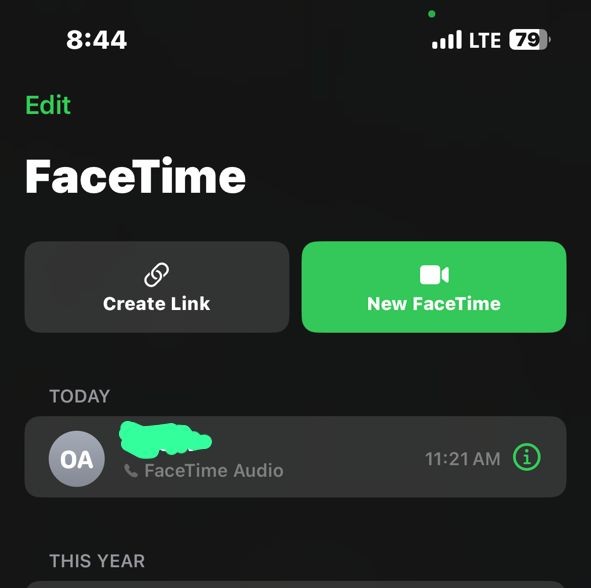
We have listed all the guidelines to activate FaceTime on iPhone in this post. The steps work for both iPhone and iPad users. You need to follow the steps to get FaceTime working on your device.
Of course, you need a cellular network or Wi-Fi connection to start FaceTime on iPhone or iPad. If you have a working internet and things still aren’t working, then you should follow the below steps to address your issue.
Is FaceTime supported in your region?
Unfortunately, FaceTime isn’t available in all regions. Additionally, not all network carriers support FaceTime, and hence, it becomes necessary to check if your country and network carrier are supported. Luckily, Apple has a page where you can check for supported regions and carriers. Head over to the Apple wireless support page.
If your country isn’t on the list, you can still activate FaceTime on your Apple iPhone using a VPN to bypass the restrictions.
Check your internet connection
Although FaceTime can work over cellular data, it is best with a Wi-Fi connection. If you’re having issues connecting to FaceTime, then check your mobile or Wi-Fi connection.
To confirm mobile Data is enabled for FaceTime, head to Settings>>Mobile Data>>FaceTime. Turn on the slider for FaceTime from the list of apps.
If you’re on a Wi-Fi connection, you can restart your Router. You can also forget and reconnect to the same Wi-Fi Network.
Update Date & Time Settings
Newer iPhones need their Date and time to match the FaceTime server. Most times, the time zones are set Automatically, but we recommend checking if you can’t activate Facetime on your phone.
Head to Settings>>General>>Date & Time. Enable the Set Automatically toggle.
Restart your iPhone
Restarting your iPhone can resolve many issues, including FaceTime connection issues. If you start the app and it keeps crashing or shows a Black screen, you should consider restarting your device.
How to Restart iPhone X and later
To turn off your phone, press and hold the power button and volume up key until the power slider appears. From the power slider, slide it to restart.
How to Restart iPhone 8 and lower models
Press and hold the power button until the slider appears. Drag the slider to restart and wait some minutes for your device to come back on.
Install the latest iOS update
New updates help to resolve bugs and keep your iPhone running smoothly. To check for a new update, head over to Settings>>General>>Software update. If there’s a new update, you should download and install it.
Reset your Network Settings
Resetting your Network Settings can solve the FaceTime issues on your iPhone. Unlike resetting your device, it won’t wipe your device’s data. It would clear saved VPN data and Wi-Fi passcodes. Hence, before proceeding, make sure you have the informations.
- To proceed, navigate to Settings>>General>>Transfer or Reset iPhone
- Click on Reset and choose Reset Network Settings
- You might be asked to enter your Screen Time Passcode
- Tap Reset Network Settings to complete the process
Sing out and sign in to FaceTime Again
You can resolve the issue of FaceTime not activating when you sign out and sign in to FaceTime.
To sign out;
- Settings>>FaceTime
- Under the Call ID section, click on Apple ID and tap Sign out
- Wait a few seconds and click “Use your Apple ID for FaceTime.”
- Enter your details and sign in.
Reinstall FaceTime
You might need to reinstall FaceTime if the issue isn’t solved. Press and Hold the FaceTime app icon from your Home screen. From the Quick Action menu, tap the Remove app. Click on Delete App and Tap Delete.
Restart your device once the app is deleted, and install FaceTime from the App Store.
Reset your iPhone
If you still can’t get FaceTime to work on your iPhone, consider resetting the device. However, the process will erase everything on your device and hence, back up your data before proceeding.
To Reset your iPhone;
- Settings>>General>>Transfer or Reset iPhone
- Select Erase All Content and Settings
- The next screen will ask you to Erase This iPhone
- Hit the Continue button and follow the screen prompts to complete the process.
Contact Apple Support
It’s unlikely you get here, but if you do, something must be wrong with some components on your device. You can visit the nearest Apple service center to have your device checked. We recommend an authorized service center to keep your warranty intact.
FQAs
How to Activate FaceTime on App iPhone
If your device is connected to the internet, head to Settings>>FaceTime and toggle the FaceTime option. Also, you can launch the FaceTime app and tap the Continue Button. It’s necessary to select the correct FaceTime contact details.
FaceTime is not working on my iPhone
This can be attributed to many things. First, check your internet connection and restart your device. Also, confirm your iOS version is the latest one, and try resetting network settings. You can reset your phone or reinstall FaceTime.
Why is My FaceTime not connecting
There’s probably no internet connection, or the camera is disabled for FaceTime. If you get a Black screen when you launch FaceTime, you should check your device’s camera.