You may need to know how to enable or disable the Webcam on a Windows PC for several reasons. The desire for privacy is foremost among these, with many users concerned that apps or websites will access their webcam without their permission.
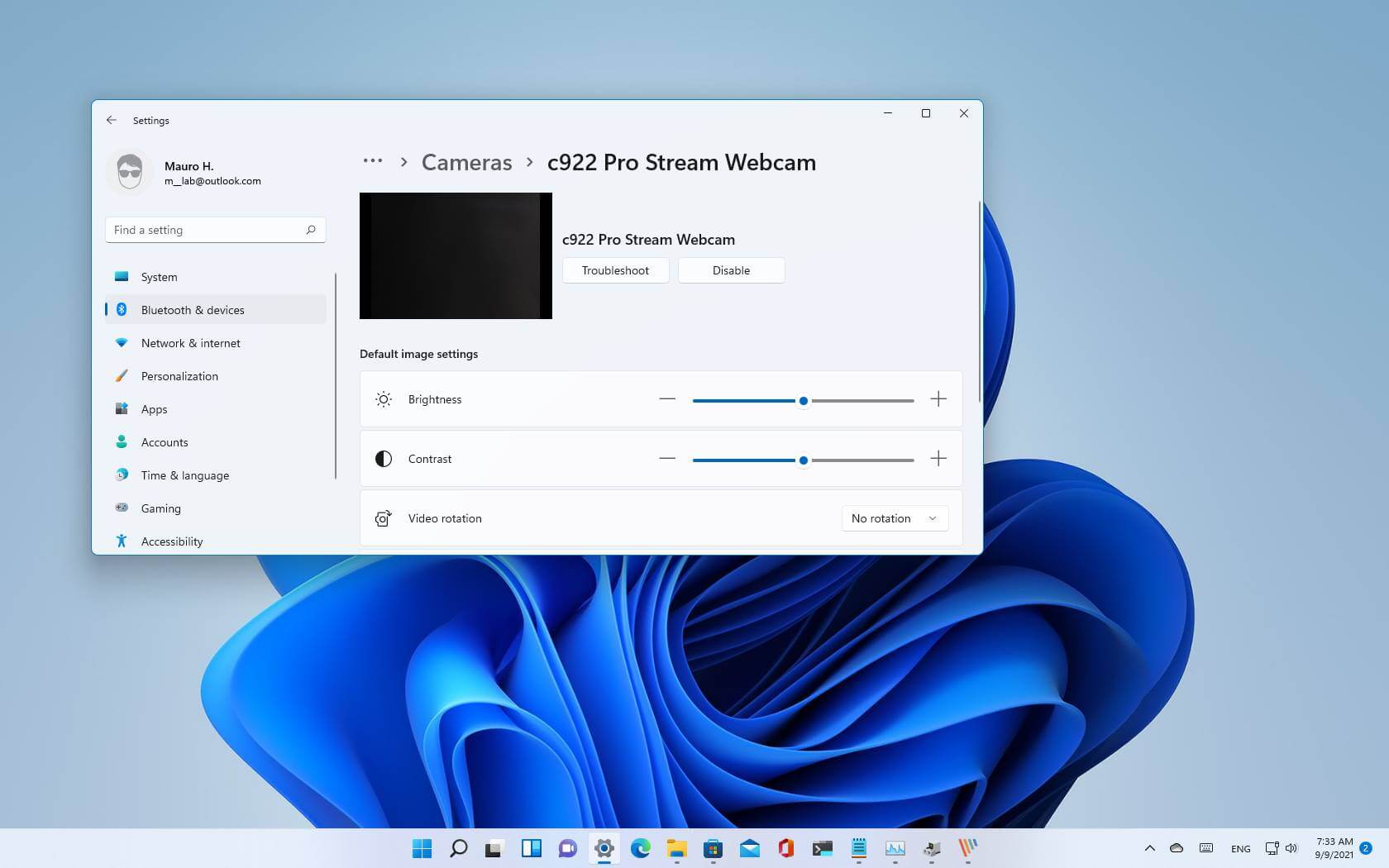
Thankfully, disabling the camera in Windows 11 is now much easier. In this guide, we’ll show you how to disable the webcam in Windows 11. So, stay tuned as we get started!
Why Is It Necessary to Disable Your Webcam?
Hackers can use webcams for their purposes in today’s digital age. If you leave a webcam plugged in and ready to use all the time, a hacker can access it even when you’re not using it. And, as we discussed in our article on how easy it is for someone to hack your webcam, it’s not something that only happens in horror movies.
The solution is simple if you have a USB webcam. Hackers can’t access your webcam if it’s not connected to your PC, so unplug it whenever you’re not using it.
But what if you’re using a device with an integrated webcam, such as a laptop? While not foolproof, disabling your webcam can keep prying eyes at bay without requiring you to physically alter or cover up the camera.
How to Disable the Webcam on a Windows 11 PC
To disable the webcam on your Windows 11 PC, follow the steps below.
- Using the Win + I keyboard shortcut, open the Settings app,
- From the left pane, select Bluetooth & devices.
- Select Cameras on the right.
- Under Connected Cameras, select the camera you want to disable.
- Then, click the Disable button.
- When the confirmation pop-up appears, click Yes.
How to Re-enable the Webcam on a Windows 11 PC
If you want to enable the webcam again in the future, follow the steps below:
- Navigate to the Settings menu.
- Select Bluetooth & devices from the left pane.
- Choose Cameras from the right-hand menu.
- Click the Enabled option next to your Camera in the Disabled cameras section.
Once you have completed the steps, you will be able to use the camera for any application
Wrapping it Up
It is highly recommended that you disable your webcam in Windows 11, especially when not in use. The steps outlined above will make it easy to disable the webcam and improve its overall security. However, if you want to re-enable the webcam, simply follow the steps outlined above and reverse the process.
