Voice over LTE (VoLTE) and Voice over WiFi (VoWiFi) are two advanced communication technologies that allow you to make high-quality voice calls over cellular networks and WiFi connections, respectively. However, these technologies may not be available in all countries or on all devices. In this guide, we will discuss how you can enable VoLTE and VoWiFi in unsupported countries.
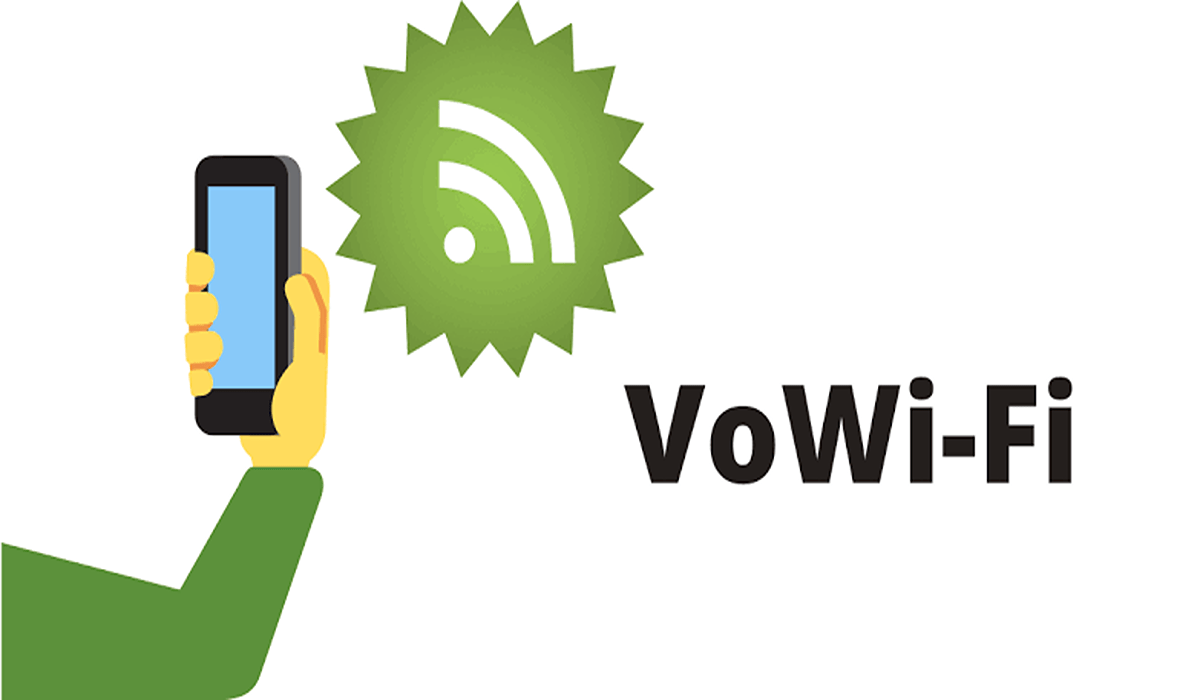
What is VoLTE and VoWiFi?
VoLTE is a technology that allows you to make voice calls over a 4G LTE network instead of the traditional 2G or 3G network. It offers better call quality, faster call setup, and improved battery life compared to your normal voice calls. VoWiFi, on the other hand, enables you to make voice calls over a WiFi network, which can be particularly useful in areas with poor cellular network coverage.
Enable VoLTE And VoWiFi In Unsupported Country
We will now go over the methods through which you can enable VoLTE and VoWiFi however, you are advised to back up your device in case of any data loss.
Method 1: Using Magisk
- Root your Android device using Magisk
- Download Android SDK Platform Tools and extract it.
- Using a USB cable, connect your Android phone to your computer.
- Enable USB Debugging on the phone.
- Navigate to the platform-tools folder and enter the command CMD in the address bar, then hit the Enter button.
- Run the following command in the command prompt window to open the shell environment:
adb shell
7. Tap Allow/OK on your device if you are prompted to.
8. Type the following command and hit the enter button:
su
9. Tap GRANT to give access to the Superuser Request on your device.
10. Now run the following command to enable VoLTE and VoWiFi on your Android phone:
setprop persist.dbg.ims_volte_enable 1; setprop persist.dbg.volte_avail_ovr 1; setprop persist.dbg.vt_avail_ovr 1; setprop persist.dbg.wfc_avail_ovr 1
Method 2: Using MBN File
This method requires us to download a couple of files and extract them on our computer.
- Download and extract EFSTools.
- Next, download Android SDK Platform Tools and extract.
- Download QPST Tool and extract.
- Download and install the Qualcomm USB Diagnostic Port Drivers on your PC.
- Navigate to the following location and get the MBN file from your Android phone.
/vendor/firmware_mnt/image/modem_pr/mcfg/configs/mcfg_sw
6. Rename the modem zip file you just downloaded to mbn and move it to the EFSTools folder.
7. Go to the platform-tools folder and type CMD in the address bar and hit the Enter button to open the command window.
8. Type the following command in the command prompt and hit Enter:
adb shell setprop persist.usb.eng 1
9. If you get a Superuser Request on your phone, click on Deny.
10. Open Device Manager on your computer. You can do so by right-clicking on the Windows icon and tapping on Device Manager.
11. Your phone’s name will be displayed in the Device Manager multiple times. Right-click on the first and select Update Driver.
12. Tap on Browser my computer for drivers.
13. Click Let me pick from a list of available drivers on my computer.
14. Click Qualcomm USB diagnostic 9091 and press Next. Repeat this for the two other devices.
15. Using Launch QPST Configurator, select the COM port that corresponds to your device codename and confirm.
16. Then, access Device Manager to disable all ports aside from the one with your device’s codename.
17. Next, open a command prompt in the EFSTools folder on your computer.
18. Run the following command:
./EfsTools.exe efsInfo
19. Also, run the following command to flash the MBN file:
./EfsTools.exe uploadDirectory -i mcfg_sw.mbn -o / -v
20. Reboot the device.
Your device is now equipped with VoLTE and VoWiFi. To verify this, enter *#*#4636#*#* on your phone and select Phone Information. There you will find the status of Voice over LTE (VoLTE) and Voice over WiFi (VoWiFi). Congratulations!
