If you’re a sports enthusiast and own an Amazon Firestick, you might be interested in knowing how to activate Bally Sports on your device to watch your favourite teams play. Activating Bally Sports on Amazon Firestick is easy, and in this post, we will guide you through the process.
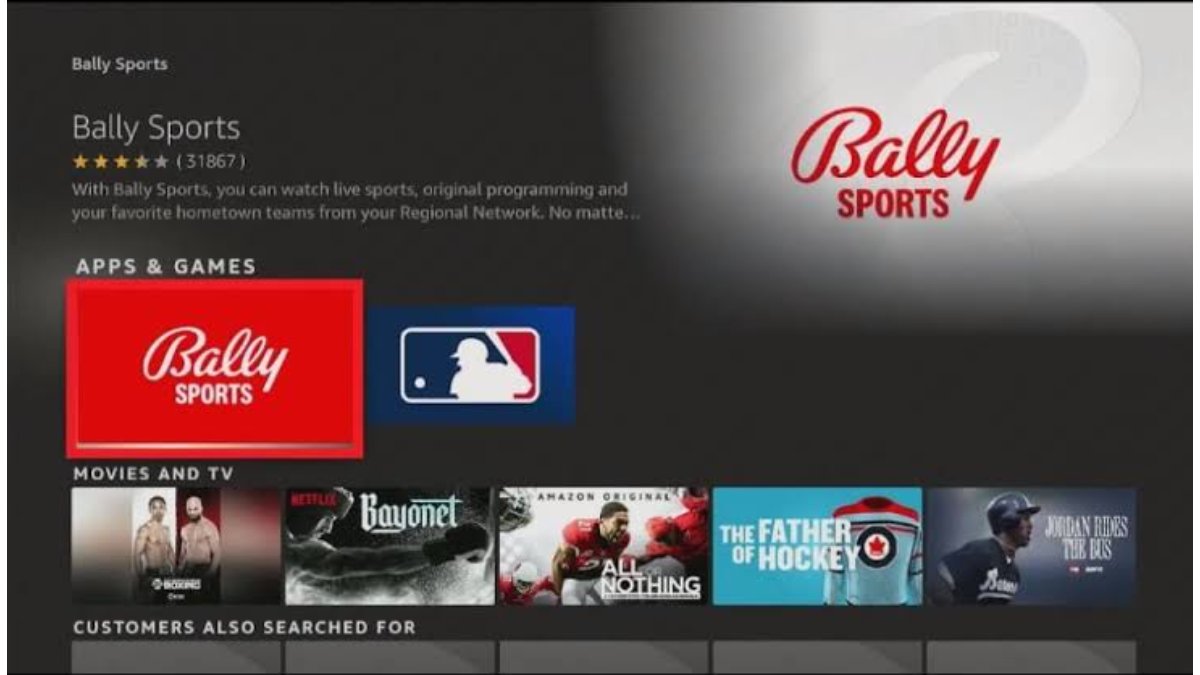
Before we begin, you should know that Bally Sports is a regional sports network that covers various teams from different sports. So, if you’re living in an area where Bally Sports is not available, you won’t be able to activate it on your Amazon Firestick.
How to Activate Bally Sports on Amazon Firestick
Here are the steps to activate Bally Sports on Amazon Firestick:
Step 1: Install the Bally Sports App The first thing you need to do is install the Bally Sports App on your Amazon Firestick. To do this, go to the home screen of your Firestick and select the “Search” option located in the top left corner of the screen. Type in “Bally Sports” and select the app from the search results. Click on “Get” or “Download” to install the app on your device.
Step 2: Open the Bally Sports App Once the app is installed, go back to the home screen of your Firestick and select the Bally Sports app from the list of installed apps.
Step 3: Activate Bally Sports When you open the Bally Sports app for the first time, you will be prompted to activate it. To activate the app, you will need to have a Bally Sports account. If you already have an account, select the “Sign In” option and enter your login details. If you don’t have an account, select the “Create Account” option, and follow the instructions to create a new account.
Step 4: Enter the Activation Code After signing in, you will be provided with an activation code on your TV screen. Note down the code as you will need it to activate Bally Sports on your Amazon Firestick. Now, visit the activation website of Bally Sports using your computer or mobile device. Enter the activation code in the space provided and click on “Continue.”
Step 5: Verify Your TV Provider Once you have entered the activation code, you will be prompted to verify your TV provider. Select your TV provider from the list of options and enter your login credentials. If you don’t see your TV provider on the list, it means that Bally Sports is not available in your area.
Step 6: Enjoy Bally Sports on Your Amazon Firestick After verifying your TV provider, you will receive a message confirming that Bally Sports is now activated on your Amazon Firestick. You can now start watching your favourite sports teams play on your TV.
Wrapping Up
In conclusion, it’s an easy process to activate Bally Sports on Amazon Firestick, it involves installing the app, signing in or creating an account, entering the activation code, verifying your TV provider, and finally enjoying your favourite sports. If you encounter any issues during the activation process, you can contact the Bally Sports customer support team for assistance.
