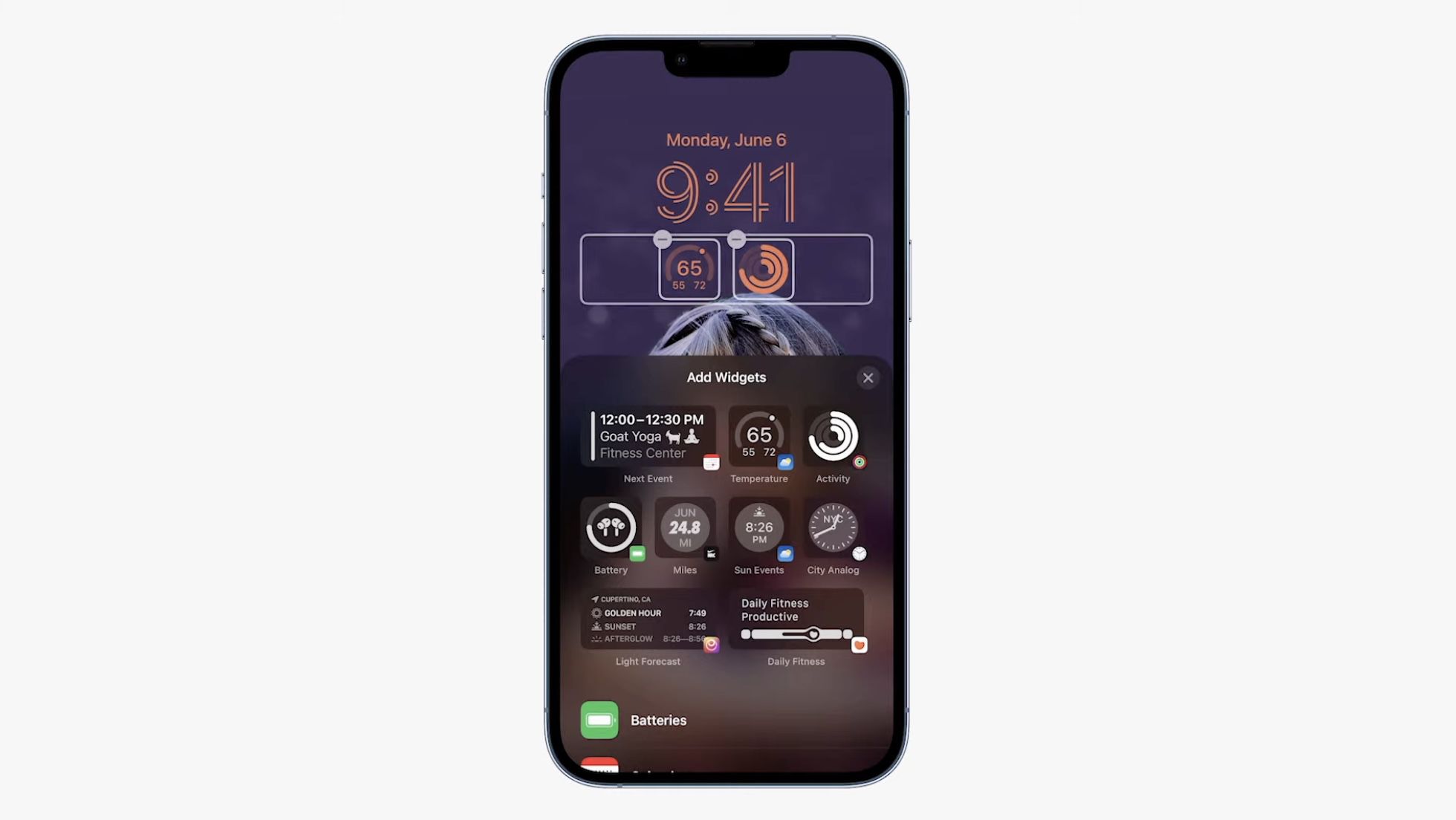The lock screen on the iPhone is always one of the first things a user sees when they turn their device on. It’s a custom-made screen that displays the time, date, weather, or your most recent notifications. With iOS 16, you can now add widgets to iPhone and have more information on the screen.
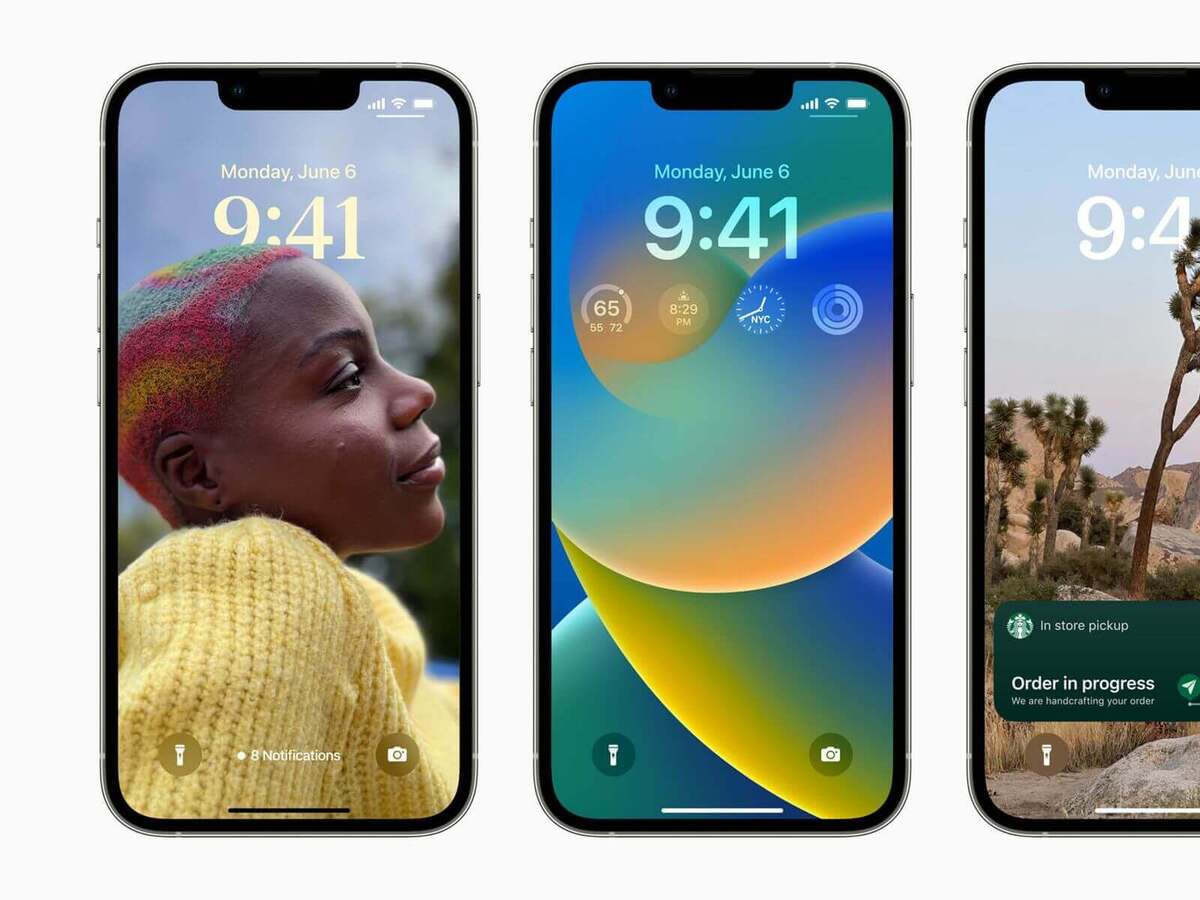
There is, however, one downside to the lock screen—many people find it a bit tricky to add widgets. The good news is that there’s an easy way to go about it. In this guide, we’ll be having a look at how to add widgets to iPhone lock screen. So, stay tuned as we kick things off!
How to Add Widgets to iPhone Lock Screen
Home Screen widgets on the iPhone are nearly limitless, with widgets available for practically any app you install. However, this is not the case with the lock screen widgets. There are just a few widgets available for use on the lock screen.
All of these are iOS built-in widgets, and we have yet to see a third-party widget. In any case, Apple is expected to allow app developers to integrate lock screen widgets in future releases. Presently, you can install lock screen widgets from the apps outlined below:
- Batteries
- Calendar
- Clock
- Fitness
- Home
- Reminders
- Stocks
- Weather
Aside from the widgets panel on the lock screen, you can customize the date row above the time on the lock screen by adding calendar events, weather, and other relevant info.
How To Add Widgets to Your iPhone Lock Screen
- Swipe down from the top of your iPhone to access the notification center, or go to the lock screen.
- To customize it, long-press anywhere vacant till the lock screen appears
- Now, at the bottom, touch the “Customize” button to access the lock screen customization choices.
- On the lock screen, tap the empty area just below the Time icon. A popup with all available widgets will appear; press any of them to add to the lock screen.
- When you’re done adding widgets to the lock screen, hit “Done” in the top right to save the lock screen with widgets.
Note: The iPhone lock screen can only have four mini widgets or two large widgets. If you wish to add new widgets, you need to delete an existing one. To remove an already added widget from your lock screen, tap the “-” button on the widget. Alternatively, you can remove a widget by long-pressing and dragging the icon to any location on the screen before releasing your finger.
Wrapping It Up
There you have it, a quick and easy way on how to add widgets to iPhone lock screen. It’s as easy as the steps outlined above once you follow them carefully. Hopefully, you find this guide quite helpful as you proceed.