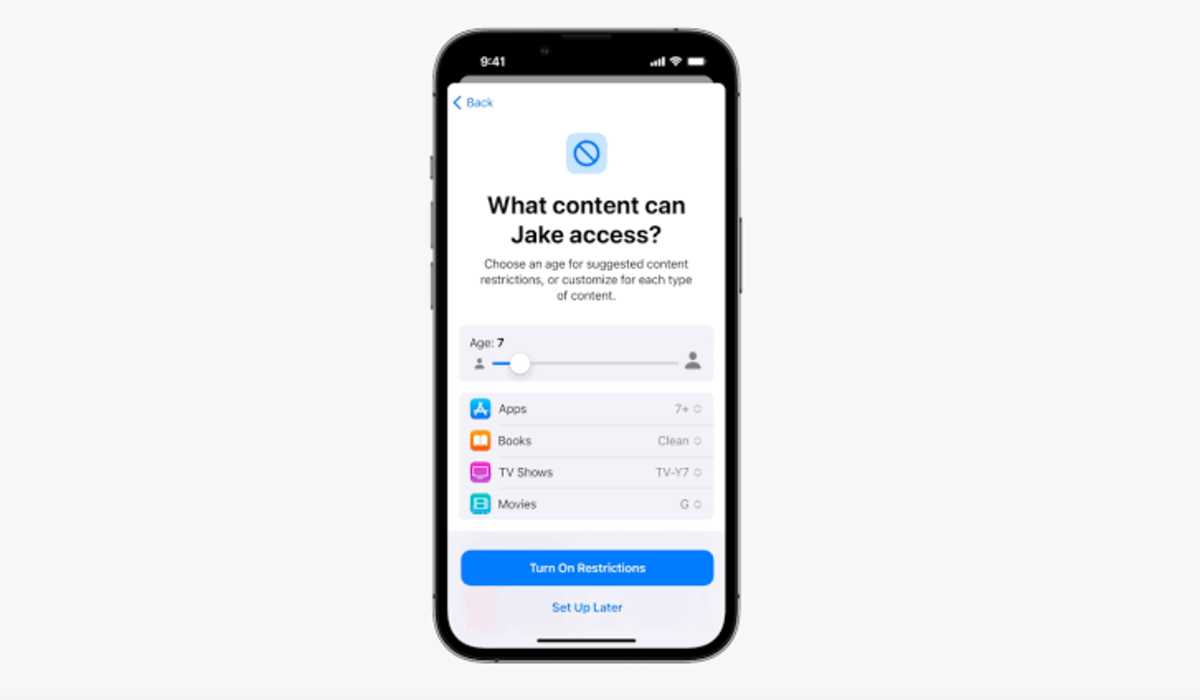If you are getting or already gotten your child an iPhone or iPad, or you sometimes let them play with your’s from time to time, but worried that they may have access to websites and content not suitable for children their age, then you can block these websites and set content restrictions on the iPhone and iPad. We show you how.
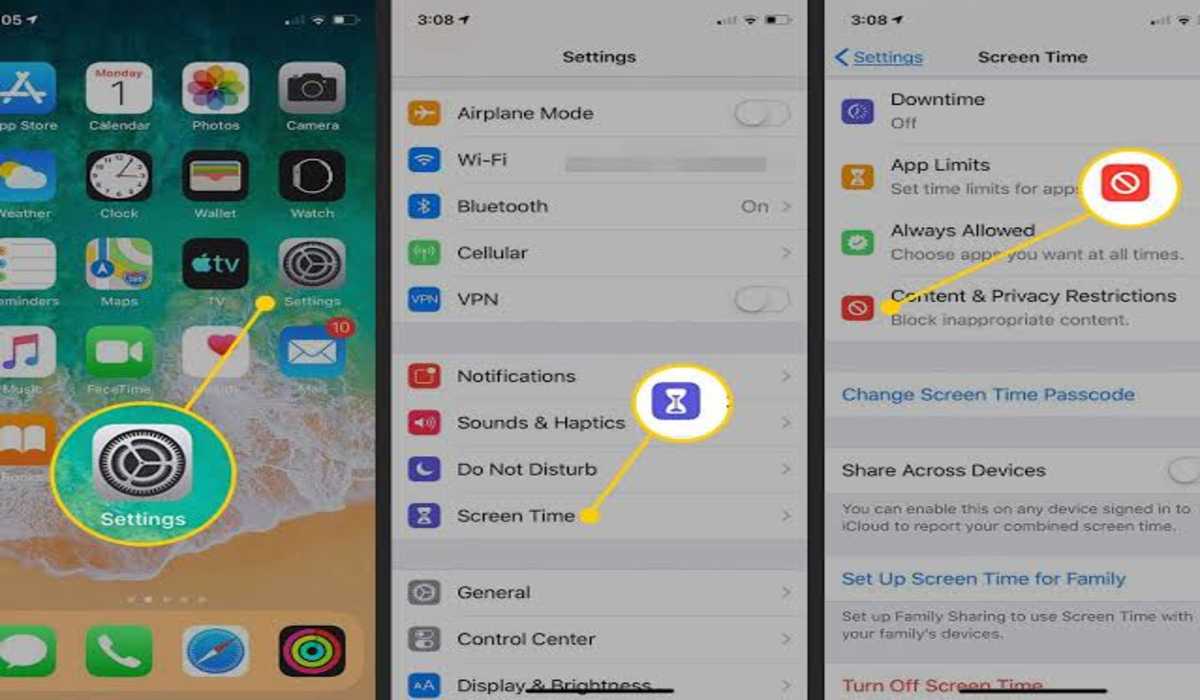
How to block websites on iPhone and iPad
The following are ways you can block websites on an iPhone to prevent your child from gaining access.
1. Launch the ‘Settings’ app
2. Scroll down and click on ‘Screen Time’
3. Click on ‘Content & Privacy Restrictions’
4. Turn on the toggle for ‘Content & Privacy Restrictions.’ It will turn green when switched on.
5. Click on ‘Content Restrictions’
6. Click on ‘Web Content’
7. Indicate the level of restriction
- Unrestricted Access means that you you do not restrict any website and the children are free to visit any site they choose.
- Tapping on Limit Adult Websites will block websites that have been sensed to contain nudity and other adult content.
- Choose Allowed websites only and you will create a list of sites that can be allowed.
How to block explicit language and searches on iPhone & iPad
- Launch your Settings app
- Scroll down and click on Screen Time
- Click on Content & Privacy Restrictions
- Select Content Restrictions
- Click Explicit Language
- Click ‘Don’t Allow’
How to set a Passcode to protect your restricted content
After successfully restricting some content, it is recommended that you set up a passcode to further it. Here’s how to do it:
- Launch the Settings app
- Scroll down and select Screen Time
- Click on ‘Use Screen Time Pass code’
- Enter and confirm the pass code
You will now fill in your Apple ID, username and password so as to enable you recover your password should you lose it. Confirm by clicking on OK in the bottom right corner.
If the above steps are carried out correctly, you will be able to to block websites and set content restrictions on an iPhone or iPad to prevent your kids from gaining access to them.