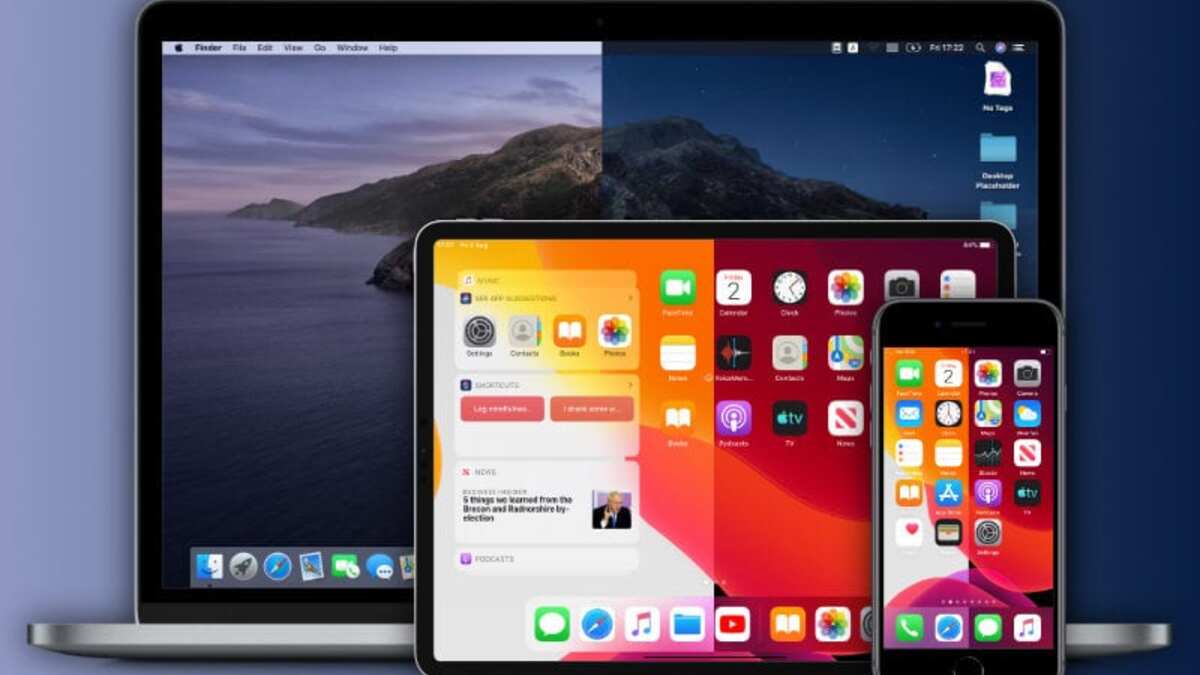Dark Mode has become a popular feature on iPhones and iPads since its introduction in iOS 13. It provides a different look and feel to the user interface, with a dark color scheme that can be easier on the eyes, especially in low-light environments. However, some users may prefer the traditional Light Mode for various reasons.
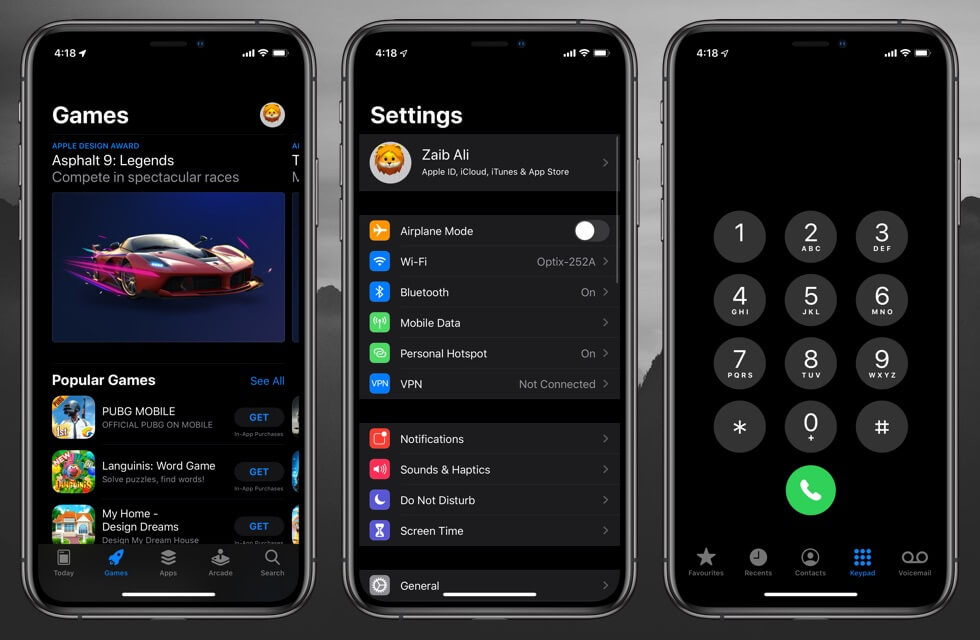
In this guide, we will walk you through the steps on how to disable Dark Mode on iOS and iPadOS. So, stay tuned as we get started!
How To Disable Dark Mode on iOS and iPadOS
Method #1: Using the Settings app
The easiest way to disable Dark Mode on your iPhone or iPad is through the Settings app. Follow the steps below:
- Launch the Settings app on your device.
- Scroll down and select the “Display & Brightness” option.
- Under the “Appearance” section, select “Light.”
That’s it! Your device will now switch to the Light Mode interface.
Method #2: Using the Control Center toggle
If you find yourself switching between Dark Mode and Light Mode often, you can add a toggle for Dark Mode in the Control Center for easy access. Follow the steps below:
- Launch the Settings app on your device.
- Tap on the “Control Center” option.
- Scroll down and tap on the plus (+) button next to the “Dark Mode” option.
- Now, you can enable or disable Dark Mode by tapping on the toggle in the Control Center.
Method #3: Using Siri
If you prefer using voice commands, you can ask Siri to disable Dark Mode. Follow the steps below:
- Activate Siri by pressing and holding the Side button (on iPhone X and later) or the Home button (on earlier iPhone models and iPads) or saying “Hey Siri.”
- Say “Disable Dark Mode.”
- Siri will confirm that Dark Mode has been disabled, and your device will switch to the Light Mode interface.
Conclusion
Dark Mode can be a helpful feature for users who prefer a darker color scheme or want to reduce eye strain. However, if you find that Dark Mode isn’t for you, disabling it is a straightforward process. You can use the Settings app, the Control Center toggle, or Siri to switch back to the Light Mode interface. With these methods, you can easily customize your device’s appearance to fit your preferences and needs.
To get our latest news once they’re published, please follow us on Google News, Telegram, Facebook, and Twitter. We cover general tech news and are the first to break the latest MIUI update releases. Also, you get issues-solving “How To” posts from us.