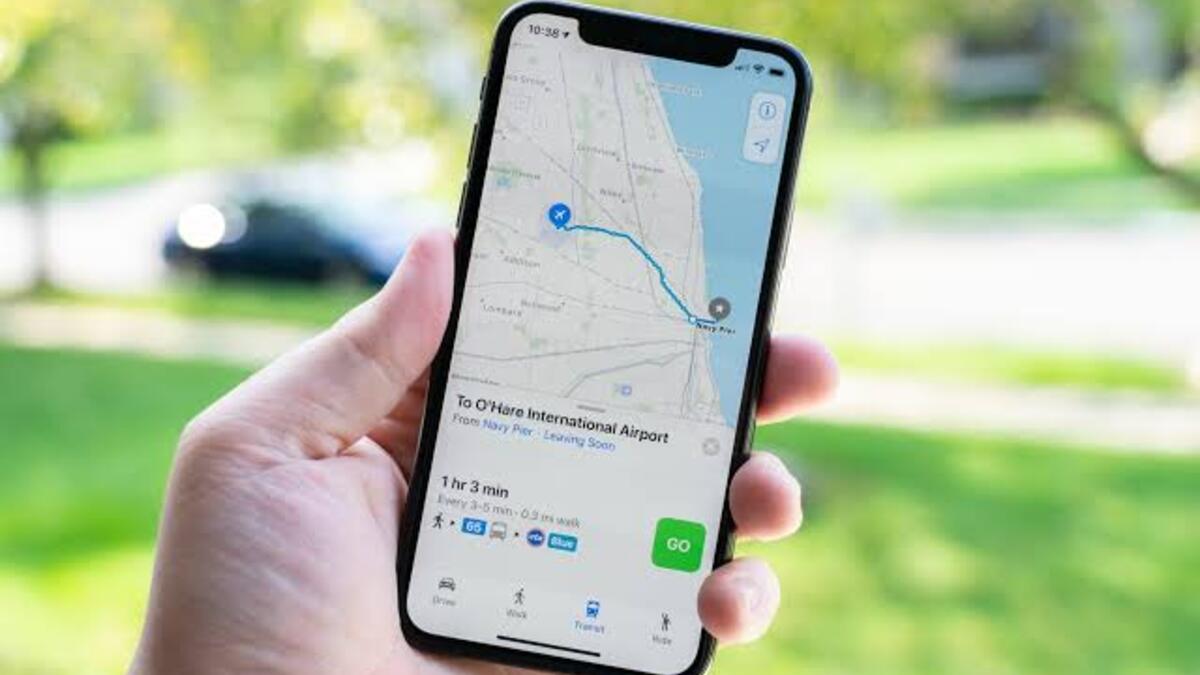Finding where you are and where you want to go is a breeze with the Apple Maps app installed and running on the latest iOS on your iPhone. It employs GPS, or Global Positioning System, to determine a subject’s ground position. However, if you are experiencing issues with your Apple Maps app, such as signal loss, data inaccuracy, failure to update your location, or showing the incorrect location, do not panic! There are potential solutions to the problem of Apple Maps not working.
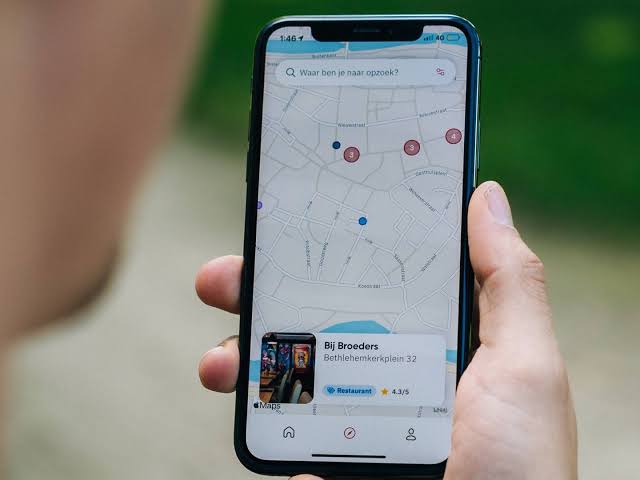
In this guide, we’ll be having a look at how to fix Apple Maps not working. Bearing that in mind, let’s kick things off!
4 Potential Fixes to Apple Maps Not Working
Method #1: Make Sure You Have A Good Signal
A good signal is required for iPhone Maps to work optimally. If you are somewhere where signals cannot penetrate, it is likely that Apple Maps will not work. Try moving to a different location where you can get a better signal and see if Apple Maps works.
Method #2: Ensure that Wi-Fi and cellular data are turned on
Your iPhone must be connected to WiFi or cellular data in order to use Apple Maps. It should not only be connected, but it should also be reliable with a strong signal strength.
Method #3: Refresh Location Services
If Apple Maps is unable to pinpoint your exact location, you can try refreshing Location Services on your iPhone.
Here’s how to refresh Location Services:
- From the home screen, navigate to Settings.
- Next, select Privacy.
- Toggle OFF the icon next to Location Services to disable it
- Wait a few seconds, then toggle ON again to turn it on.
- Relaunch Apple Maps to see if this resolves the issue.
Method #4: Reset Network Settings
Since Apple Maps relies on network settings on your iPhone, a simple reset of your network settings may suffice to resolve Apple Maps not working. If your iPhone’s settings are incorrectly configured, this is most likely the source of the problem. Resetting Network settings returns all settings to their default state, allowing you to configure them again. You will not lose any data by doing this, but make sure to save all of your passwords, including Wi-Fi passwords, as these will be used to log in later.
Wrapping it Up
There you have it on how to fix Apple Maps not working. If you have any issues accessing Apple Maps on your iPhone device, following the tips above should help you resolve the issue. Just go through each of the troubleshooting tips and see which one works for you!