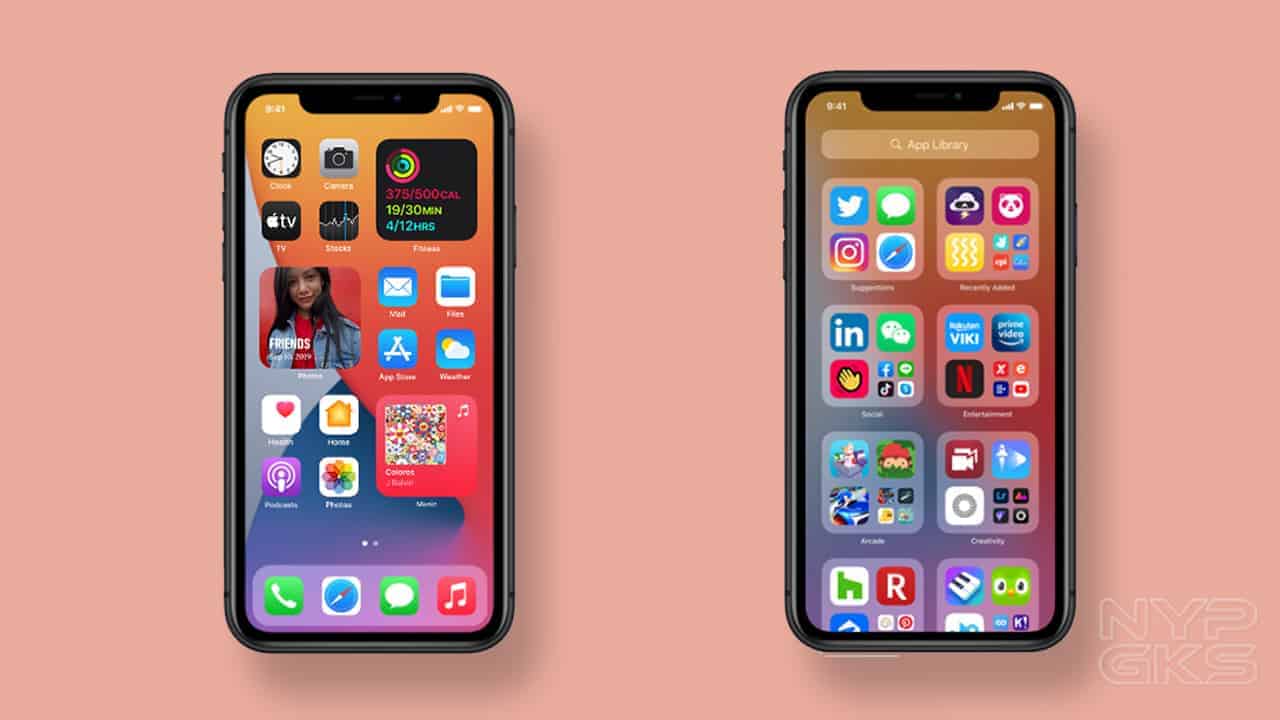Sometimes you need to hide apps on your iPhone from others who might snoop, or from yourself if you’re addicted to a particular game or for whatever reason. If you have decided to hide app icons on iPhone, then it’s time for you to implement it. In this guide, we’ll be having a look at how to hide app icons on iPhone devices. Continue reading to learn more about that.

Basic Ways to Hide App icons on iPhone
Method 1: Using Folders
The simplest approach to hiding an app on your iPhone is to create a new folder on your Home Screen. Follow the steps outlined below to do this.
- On your iPhone, go to the Home Screen.
- Then select any app by tapping and holding it. When the app starts to bounce or a pop-up menu opens, you can let go.
- Select Edit Home Screen after that.
- Then, using your finger, drag one app on top of another. This will add the two apps to a new folder on your iPhone’s Home Screen. You can add other apps to the folder by dragging them on top of it. You can also change the name of the folder by tapping the name above it and typing in a new one.
- After that, open the folder and drag the application into a new folder window. You can do so by dragging the app to the folder’s right side. This will open a new folder window where you can hide your app by dragging it into it.
- Finally, press the Done button. This can be found in the upper-right corner of your screen.
Note: While this method is useful for hiding apps on your Home Screen, you can also use it to entirely uninstall them.
Method 2: Using the App Library
To hide apps on your iPhone using the App Library, follow the steps below;
- On your iPhone, go to the Home Screen.
- Then tap and hold the app you wish to hide until it disappears.
- After that, select Remove App.
- Finally, select Remove from Home Screen from the drop-down menu. Your app will be removed from the home screen, but it will still be available in the App Library, which can be accessed by sliding left on your home screen. Then use the search box at the top of the App Library screen to find any hidden apps.
Note: These steps will only work if you have iOS 14 or later installed. However, you can use the first method if your iPhone is running an older iOS version.
Also read: How to fix overheating issues on iPhone 12
Wrapping it Up
These are the basic methods to follow if you intend to know how to hide app icons on iPhone devices. Hopefully, you find this guide quite helpful. If so, don’t hesitate to drop your comments below.