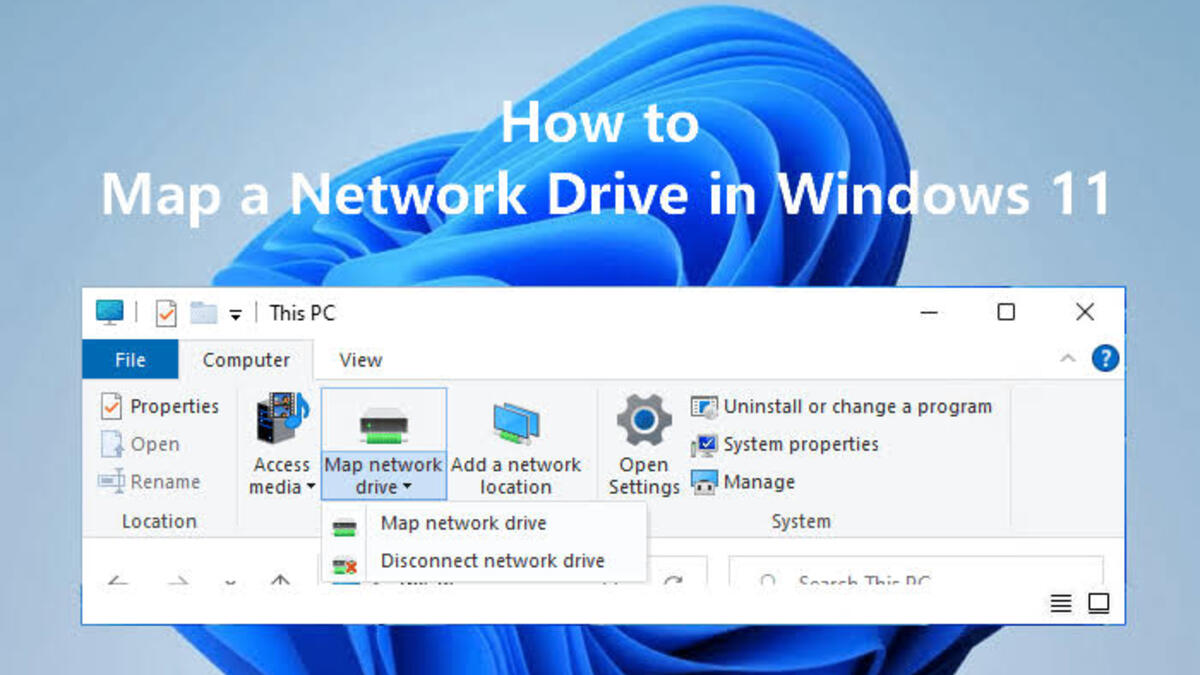To map a network drive on Windows 11 is a simple yet essential task for anyone who needs to access shared folders or files on a network. By mapping a network drive, you can quickly access shared files or folders without having to browse the network each time you need to access them.
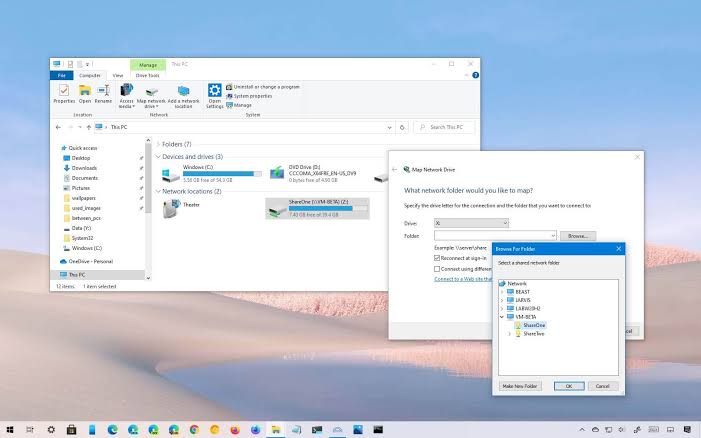
In this guide, we will walk you through the steps required to map a network drive on Windows 11. Whether you are a beginner or an experienced user, you will find this guide easy to follow, and you will be mapping your network drive in no time.
How To Map a Network Drive on Windows 11
Mapping a network drive on Windows is quite easy using File Explorer. Here’s how to go about it;
- Open File Explorer by pressing Win + E, and click on “This PC” in the left pane.
- Right-click on “This PC” and select “Map network drive…” from the context menu.
- Choose a unique drive letter to use for accessing the shared folder from your computer.
- Enter the path to the shared folder you want to map in the “Folder:” field. This can be a local path on your computer or a network path.
- If required, check the “Connect using different credentials” box and enter the username and password for accessing the shared folder.
- Click “Finish” to complete the mapping process.
Once you’ve completed these steps, the shared folder will be mapped to the specified drive letter in File Explorer. You can access the shared folder at any time by double-clicking on the drive.
How To Disconnect a Mapped Network Drive
If you no longer require access to the files on a mapped network drive, disconnecting it is a straightforward process. Follow these simple steps to disconnect a mapped network drive;
- Open File Explorer by pressing Win + E.
- Right-click on Network in the left pane and select Disconnect network drive from the context menu.
- In the Disconnect Network Drive window, select the drive letter or name of the network drive that you want to disconnect.
- Click OK to confirm and disconnect the network drive from your system.
After completing these steps, the mapped network drive will disappear from File Explorer, and you will no longer be able to access it using the previously assigned drive letter.
Wrapping It Up
Mapping a network drive on Windows 11 is a simple process that can greatly enhance your productivity by allowing you to quickly access shared files or folders on your network. By following the steps outlined in this guide, you can easily map a network drive on your Windows 11 computer, regardless of your level of experience.