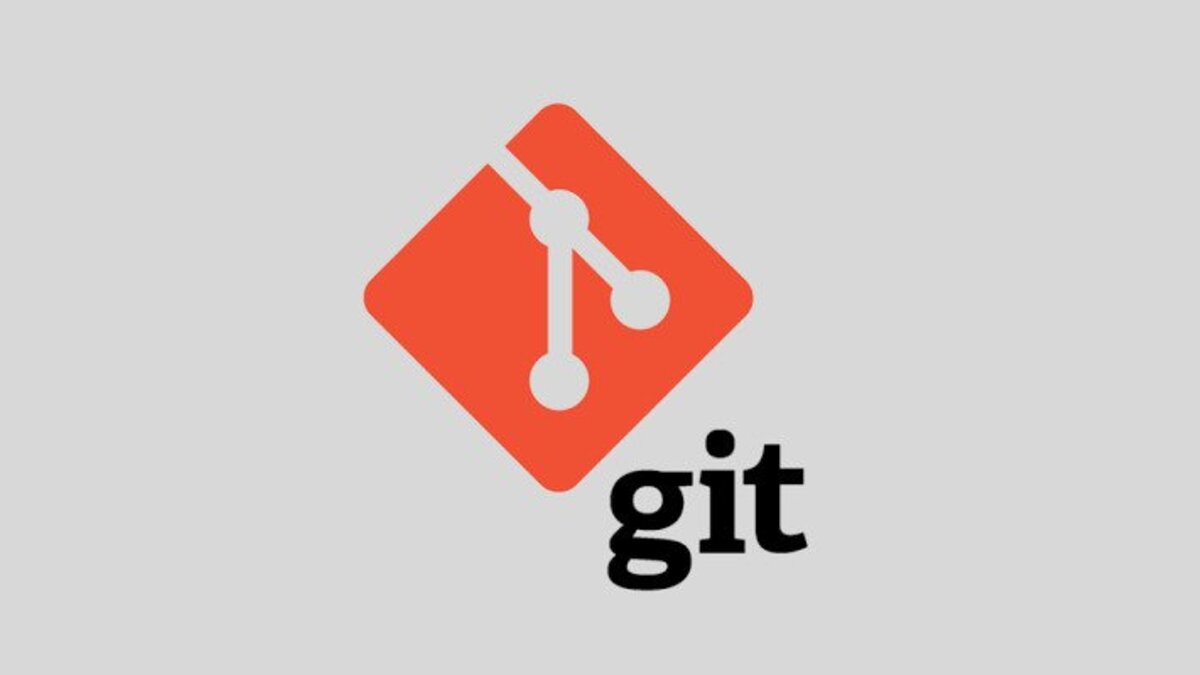Git is a popular version control system that allows developers to track changes to their codebase and collaborate with team members on projects. One important aspect of Git is the ability to create and manage branches, which allows you to work on different versions of your codebase simultaneously.
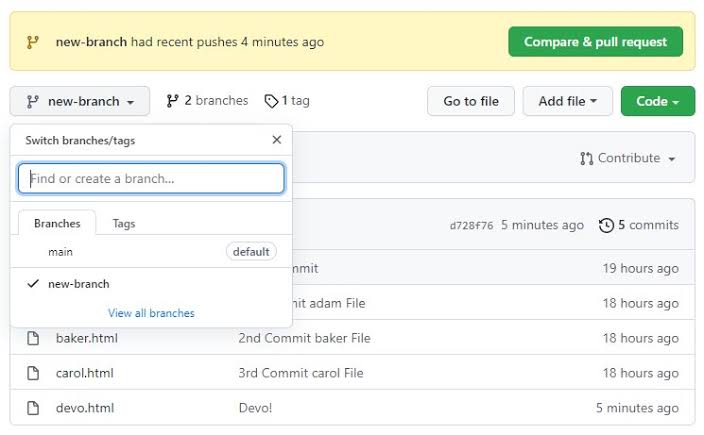
In this guide, we will show you how to rename a branch in Git, whether you are working on a local repository or a remote repository hosted on a service like GitHub. Bearing that in mind, let’s kick things off!
Prerequisites For Renaming a Branch in Git
To rename a branch in Git, you will need to have the following:
- Git installed on your local machine: You will need to have Git installed on your computer in order to use the Git command line. If you don’t already have Git installed, you can download it from the official website (https://git-scm.com/).
- A local copy of the repository: To rename a branch in Git, you will need to have a local copy of the repository on your computer. This means that you should have run the git clone command to create a copy of the repository on your machine.
- Access to the repository: To rename a branch in Git, you will need to have access to the repository. This means that you should have the necessary permissions to create, delete, and merge branches within the repository.
- An understanding of the Git command line: Renaming a branch in Git involves using various Git commands, so you should be familiar with the basic Git command line syntax and how to use Git commands to manipulate.
Steps involved in renaming a branch in Git
To rename a branch in Git, you can use the following steps:
- Checkout the branch you want to rename:
- git checkout <old-branch-name>
- Rename the branch using the git branch command:
- git branch -m <new-branch-name>
- Push the renamed branch to the remote repository:
- git push origin <new-branch-name>
- If you want to delete the old branch, you can use the git push command with the –delete flag:
- git push origin –delete <old-branch-name>
Note: If you have made commits on the old branch that are not present on the new branch, those commits will be lost when you delete the old branch. It is a good idea to make sure that all of your changes have been merged or cherry-picked onto another branch before deleting the old branch.
Wrapping It Up
In brief, renaming a branch in Git is a simple process that can be easily accomplished using the git branch and git checkout commands. It is important to keep your branch names organized and descriptive to make it easier for you and your collaborators to understand the purpose of each branch. By following the steps outlined in this guide, you can easily rename a branch and keep your Git repository organized and up-to-date.