Identifying who is connected to your Wi-Fi network and securing it is crucial for maintaining network speeds and ensuring the safety of your network. However, many people have limited knowledge about router settings or how to check connected devices. In this guide, we’ll explore how to see who is connected to your Wi-Fi network. So, let’s dive in!
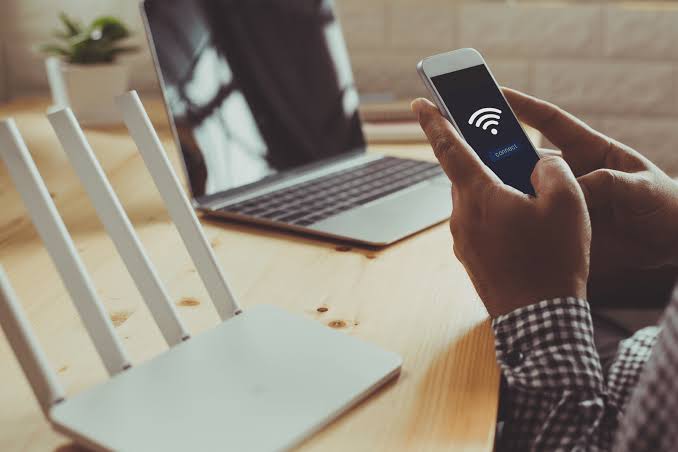
Basic Methods to See Who is Connected to Your Wi-Fi Network
Method #1: Checking Through Your Internet Router/Modem
The process of checking connected devices may vary depending on the router or modem you use, as each device has a different interface and options. Typically, you can log in to your router using the username “admin” and a password that is often found on the back of the router. The IP address of your router will also be different for each brand. To find the connected devices, follow these steps:
- Open your browser and enter the IP address of your router, then log in.
Note: The IP address, username, and password can usually be found on the back of your router. - The location of the connected devices section will vary, but it is often found in the “Status” or “Information” menu of the router’s settings. Some routers may have a specific “Wireless Clients” option.
Note: The menu names may differ depending on the router model. - Navigate to the corresponding menu (e.g., “Device Info” or “DHCP”) to view the information about the devices connected to your router.
Method #2: Checking Through Third-Party Software
Alternatively, you can use third-party applications to monitor the devices connected to your network. A typical example of such an application is the Wireless Network Watcher by NirSoft. To use this method, follow these steps:
- Open your browser and download the Wireless Network Watcher application.
- Install the app, following the provided installation steps, and launch it.
- The application will automatically start searching for connected devices and display the results, including MAC addresses and additional information.
Additional: Blocking Unknown Users from Your Network
If you want to block unknown users from accessing your network, most routers/modems offer MAC filtering settings. MAC addresses are unique to each device and can be used to allow or block specific users. To block someone from your network, complete the following steps:
- Open your router’s IP address in a browser and log in.
- Navigate to the Wireless Settings and locate the “Mac Filter” or “Mac Filtering” option.
Note: In some cases, it may be found in the “Advanced Wireless Settings” section. - Here, you can add or remove MAC addresses and choose whether to allow or deny access to your network for each address.
- Save the settings and restart your router if required. This will effectively block or allow users based on the list of MAC addresses.
Final Words
By following the methods above, you can easily monitor and manage the devices connected to your Wi-Fi network. This will help you identify any unauthorized users and ensure optimal network performance and security.
