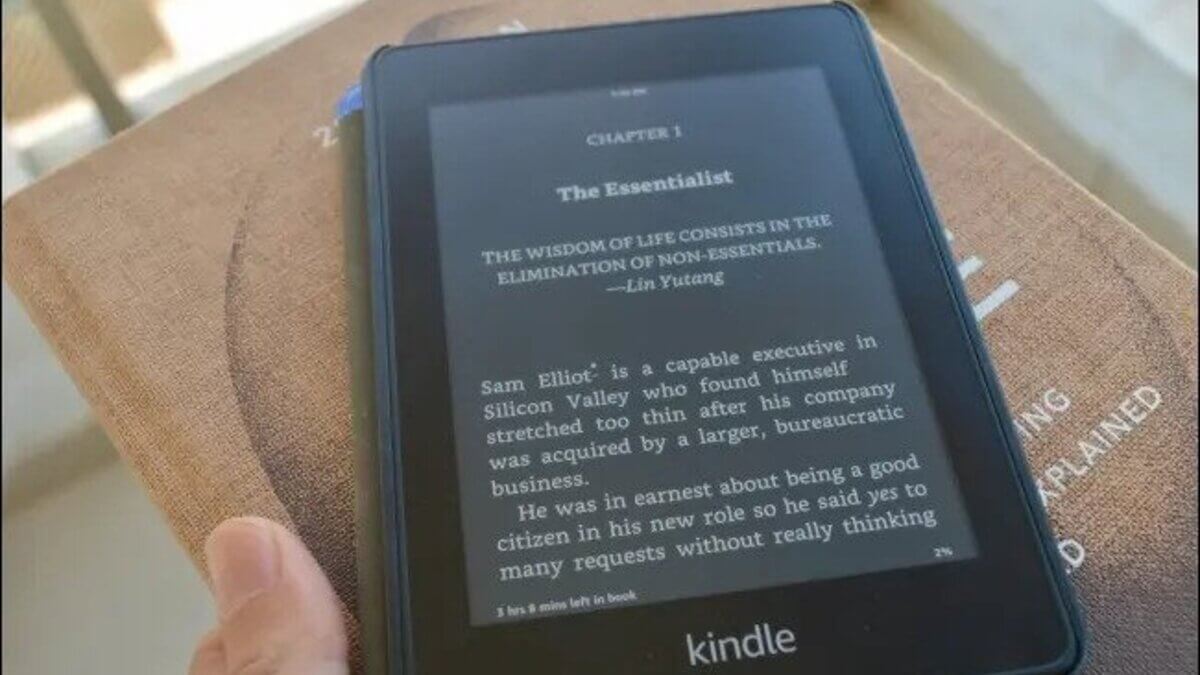Amazon Kindle has a new feature that many people are interested in, which is the dark mode. This feature is great for those looking for a more relaxing environment to read or just for those who want to save battery life. It will help darken the screen, adjust the contrast, and increase the text size of what you’re reading on Amazon Kindle.
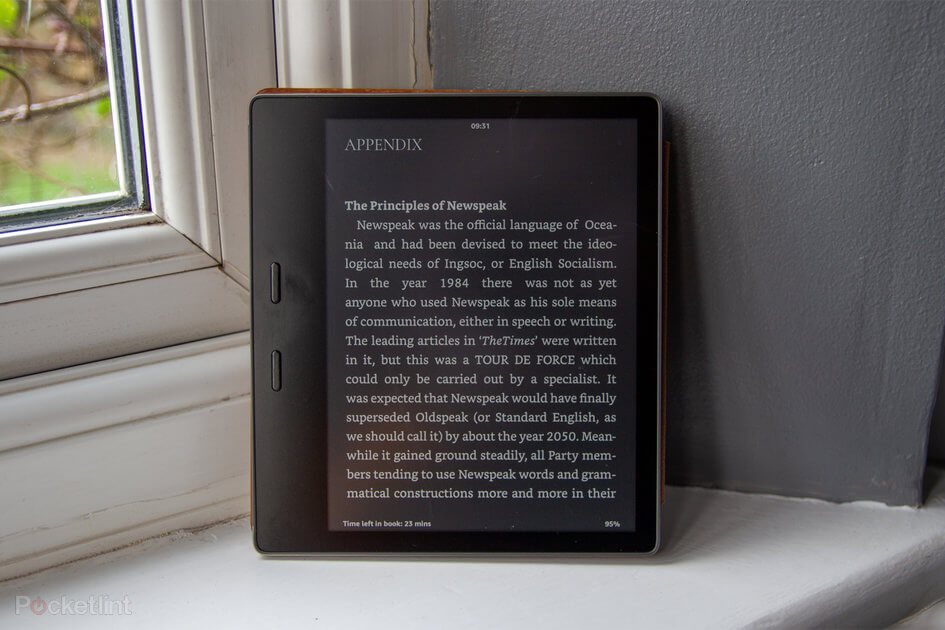
In this guide, we’ll show you how to turn on dark mode on your Amazon Kindle. So, stay tuned as we kick things off!
Which Kindle Devices Support Dark Mode?
While Dark Mode is quite pleasant on most devices, it’s not available on all Kindles. The following devices support the dark mode feature:
- Kindle Oasis 2 (2017)
- Kindle Oasis 3 (2019)
- Kindle Paperwhite 10 (2018)
- Kindle Paperwhite 11 (2021)
Unfortunately, if you have an earlier model or a basic Kindle, you’ll not be able to use this functionality. If you’re wondering which Kindle device to purchase, this may be a good time to spend a little extra money.
Furthermore, if you wish to check out dark mode, make sure your Kindle is running the most recent software version. To do this, navigate to Settings > Device Options > Advanced Settings > Update your Kindle.
Once you’ve prepared everything, proceed to enable Dark Mode by following these easy steps:
How to turn on dark mode on Amazon Kindle
- Tap the Settings icon in the toolbar at the top of the screen from the home screen. If you’re reading a book, first hit the top of the screen before hitting the Settings icon.
- When the quick-access settings appear, select Dark Mode. The colors on your screen will be inverted, with the font white and the backdrop black.
- Alternatively, you can find the dark mode toggle in the Settings menu. All you have to do is to navigate to Settings > Accessibility > Invert black and white.
Final Words
There you have it, a quick and easy way to turn on Dark Mode on Amazon Kindle. Dark mode on Amazon Kindle is a feature that hides the interface of the app in a dark theme. This mode is designed to reduce eye strain and allow you to read more comfortably. So, if you’re looking for a means to turn on Dark Mode on Amazon Kindle, you can always use this guide as a reference.