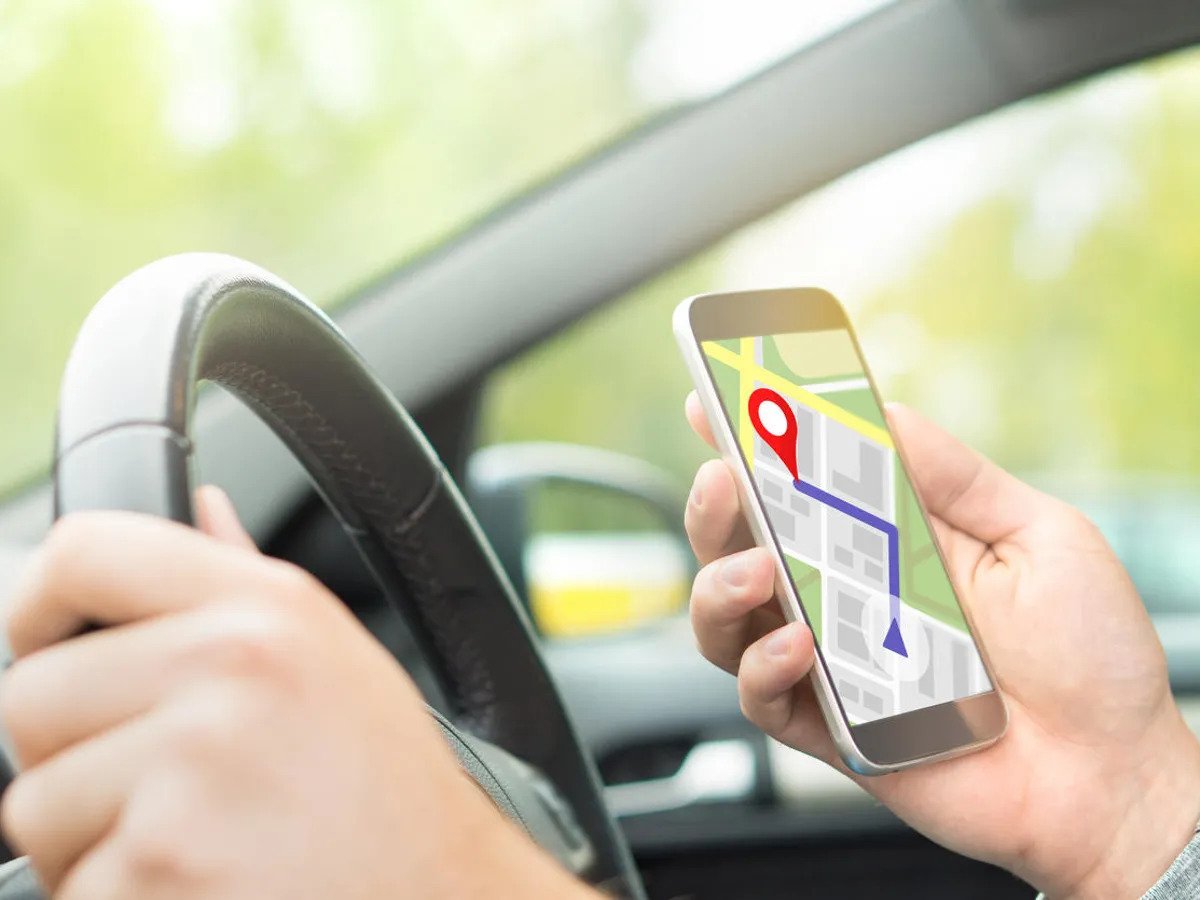The voice guidance feature in Google Maps is designed to assist pedestrians with visual impairments in navigating on foot. It was introduced in October 2019 to improve walking directions in honor of World Sight Day. It gives more verbal cues to users.
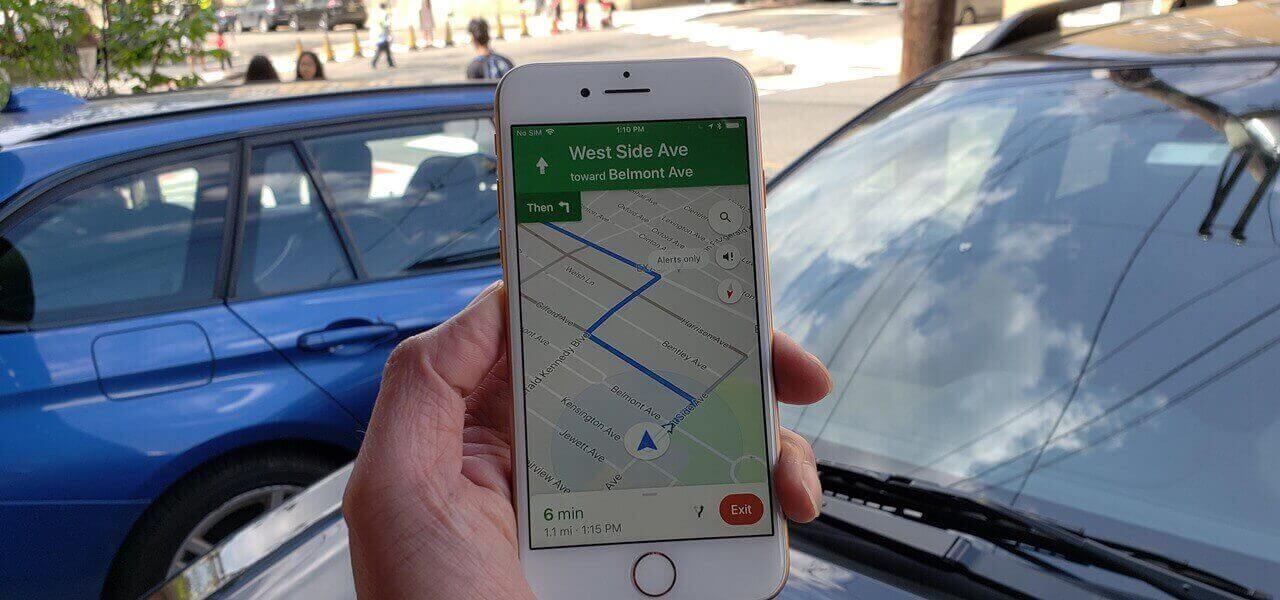
Enabling Voice Guidance on Google Maps while you drive only takes a few steps. That takes to us to the focus of this guide – How to use Google Maps with Voice Guidance. So, stay tuned as we get started.
How to Turn on Voice Guidance for Google Maps
To enable voice guidance for Google Maps, here are the steps to follow;
- On your mobile device, use the Google Maps app.
- In the top-right corner, tap the Account symbol.
- Then, select Settings.
- Scroll to the bottom and select Navigation Settings.
- Scroll down and toggle the voice guidance icon to the On position
How to Use Google Maps With Voice
With voice guidance enabled, open Google Maps to ask for walking directions. For instance, you could say something like:
- “Google, navigate to the filling station by walking.”
- “Google, navigate to 255 Tremont Ave by foot.”
- “Google, navigate to the Apple Store on Regent Street by walking.”
It’s also possible to add pit stops along the way. For example, you can say:
- “Google, add a supermarket to my current route.”
- “Google, add 255 Tremont Ave to my current route.”
If Google Maps discovers multiple locations for the requested destination, the three closest matches are displayed on the screen.
Limitations of Google Maps Voice Guidance Feature
Google’s navigation is only as accurate as your phone’s GPS. Google Maps won’t inform you whether your destination is on the left or right when you’re walking. While the guidance makes Google Maps more accessible to blind and low-vision pedestrians, it’s not yet a suitable replacement for other assistive technology on which they rely.
Also read: How to track someone on Google Maps without them knowing
Wrapping it Up
There you have it on how to use Google Maps with Voice Guidance. With this feature, Google’s goal is to provide screen-free navigation for pedestrians so that they can focus on what’s in front of them while also assisting drivers in keeping their eyes on the road.
Voice guidance also informs you of the distance to your next turn, the direction and street you’re on, and warns you before crossing a busy road. This feature is helpful for the visually handicapped and all pedestrians who want to avoid checking their phones constantly.