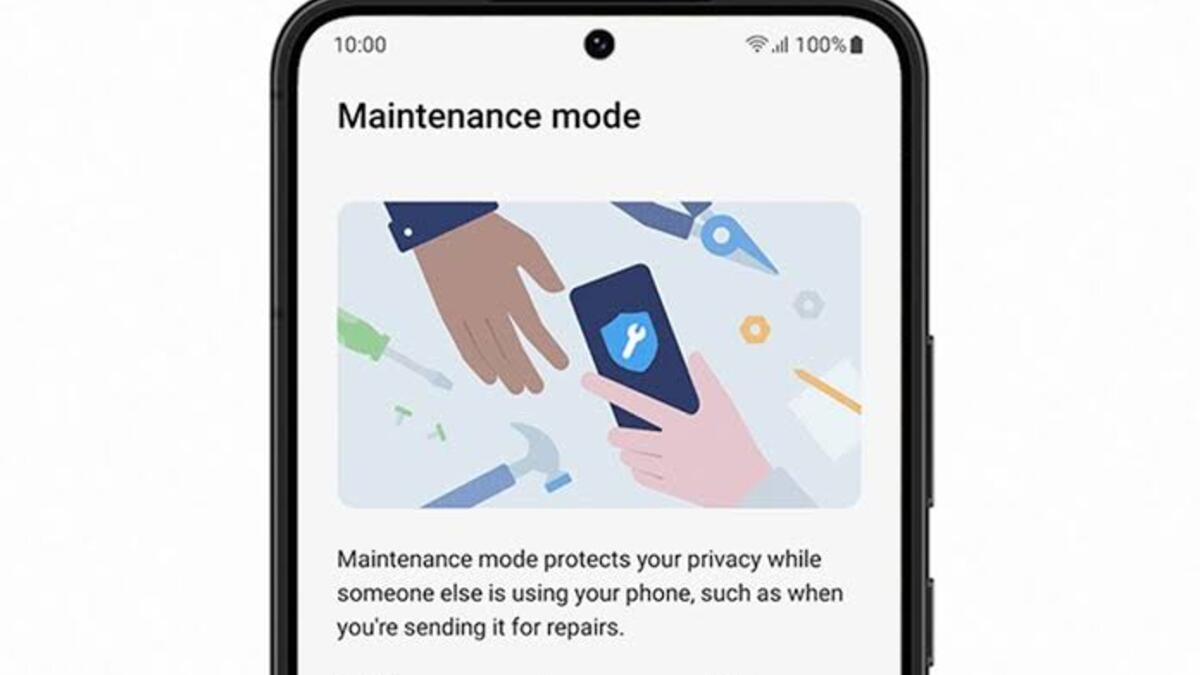Samsung has introduced a new feature called ‘Maintenance Mode,’ which will safeguard a user’s data when they send their phones in for repairs. Phone repairs can sometimes take several hours or days, and it’s not uncommon for unscrupulous technicians to spy around a user’s phone and even steal their data.
Maintenance Mode made its debut as a pilot feature in South Korea in July 2022, before expanding to China in September. The privacy feature is now being rolled out globally by Samsung. It works by establishing a separate account on the device that does not have access to a user’s personal information or downloaded apps.
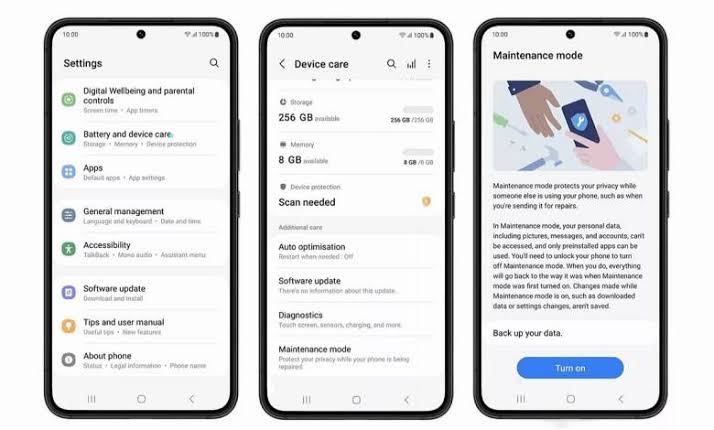
The repair technician will have access to the smartphone’s essential functionalities, but any changes done in Maintenance Mode, such as downloaded apps, data, or new accounts created, will be wiped once the phone’s owner quits the mode. That brings us to the main highlight of this guide. Below, we’ll show you how to use the Maintenance mode on Samsung phones so you can get started easily!
How to Enable Maintenance Mode on Samsung Phones
Enabling Maintenance mode is pretty easy. Here are the procedures to put your Samsung Galaxy phone into Maintenance mode.
- Navigate to Battery and device care in the Settings app on your phone.
- Select Maintenance mode from the Additional care menu.
- At the bottom, tap the Turn on button.
- You will be given the option to write a system log before entering Maintenance mode. The log will include information about recent app usage and system failures, which should assist support workers in troubleshooting any issues with your phone.
- To enter Maintenance mode without creating a log, click the Restart without creating log checkbox and press the Restart button.
- Your phone will restart and go into maintenance mode. Following that, you can confidently hand over your phone for repair.
How to Disable Maintenance Mode on Samsung Phones
Following the procedures below, you can exit Maintenance mode once your phone has been repaired.
- Navigate to Battery and device care in the Settings app.
- Select Maintenance mode.
- To confirm, tap the Exit button at the bottom and then Restart.
- Restart your Samsung phone to exit Maintenance Mode.
- To prove your identification, enter your lock screen PIN or scan your fingerprint. Your phone will restart in normal mode once verified.
Wrapping it Up
There you have it on how to use the Maintenance mode on Samsung phones. In brief, when you put your phone in Maintenance mode, it only runs the apps that came with it. Even such apps do not disclose any of your account or app data. Furthermore, in Maintenance mode, all of your contacts, media, and files are completely concealed.