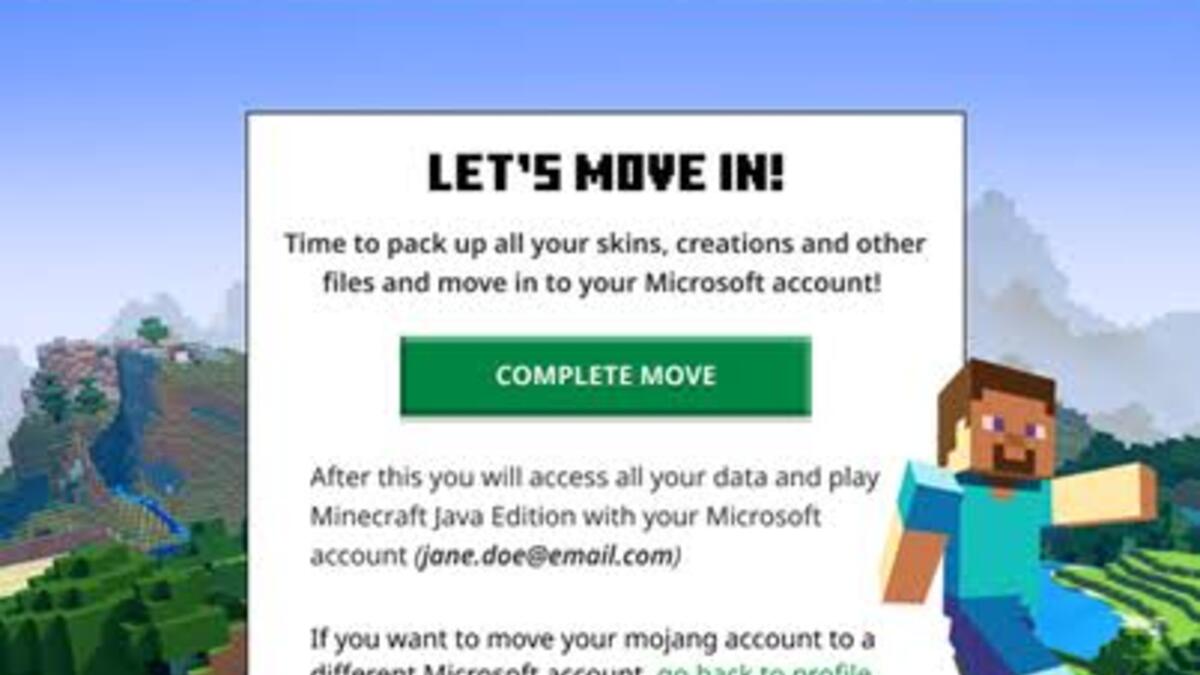Are you a Minecraft player who has been using a Mojang account and is now interested in migrating to a Microsoft account? You’ve come to the right place! Migrating your Minecraft account from Mojang to Microsoft is pretty easy.
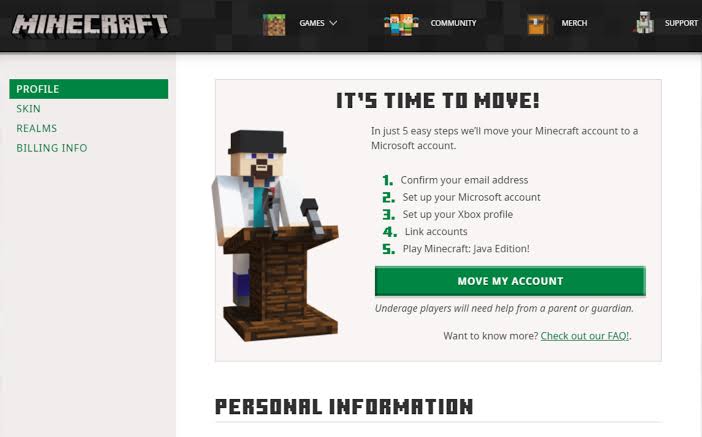
In this guide, we’ll show you how to go about that. So, stay tuned as we get started.
Basic Steps To Migrate Minecraft Account From Mojang to Microsoft Account
- Start by opening your web browser and navigating to the official Minecraft website. Once there, locate the “log in” option at the top of the page and click on it.
- You will be directed to a login page where you need to enter your Mojang account username and password. Input the required information correctly, ensuring accuracy to avoid any login issues.
- After logging in, you will receive a prompt to begin the migration process. To continue, click on the option that says “LET’S START MOVING.”
- The next step involves verifying the email address associated with your Minecraft game purchase. If you are unsure which email you used during the purchase, take some time to search through all your email inboxes for the original receipt. Once you have located the correct email, enter it in the designated field and click on “GET CODE.”
- An email containing a verification code will be sent to the email address you provided. Access your email inbox and retrieve the code. Enter the code into the appropriate field on the Minecraft website and click “SUBMIT AND START MIGRATION.”
- At this point, you will be presented with a Microsoft login screen. Enter the email address associated with your Microsoft account correctly. Make sure to verify that you are signing in with the right Microsoft account because linking to the wrong one can have permanent consequences. After entering the correct email address, you will be prompted to complete the login process by entering your Microsoft account password.
- If you don’t already have a Gamertag set up, you will be asked to create one. It’s important to note that your Gamertag will not replace your Minecraft Username and will not be displayed in-game. However, it will be visible on your Microsoft account information. Follow the on-screen instructions to create your Gamertag.
- Once you have successfully linked your Microsoft account and set up your Gamertag, you are nearing the completion of the migration process. Click on “COMPLETE MOVE” to finalize the migration.
- After that, you will be redirected back to your minecraft.net profile page, where you will receive confirmation that your migration was successful.
- You can now proceed to log in to the Minecraft launcher using your Microsoft account credentials. Launch the Minecraft launcher, and when prompted, enter your new Microsoft account details.
- When you restart the launcher for the first time after the migration, you may encounter the Mojang login screen or a screen that still asks you to migrate. To resolve this, use the “Go Back” button or click the “X” (depending on the displayed screen) to return to the login selection screen. From there, choose “Microsoft Login” to enter your new credentials and continue using your migrated Minecraft account.
Final Words
There you have it on how to migrate Minecraft account from Mojang to Microsoft account. By following the steps above, you’ll be able to make the transition easily. So, enjoy your continued adventures in the Minecraft universe using your newly migrated account.
To get our latest news once they’re published, please follow us on Google News, Telegram, Facebook, and Twitter. We cover general tech news and are the first to break the latest MIUI update releases. Also, you get issues-solving “How To” posts from us.