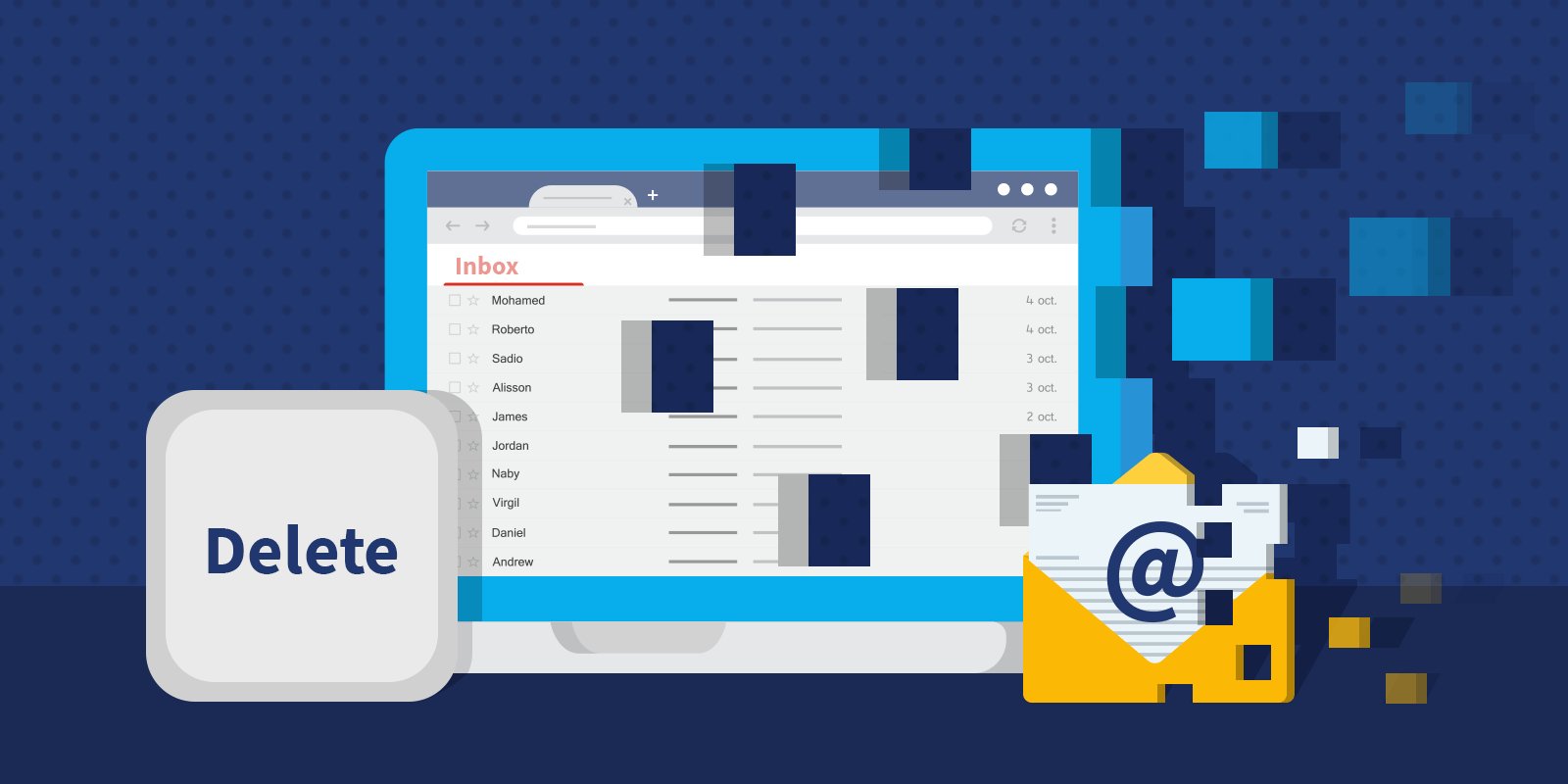Google has been receiving a lot of heat lately for the way they use their users’ data. Recently, they were in the news for sharing personal data with third parties without explicit consent. Some people are wondering whether it’s time to delete their Google account and move to an alternative service.

If you want to keep your Google account data before permanently deleting your account, Google lets you backup your important files, photos, purchases, and bookmarks before doing so. Below, we’ll walk you through the steps on how to create an archive of your Google data and permanently delete your account. So, stay tuned as we get started!
How to save and archive your Google account data
Before permanently deleting your account, you’ll have to save and archive your Google account data if you don’t want to lose them. Here are the steps to follow;
- Sign in to your Google account and go to https://myaccount.google.com/delete-services-or-account.
- Next, select “Export your data.”
- Choose what data you want to include in your export file by checking or unchecking the boxes next to each Google service.
- Once you’re done selecting, click “Next step.”
- Click the down arrow next to “Send download via link” and choose which delivery method you’d prefer.
- Select the frequency you want Google to archive your services data.
- Use the dropdown arrows to select the file type and size you want your data export to save as.
- Thereafter, click “Create export.”
- The exporting process will begin, and Google will send you an email once the archive file is ready. An export may take anywhere between a few hours and days to complete.
- If you want to cancel your export for any reason, click the “Cancel export” option.
How to Delete your Google Account
Once you have saved and archived your account data, you can then proceed with the deletion process. Here are the steps to follow;
- Sign in to your Google account on your device and go to https://myaccount.google.com/delete-services-or-account.
- Next, select “Delete your account.”
- Verify that you’re the account owner by entering your Google password.
- After skimming through Google’s policy of what deleting your Google account entails, head down to the bottom of the page.
- Check the box acknowledging you will be responsible for any pending financial transactions associated with your Google account. Then check the box confirming you want to delete the account and all its data.
- Finally, select “Delete Account.”
Wrapping it Up
Deleting your Google account is a big decision. But if you’re sure that’s what you want to do, this guide has provided some easy steps on how to do it the right way. It’s worth noting that creating a backup of your Google account data is quite paramount when going through this process especially if you want to recover all your emails and other data later on.