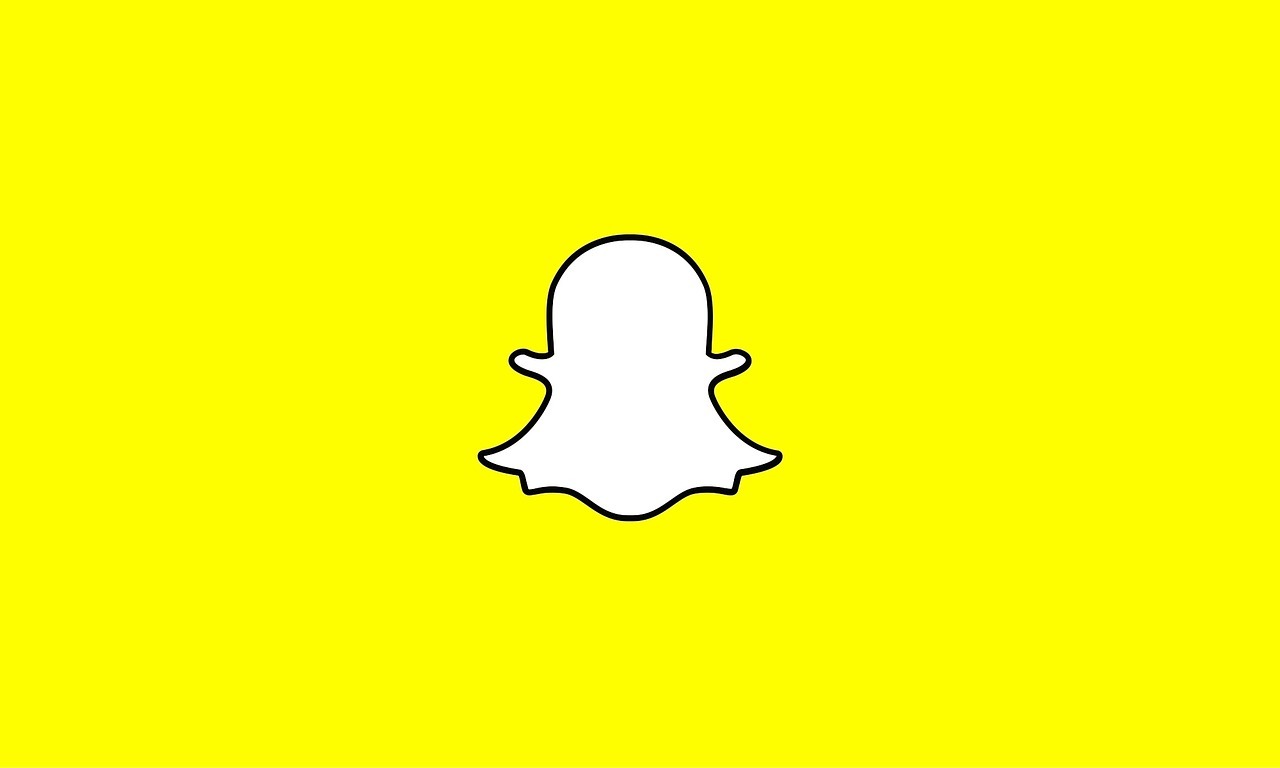Snapchat is an app known for its transparency and unique features, such as notifying you when someone takes a screenshot or replays a snap. However, unlike other apps, Snapchat does not have a clear indicator that shows when someone is online.

Luckily, there are a couple of methods you can use to tell whether someone is active on the app. In this guide, we will show you how to see when someone was last active on Snapchat. So, let’s dive in!
Basic Steps To See When Someone Was Last Active on Snapchat
Method #1: Using Snap Maps
Snap Maps allow you to see the location of your friends when you are using the app. However, it’s important to note that depending on your friends’ privacy settings, you may not always be able to view their locations on the map.
If your friends are not using Ghost Mode, which hides their location at all times, and have not disabled location services, you should be able to determine when they last used Snapchat and where they were active.
Here’s how to do it:
- Find the friend you want to check on Snap Maps.
- Select their Bitmoji on the map.
- Below their name, you will see a gray status bar.
- Depending on when they signed off, you may see messages such as “Seen Now,” “Seen XXm ago,” or “Last seen.” If it says “Seen Now,” it means they are currently online in a specific location.
Method #2: Using the Chat Option
If you have an ongoing chat with someone, you can determine if they are currently active by observing their Bitmoji avatar in the lower-left corner of the chat window. When the person is online and has your conversation open, their avatar will be visible. It will disappear once they leave the chat.
Here’s how to do it:
- Open Snapchat and swipe right to access the conversation screen.
- Scroll to the person’s conversation and tap on it to open it.
- If their Bitmoji avatar is present in the lower-left corner of the chat window, it means they are online and have the conversation opened. It will disappear once they leave the chat.
Method #3: Using the Snap Score
A user’s Snap score indicates the number of snaps they have sent, including both public and private snaps. When someone’s Snap score increases, it means they have recently sent a snap. Snap scores update every few minutes, so you can check back after some time to see if there have been any changes.
Here’s how to do it:
- Go to the Friends tab in Snapchat.
- Tap and hold the name of the contact you want to check.
- A popup box will appear on the screen.
- At the bottom of the popup box, you will see a number. This is their Snap score. Take note of it or remember it.
- Check again in 10 to 15 minutes to see if the score has increased. If it has, it means the person is currently online.
Method #4: Using Opened Snaps
Snapchat provides a timestamp that shows how long ago someone read your snap or message if you have sent one. You can use this information to determine their online status. Please note that this method only works if the recipient has actually seen the photo or message.
Here’s how to do it:
- Open the Snapchat app.
- Swipe right to access the conversations screen.
- If you see an empty square or arrow below the recipient’s name, it means they have opened your message or snap.
- The timestamp next to the “Opened” indicates when it was viewed.
- If the timestamp is within the last few seconds or minutes, it suggests that the person may be online.
Method #5: Finding their Chat
When someone has seen your message or snap, you will notice an empty square or arrow below their name. This indicates that they have viewed it, and the date it was viewed will be displayed next to it. If the timestamp is recent, within the last few seconds or minutes, it suggests that the person may be online.
Method #6: Sending a Snap
One notable way to check if someone is online is to send them a snap. You can infer their online status based on the time it takes for them to open and read the snap.
Here’s how to do it:
- Open the Snapchat app on your mobile device.
- Swipe right to access Snapchat’s Friends screen and view your recent contacts.
- Find the user you want to check.
- Tap on their name to open the chatbox.
- Enter a message and tap the Send button to send it.
- Stay in the chat window for a while.
- Watch the lower-left corner of the screen. If your friend’s Bitmoji appears, it means they are currently reading your message. The smiley icon will turn into a blue dot when they are using Bitmoji, indicating they are online. If there is no blue dot or Bitmoji, it means the person is either offline or hasn’t checked the message yet.
Method #7: Checking their Story Posts
Finally, you can also check a user’s Story feed to see if they have made any new posts. By knowing when they posted their snap, you can make a guess about when they were last active on Snapchat.
Final Words
There you have it on how to see when someone was last active on Snapchat. While Snapchat does not have a direct indicator of someone’s online status, these methods provide close estimates of when a person was last active. By using the methods above, you can avoid speculation and determine if someone is ignoring you or simply not currently using the app.
FAQs
Can you see when someone was last active on Snapchat?
Yes, if someone is sharing their live location on Snapchat, you will see their last seen. When someone is sharing their live location, their Bitmoji shows on the map showing the time the person was last seen online or “Currently Active.
Also, you can open your conversation with the person, and below their profile name, you will see where they are currently and their last seen.
Is the last active on Snapchat accurate?
Yes, the last seen on Snapchat is accurate. However, it can only be visible 24 hours after you were online unless you turned off your visibility. Also, someone might be using a mod version of Snapchat, and in that case, the last active might not be accurate.
How do you turn off the last active on Snapchat?
- Launch the Snapchat app and click on your profile avatar
- Select the Gear icon at the top right, close to the Share icon
- Scroll down and tap on “See My Location”
- You can enable Hide My Live Location and Ghost Mode to hide your visibility