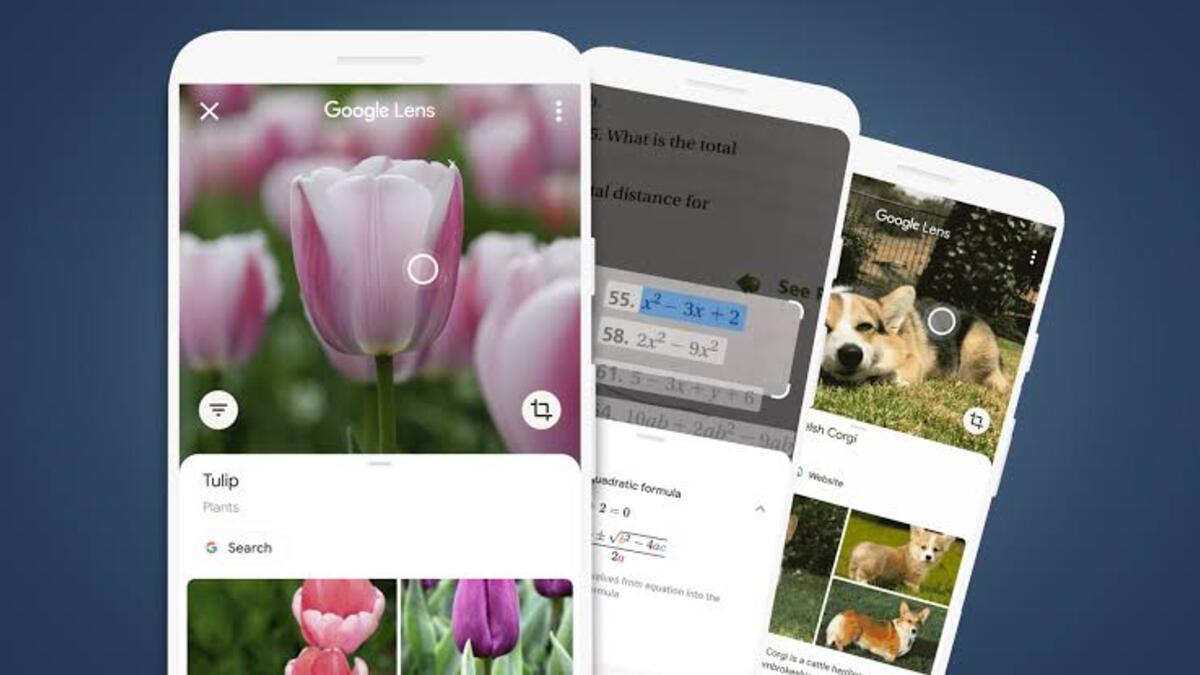Google Lens is a useful tool that can recognize objects in a picture and recommend outcomes or actions that are pertinent. It is capable of a variety of tasks, including translating screenshots and recognizing flowers. Initially only available on Pixel phones, Google Lens is now accessible through the Play Store app on all the top Android smartphones.
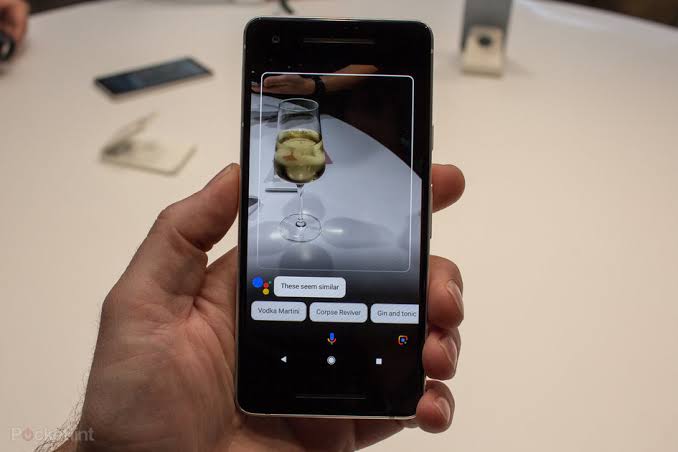
That brings us to the main highlight of this guide. Below, we’ll be having a look at how to use Google Lens to identify objects with your camera. So, stay tuned as we get started!
How effective is Google Lens?
Advanced machine learning is at the heart of Google Lens, allowing it to recognize objects in pictures and recommend appropriate actions. Here are a few activities you can perform with Lens:
- Add a contact from a business card.
- Take a picture of a book cover to read reviews.
- Add events from flyers or billboards to your calendar.
- Specify the creatures and plants.
- Scan the barcode to discover where to buy a product,
How To Use Google Lens
Make sure Google Lens is downloaded to your phone from the Google Play store before you attempt to use it. Also, bear in mind that only Android phone owners can access it (unless you’re using Google Photos).
Having said that, here’s how to use it to identify objects via Google Assistant on an Android phone after that:
- Open Google Lens, then swipe downward.
- Give the app permission to use the camera by selecting Open Camera.
- By tapping the search button in the bottom-centre portion of the screen, you can take a photo of whatever you want Google Lens to recognize.
- Next, you’ll receive a list of pertinent details about the object once Google Lens has identified it after you’ve taken the photo.
How to use Google Lens through Google Photos
You could also access Google Lens through the Google Photos app if you haven’t yet enabled the Google Assistant on your phone or don’t have access to it.
To begin, take a photo of the object you want to identify first. After that, launch the Google Photos app, choose that image, and then tap the Google Lens icon. Many of the tools and features mentioned above on your Android phone should be accessible from there.
Note: On your iPhone or iPad, you can use Google Lens via Google Photos, but some of your options will be restricted; for example, you won’t be able to recognize products and barcodes.
Wrapping it Up
There you have it on how to use Google Lens to identify objects with your camera. Hopefully, the steps above help you go through this process easily. If so, don’t hesitate to drop your remark below!