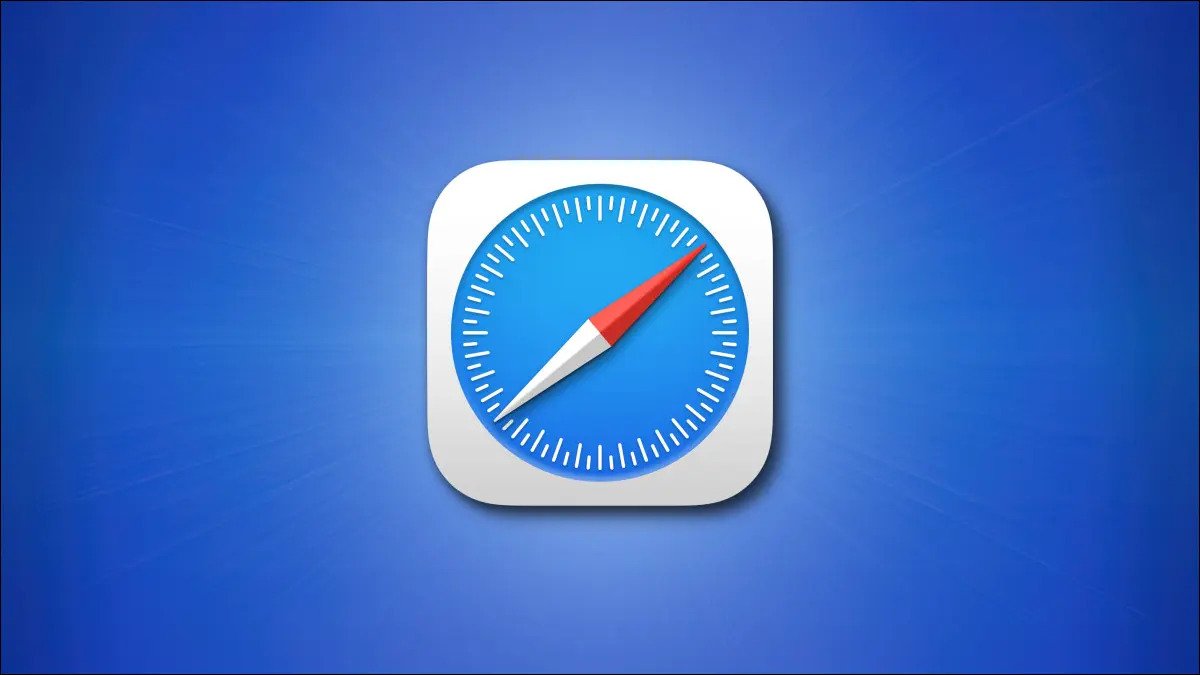One of the basic new features recently included in OS X Maverick that you can use while accessing Safari is the iCloud Keychain. With it, your accounts and login passwords, secure notes, and credit card information can be saved safely. It’s a useful feature that allows users to sync vital information across various Apple devices in ways that third-party solutions can’t yet match.

Safari has always been storing user account and password information, but credit card synchronization is new to the service, and it’s unclear how to manage it manually. What Safari does is that it will automatically offer you the option of saving credit card information when you enter it while making an online purchase.
Meanwhile, in this brief guide, we’ll be having a look at how to view saved credit card numbers in Safari for Mac. So, stay tuned as we dig in!
Steps to View Saved Credit Card Numbers in Safari for Mac
- To begin, launch Safari. Select “Preferences” from the “Safari” menu in the menu bar. You can also use your keyboard to type “Command+,.”
- Select the “AutoFill” tab in Safari Preferences, then the “Edit” button beside “Credit Cards.”
- Then, the popup menu displaying “Credit Cards Are Locked” will appear. Click “Unlock” after entering your Mac account password.
- You’ll notice a little window with a list of credit cards Safari has saved after unlocking. You can add, remove, or edit credit card information using this window.
- To edit the card’s information, choose it from the list and click on the part you want to change (such as the card number, cardholder name, expiration date). It will turn into an editable text area where you may key in the new information. When you’re finished, hit the Return key on your keyboard.
- To add a new credit card, go to the bottom of the window and click “Add,” then enter the card information. To remove a card from the list, pick it and click “Remove.” The card will vanish.
- Click “Done” after you’re through editing, then exit Safari Preferences.
Also read: How to unhide apps on iPhone
Wrapping it Up
There you have it! That’s all you need to know on how to view saved credit card numbers in Safari for Mac. Hopefully, you find this guide quite helpful in your quest to find your saved credit card numbers in Safari. If so, don’t hesitate to drop your comments below.