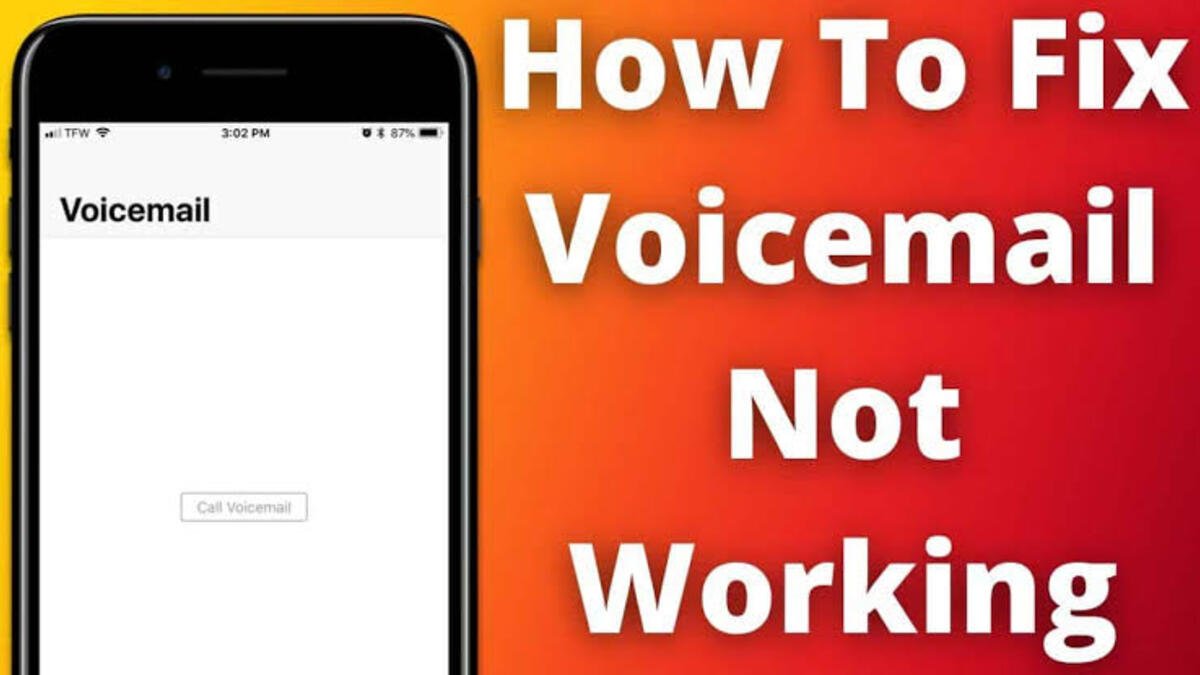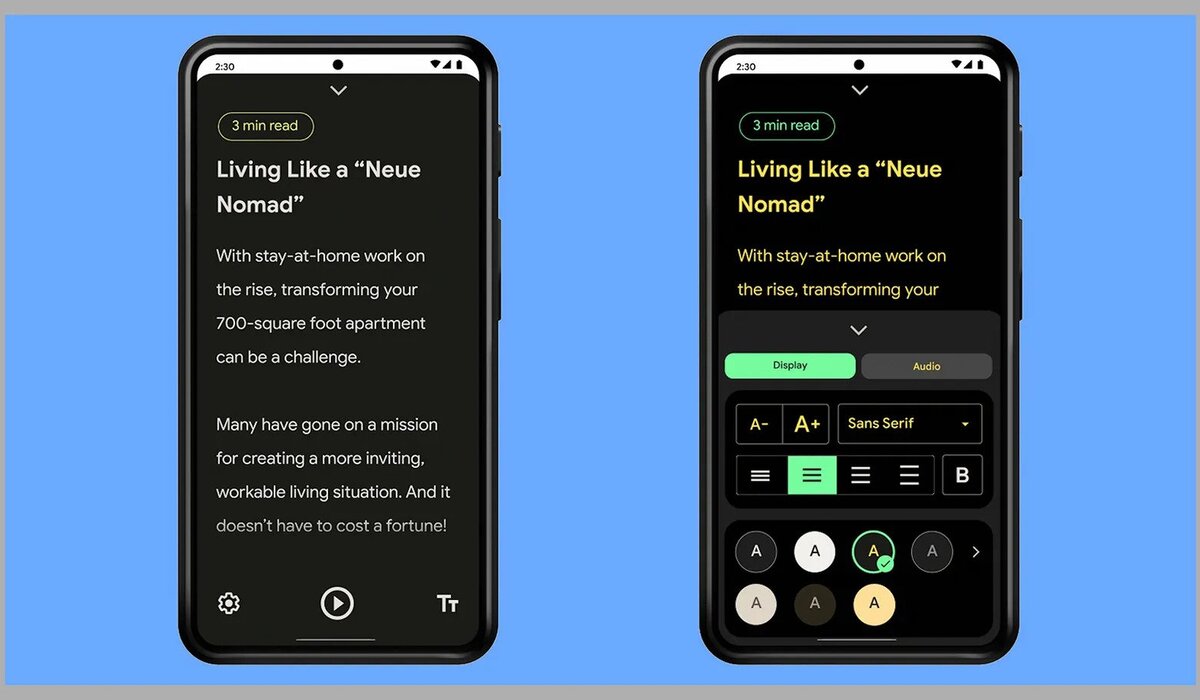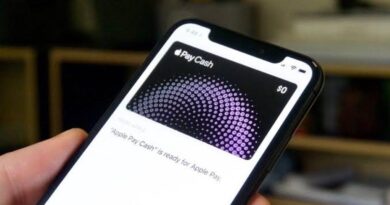How to Unhide Apps on iPhone
Have you ever found it difficult to unhide apps on an Apple iPhone? If that’s the case, you’re not alone. Many users may have problems finding their apps after they’ve been hidden. Many users may have problems finding their apps after they’ve been hidden. The steps for unhiding an app vary depending on how it was previously hidden. So, whether you accidentally deleted an app or want to restore a hidden app on your iPhone, unhiding it is simple. Don’t be worried about it.
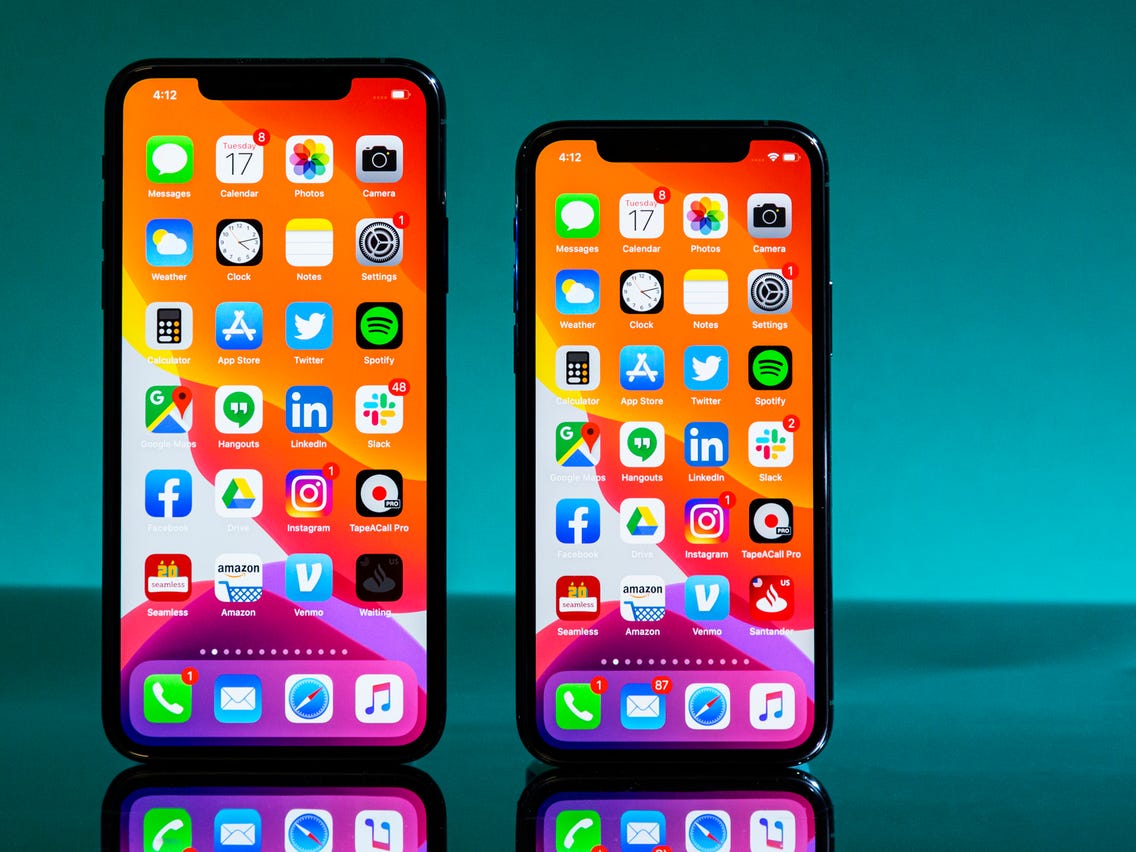
That takes us to the focus of this guide – how to unhide apps on iPhone. So, stay tuned as we get started.
Here is How to Unhide Apps on iPhone
Below, we’ll be having a look at 3 basic ways of unhiding apps on an iPhone.
1. Using iPhone Library
The use of the iPhone Library is the easiest way to unhide apps on iPhone devices. Follow the steps below to proceed using this method;
- To begin, go to your iPhone’s App Store and select the App Library.
- The hidden app will then appear under a certain section. If you hide Snapchat from your Home Screen, it will appear in the App Library under the ‘Social’ area.
- If you can’t find the app, slide down to see all of your apps in alphabetical order or use the search bar.
- Hold on to the hidden app’s icon and select ‘Add to Home Screen,’ and that’s all there is to it.
- The app will appear on the Home Screen once more. If the option does not appear, you can drag the app to your Home Screen by dragging it.
2. Using AppStore
The AppStore is undoubtedly familiar to most iOS users. AppStore not only includes all of the apps you need for your iOS device, but it also has a lot of tools to help you manage them. Among these is the hide and unhide purchases feature, which allows you to hide or unhide apps you’ve paid or downloaded from the App Store. To find the apps you previously hid, simply follow the steps below on how to unhide apps on your iPhone:
- To get started, go to the AppStore.
- Continue by tapping the “Today” or “Update” option in the lower-left corner of the screen.
- On the top right corner of the app, tap your profile image.
- Enter your Apple ID passcode by tapping your Apple ID.
- Select “Hidden Purchases” from the drop-down menu, then look for the app you want to unhide and hit the cloud arrow icon to re-download it.
Also read: How to hide apps on Xiaomi Smartphones
3. Using Spotlight Search
Spotlight Search can help you uncover all the hidden apps on your iPhone if you’re seeking a certain app that isn’t visible on your iPhone. This app can search through all of your device’s installed applications, including those that are hidden. Follow the steps below if you don’t know how to use Spotlight Search.
- Swipe to the left on your iPhone. The spotlight search bar will then appear at the top of the screen.
- Tap the search icon and type in the app name you’re looking for.
- The app will then appear in the Applications section. And it’s an app you haven’t installed, therefore it’ll appear under the View option.
Wrapping it Up
There you have it! That completes everything you need to know on how to unhide apps on iPhone devices. Do you find this guide quite helpful? If so, don’t hesitate to drop your comments below!