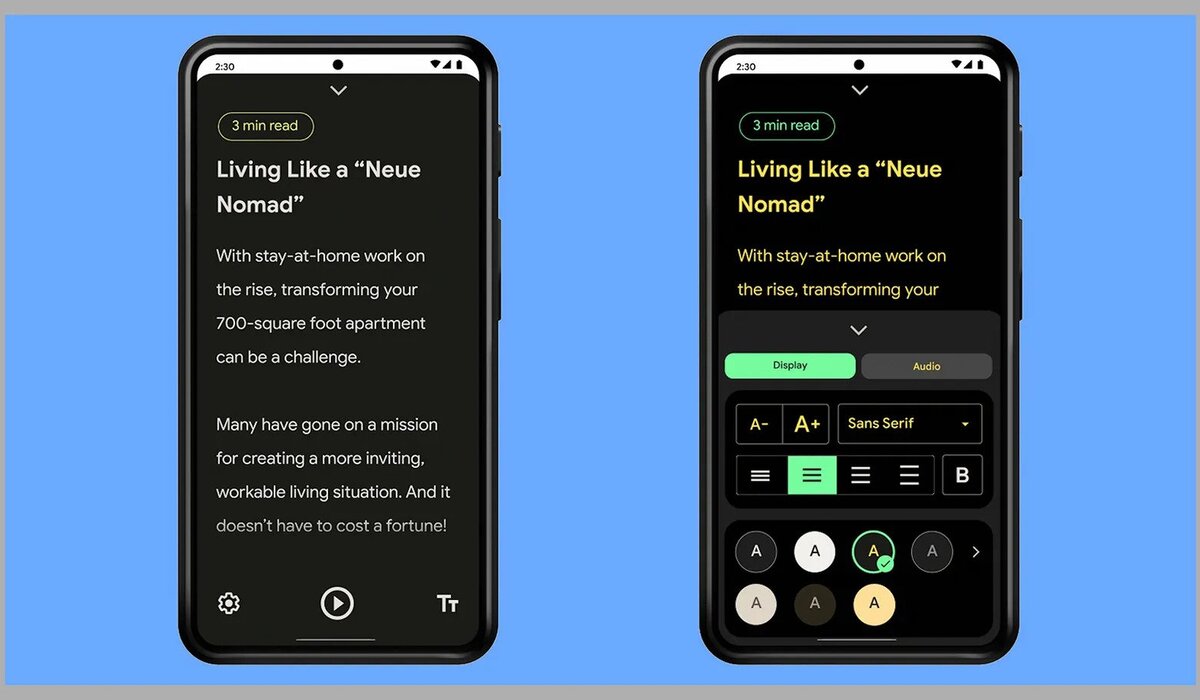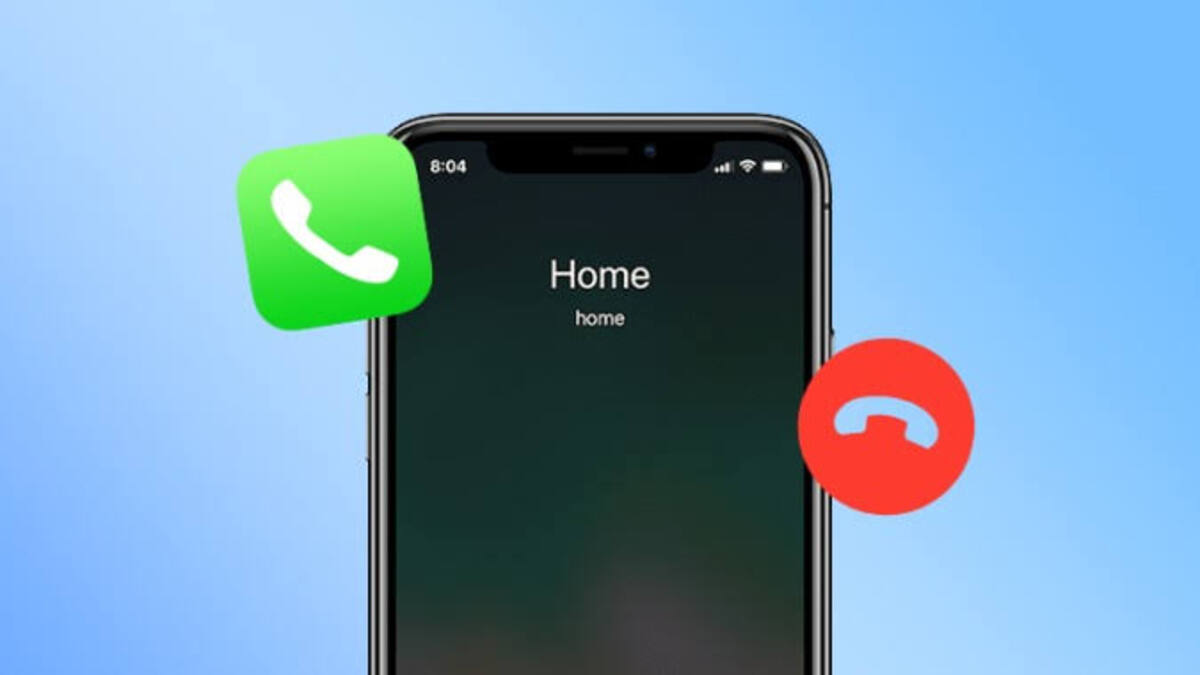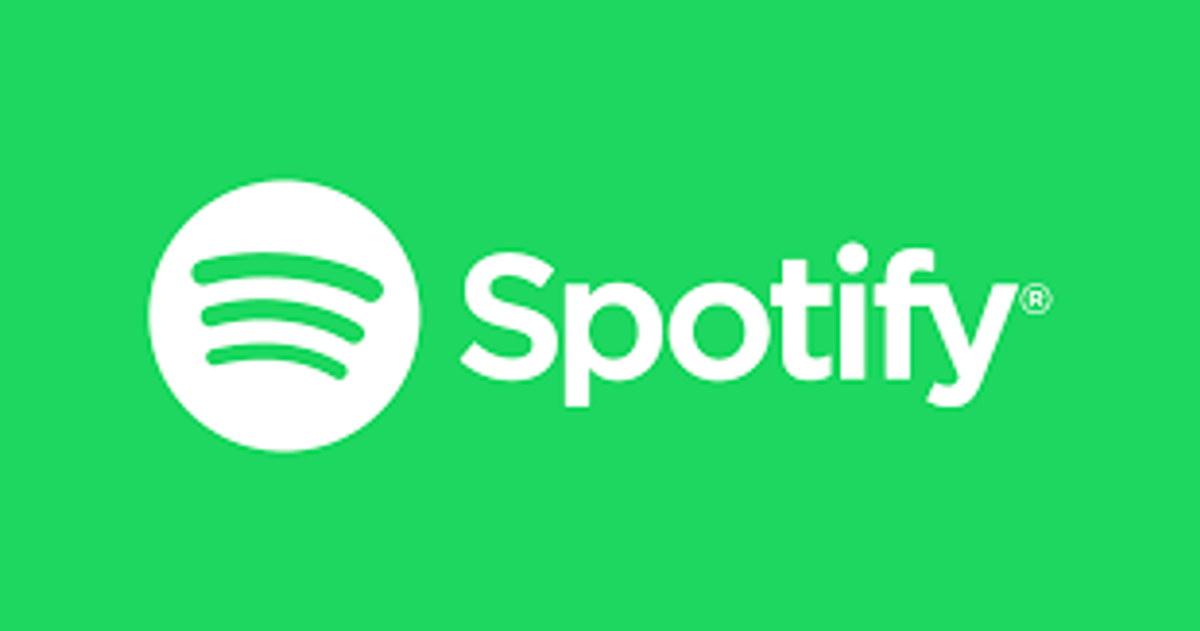How To Use Android’s New Distraction-free Reading Mode
Are you tired of constantly being interrupted by notifications while trying to enjoy a good book on your Android device? Well, you’re in luck. With the latest update to the Android operating system, you can now enable a new “distraction-free reading mode” that will minimize all interruptions while you’re reading.
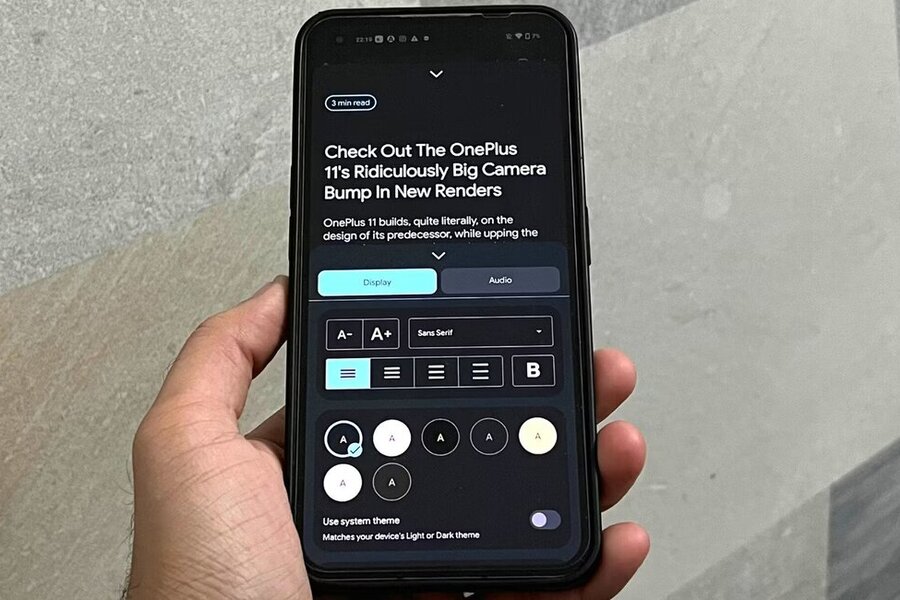
In this guide, we’ll show you how to enable and use this new reading mode. We’ll also give you some tips on how to make the most of it so that you can get the best possible reading experience on your Android device.
How To Set Up Reading Mode
You don’t have to wait for the update to reach your Android device because you can get the Reader mode tool for free from the Play Store. However, it does not launch straight away, and you’ll have to make a shortcut for it.
When you install the app, you will be taken through some easy steps. After installing it, go to Android’s main Settings pane and select Accessibility and Reading mode. Toggle on the Reading mode shortcut toggle switch, then hit Allow to grant the app access to other device functions.
How to Start Using Reading Mode
You can access reading mode whenever you want, from anywhere in Android—just hit the button, the Quick Settings tile, or the volume keys shortcut. A popup will appear if the reading mode is unable to process what is on the screen.
Reading mode works better when browsing text-based webpages rather than games or images. A new overlay will appear on your screen, with an estimate of how long it will take you to finish the current item at the top—just start scrolling down to read it.
You can alter the text and colors if you don’t like them. You may instantly increase or decrease the size of the text onscreen by tapping the text button in the lower-right corner. Tap the cog button in the lower-left corner to access a plethora of more options, including text size, style, alignment, and color.
To have the text read aloud to you, tap the Play button beneath it. Tap the navigation arrows to skip a sentence, or tap and hold to skip a paragraph. Other icons will appear, allowing you to modify the reading pace (the dial button on the right) and other options such as the reading voice (the cog icon on the left).
When you’re done with reading mode, simply swipe down on the arrow at the top of the screen to return to standard Android. There aren’t many sophisticated features, but it’s already a really useful utility to have.
Wrapping it Up
There you have it on how to use Android’s distraction-free reading mode. In brief, Android’s new distraction-free reading mode is the perfect way to focus on the content you’re trying to consume. Whether you’re studying for a big test or just want to get through a book without any external distractions, this mode will help you out. So give it a try and see how it helps you stay focused and productive!