Do you see a pornographic virus alert on your Microsoft computer? Don’t panic – this is a common scam that can be easily removed. In this guide, we will walk you through the steps to safely and effectively remove the pornographic virus alert from your Microsoft computer. We’ll also provide tips on how to prevent this type of scam from happening in the future.
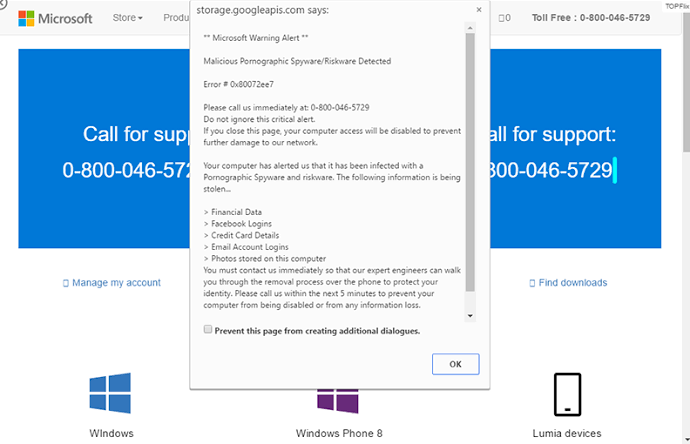
What is the Pornographic Virus Alert from Microsoft?
The “Microsoft pornographic virus alert” is a malware that takes control of your browser by locking it in full-screen mode and displaying fake Microsoft support pop-up messages. These messages are actually from scammers aiming to gain access to your computer and steal your information or extort money from you.
How To Remove the Pornographic Virus Alert From Microsoft
Despite how irritating the pornographic virus alert from Microsoft is, it is quite easy to remove. Here’s what you need to do;
Step #1: Remove the PUP From Your Computer
The first step involves removing the PUP (Potentially Unwanted Program) from your computer. To get started;
- Open Task Manager using CTRL + Shift + ESC.
- Navigate to the process for your browser, whether it’s Chrome, Firefox, or Edge.
- Next, right-click and select End Task to close the browser, and with it, the fake virus alert.
- Go to Control Panel > Programs and Features
- Thereafter, select the Installed On tab to sort the list of programs chronologically.
- Next, uninstall any suspicious programs installed on your system recently. Consider thinking about the last program you installed. What was it? Did you forget to uncheck any boxes during installation? Regardless, ensure you uninstall any recent installations. Do that by right-clicking the unwanted application and selecting Uninstall.
Step #2: Reset Your Browser Settings
The next step to get rid of the fake pornographic virus alert is to reset your browser settings. This type of virus alters your browser’s startup page to display a warning every time you launch it.
To reset your Google Chrome browser;
- Start by clicking on the three-dot icon and selecting “Settings.”
- Scroll down to the “On Startup” section and change the option to “Open the New Tab Page.”
- Then, go back up to the “Reset and Clean Up” section and select “Restore Settings to Their Original Defaults.”
This action will reset your Chrome browser to its default settings, effectively removing the fake virus alert. A similar process can be followed to reset other major browsers.
Step #3: Clean Your System With Malwarebytes
Once you’ve removed the PUP and reset your browser settings, you can then proceed by scanning your system for any leftover malicious files. Malwarebytes is the best option for removing malicious files, its free version will suffice.
To get started, download and install Malwarebytes, you may opt for the Premium Trial if desired. Then, scan your system using Malwarebytes to detect any malicious files. After the scan, select and quarantine all detected files. Meanwhile, this is the final step in removing the pornographic virus alert from Microsoft.
How To Prevent Future Potentially Unwanted Programs
After removing the PUP, resetting your browser, and cleaning your system, it is important to strengthen your security to prevent future incidents. Here are some of the things to consider;
- Be aware of free programs that may secretly bundle unwanted extras, like PUPs.
- Consider upgrading your existing security to protect against future malware, Malwarebytes Premium is a highly recommended option by MakeUseOf’s editors and writers.
- If you prefer not to pay, research the best free internet security tools available for Windows
Note: Some programs may not be aware that they are being bundled with malicious files, so it is important to take the necessary precautions to protect your system.
Wrapping It Up
sThe pornographic virus alert on Microsoft can be a frustrating and alarming experience. However, it can be removed quickly and efficiently with the proper knowledge and tools. By following the tips provided in this guide, you can protect your computer from similar attacks in the future. Remember to always keep your anti-virus program updated and be vigilant about potential threats to your computer’s security.
