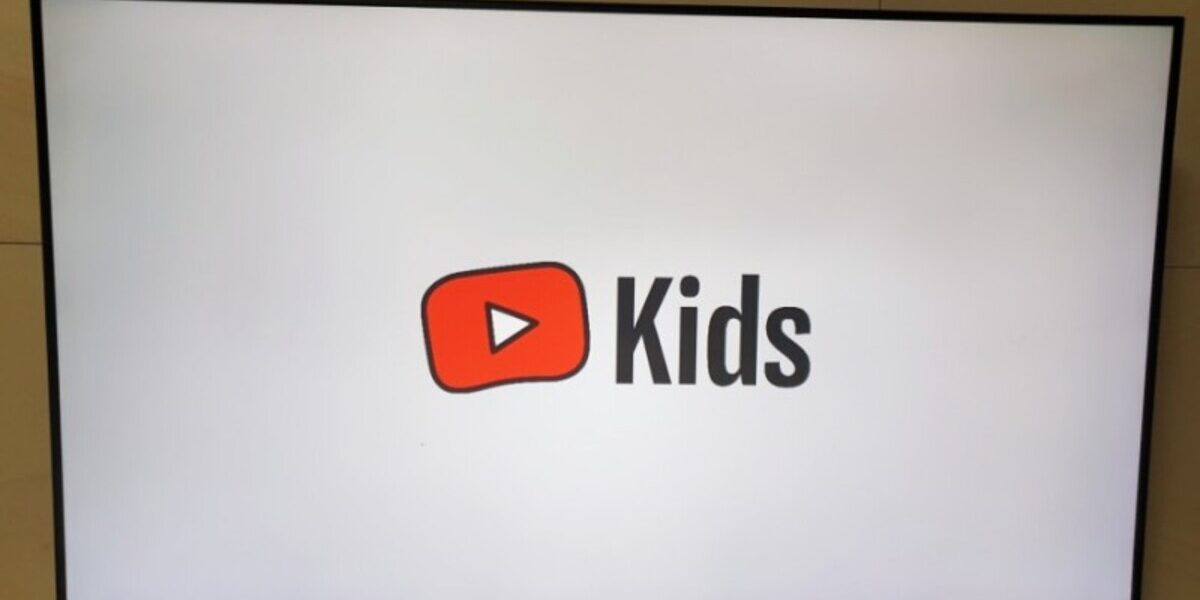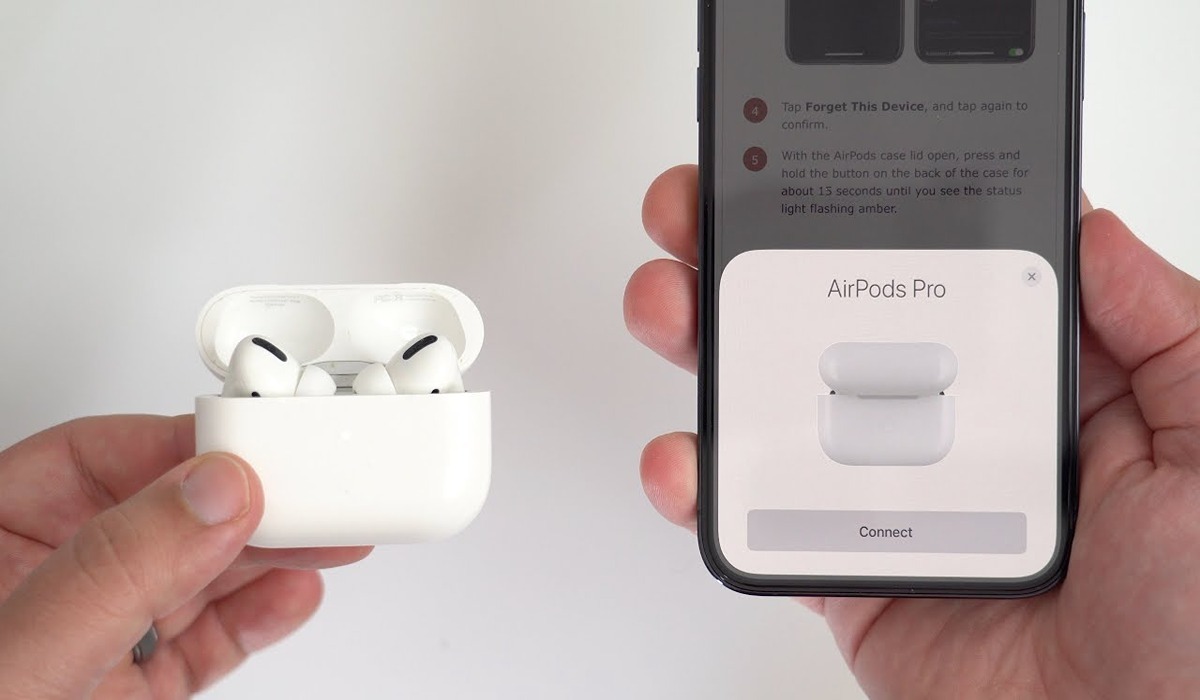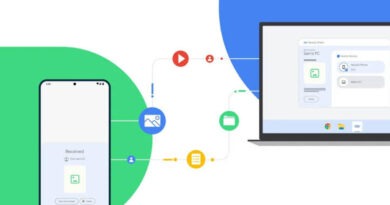How To Activate YouTube Kids on Smart TV
YouTube Kids provides a safe and enjoyable environment for children to explore and discover new interests. YouTube Kids also helps parents and guardians in guiding their kid’s journey as they discover new and exciting interests through the platform.
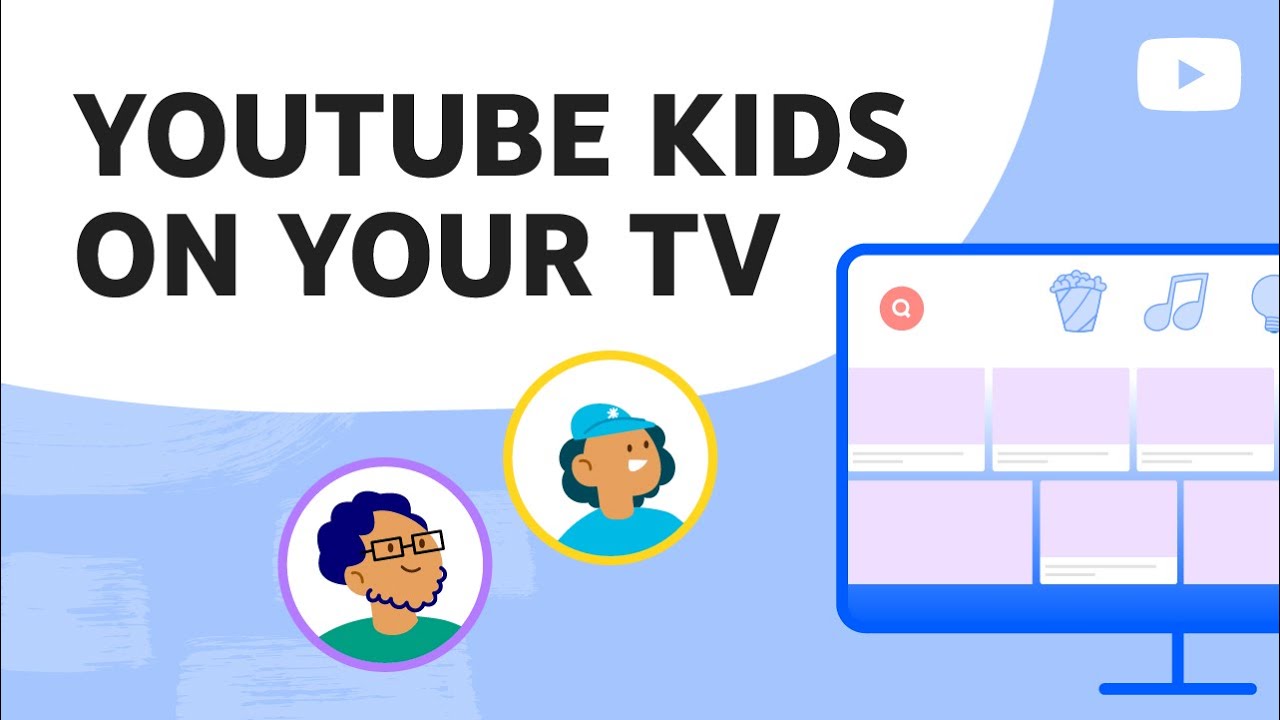
If you own a Smart TV and want to activate YouTube Kids on your device, you can easily do that without much hurdles. In this guide, we’ll show you how to activate YouTube Kids on Smart TV. So, let’s dive in!
How To Activate YouTube Kids on Smart TV While Signed in
By signing in to YouTube Kids, you can customize your child’s experience and set up parental controls. Here’s how:
- Download the YouTube app on your Smart TV and sign in with the same account used to set up your child’s YouTube Kids profile.
- Open the YouTube app on your Smart TV.
- If the app displays the “Who’s Watching?” screen, select your child’s profile to enter YouTube Kids.
- If the app opens to an account, go to the left-hand menu and select your profile picture to access the accounts page. Switch to your child’s account to enter YouTube Kids.
Using YouTube Kids on your Smart TV While Signed Out
If you prefer to have your child watch YouTube Kids while signed out, follow these steps:
- Download the YouTube app on your Smart TV, streaming device, or game console.
- Open the YouTube app and go to the left-hand menu.
- Select the profile picture to access the accounts page.
- Choose “Set up YouTube Kids” and then select “Set up Guest Account.”
- Follow the on-screen instructions to create a YouTube Kids profile that can be used while signed out.
Once you’ve completed these steps, you’ll see a YouTube Kids profile option on the accounts page or the “Who’s Watching?” screen. Selecting this profile will take you to YouTube Kids.
Removing the YouTube Guest Profile
If you want to remove the YouTube guest profile from your Smart TV, follow these steps:
- Open the YouTube app on your Smart TV, streaming device, or game console.
- Go to the left-hand menu and select the profile picture to access the accounts page.
- Below the YouTube Kids profile, you will find the account management button. Select it.
- Finally, choose “Remove from this device.”
Final Words
With these simple steps, you can easily activate YouTube Kids on your Smart TV. Enjoy the safe and entertaining environment provided by YouTube Kids while your child explores their interests.