If you’ve made a purchase on the PlayStation Store but later changed your mind, you might be wondering how to get a refund. The good news is that Sony has established a refund policy that covers a wide range of purchases, including preorders, games, DLC, subscriptions, and movies. However, there are some important conditions to keep in mind.
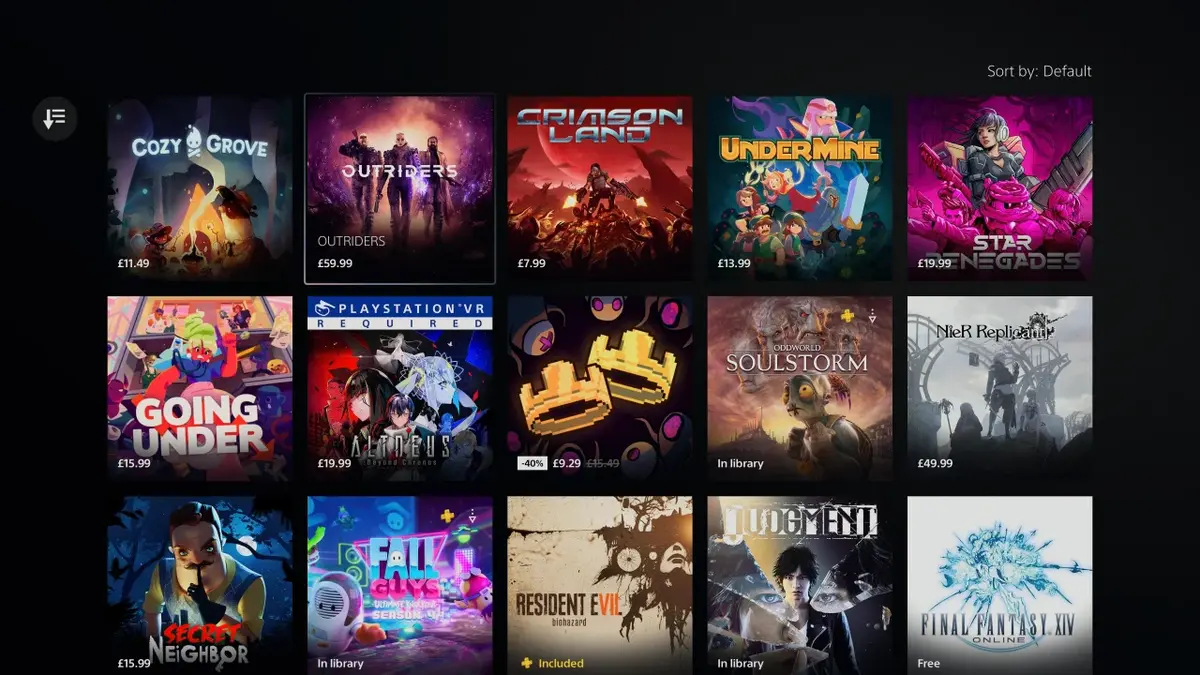
Firstly, you have 14 days from the date of purchase to request a refund. If you’ve preordered a title more than 14 days before its release, you can get a refund any time until the release of the product. If you’ve preordered a game within 14 days of its release, you can request a refund up to 14 days from the date you preordered. However, if you’ve already downloaded your purchased content, you are no longer eligible for a refund.
Chat with PlayStation support to get a refund
To request a refund, you’ll need to contact PlayStation support. There is currently no option to initiate a refund from your PS4 or PS5 console, so you’ll need to head to the PlayStation support refund request page on your phone or computer’s browser and click on the blue “Request refund” button. This will connect you to a chatbot that will ask you some initial questions about your account and purchase. If you qualify for a refund, you’ll be connected to a live agent via chat to continue the process.
Be prepared to answer additional questions from the support team to authorize the refund. Your purchase can be refunded via the original payment method, except for select payment methods listed in the fine print on the PlayStation support page. In those instances, your PSN wallet will be credited.
Turn off automatic downloads to be eligible for refunds
If you’re someone who preorders a lot of games, it’s important to note that you’ll only be eligible for a refund if you haven’t downloaded or preloaded your purchases. To prevent automatic downloads and ensure you can request a refund if needed, you’ll need to turn off your PS4 or PS5’s Automatic Downloads feature.
To turn off automatic downloads on a PlayStation 5, select the top-right cog icon of the home screen to open the Settings menu. Scroll down and select Saved Data and Game/App Settings, then scroll down on the left to Automatic Updates. On the right, turn off Auto-Download and Auto-Install in Rest Mode. This prevents your PS5 from fetching game updates and preorder downloads on its own.
To turn off automatic downloads on a PlayStation 4, navigate to the top-level row of options, then click on Settings. Scroll down and select the System setting, then select Automatic Downloads. Finally, deactivate the setting Application Update Files to disable your PS4 from downloading and installing updates and preload data.
Conclusion
In conclusion, getting a refund on the PlayStation Store is a relatively simple process, but it’s important to be aware of the conditions and to take steps to prevent automatic downloads if you want to be eligible for a refund. If you follow these steps, you should be able to get a refund for your purchase and avoid any unwanted charges on your account.
