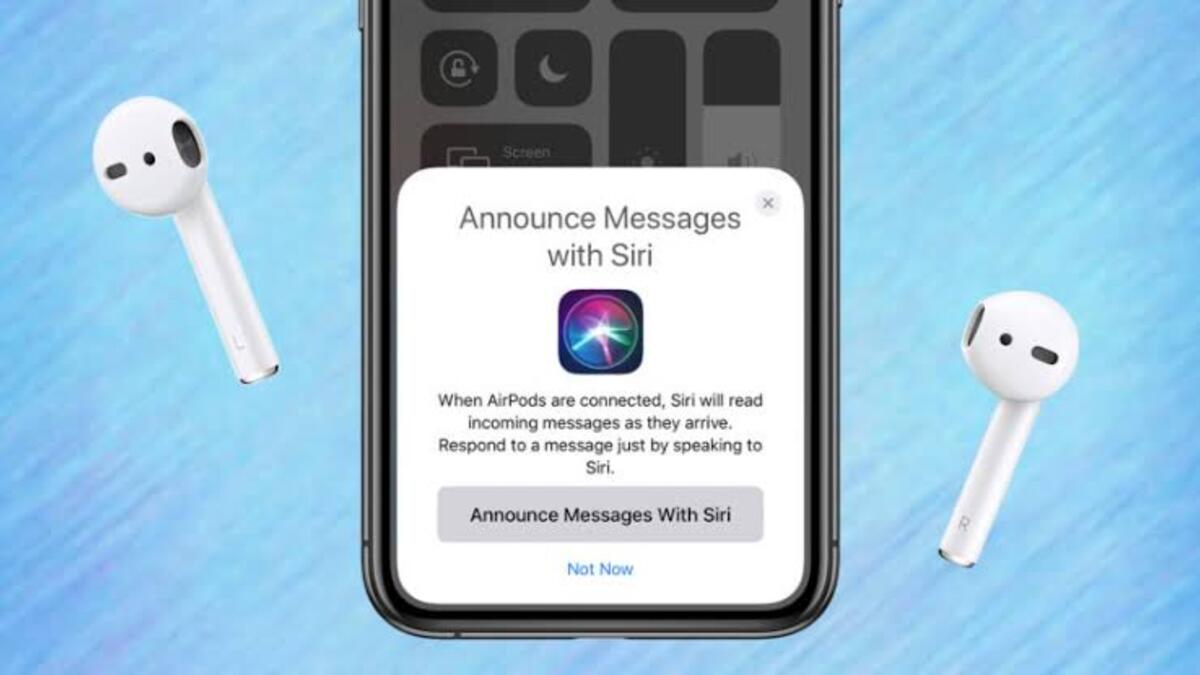When you buy a new iPhone or iPad, you’re not just purchasing a device, but also access to a multitude of advanced features that come with the iOS and iPadOS operating systems. One of the notable perks available on newer iPhones and iPads is the ability to have Siri announce notifications. This feature is particularly useful when you’re on the go and can’t check your phone, as Siri will read out notifications through compatible earbuds or the device’s speaker.
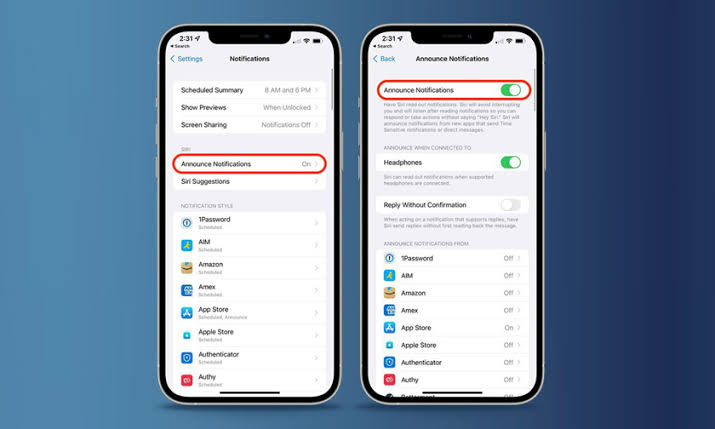
In this guide, we’ll walk you through the steps you need to follow to enable or disable Siri notification announcements on your iPhone or iPad. So, stay tuned as we kick things off!
Enabling Siri Notification Announcements through Compatible Headphones
If you own one of the newer AirPods or Beats models, then Siri can read notifications through these headphones. This feature allows you to receive private announcements while also giving you the option to respond to messages using just your voice. To enable Siri notification announcements through compatible headphones, follow these steps:
- Ensure you’ve paired an eligible AirPods or Beats model to your iPhone or iPad running OS version 15 or later.
- Launch the Settings app.
- Enter the Notifications section.
- Tap on Announce Notifications.
- Enable the Announce Notifications and Headphones toggles.
- Now, whenever you’re wearing your compatible headphones and a notification from a whitelisted app comes in, Siri will read it out to you.
- If you intend to disable Siri Notification announcement from specific applications, navigate through the app list that follows and disable based on your preference.
Enabling Siri Notification Announcements through the iDevice’s Speaker
If you don’t own a compatible pair of headphones, you can still have Siri announce notifications through the speaker of your iPhone or iPad. However, this feature is not private, as anyone sitting with you in the same room can hear your incoming messages, notifications, and their contents.
So only enable this feature if you don’t care about others learning about your phone’s alerts or if you tend to spend time on your own. Either way, ensure you don’t disturb others around you. To enable Siri notification announcements through the device’s speaker, follow these steps:
- Ensure you’re running iOS/iPadOS 16 or later.
- Launch the Settings app on your iPhone or iPad.
- Scroll down and enter the Accessibility section.
- Scroll down again, then tap on Siri.
- Then, enable the Announce Notifications on Speaker toggle.
- To blacklist a certain app so that Siri doesn’t announce its notifications, enter the Announce Notifications section and disable apps based on your preference.
Conclusion
Enabling Siri notification announcements on your iPhone or iPad can be a convenient way to stay informed while you’re on the go. By following the steps outlined above, you can ensure that Siri reads out your notifications through your compatible headphones or the device’s speaker. However, it’s important to note that this feature is not private when using the device’s speaker, so be mindful of those around you.
To get our latest news once they’re published, please follow us on Google News, Telegram, Facebook, and Twitter. We cover general tech news and are the first to break the latest MIUI update releases. Also, you get issues-solving “How To” posts from us.
.