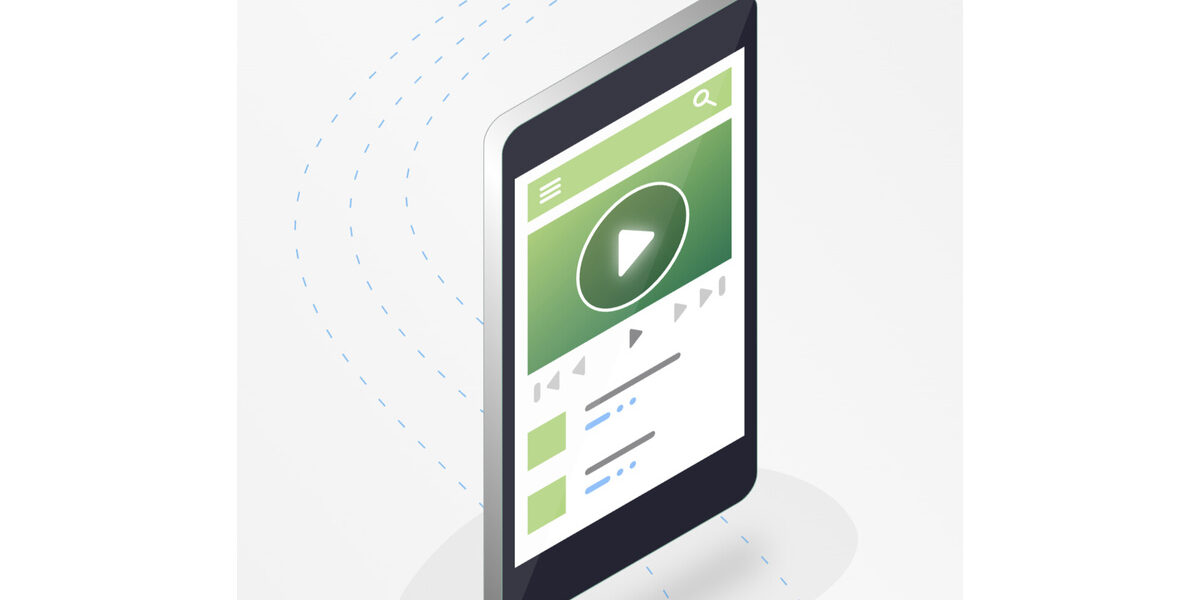Best uTorrent Settings For Faster Downloads in 2024
uTorrent is currently one of the most popular and widely used BitTorrent clients. While the default settings provide adequate performance and resource usage for regular users, there are several tricks you can use to increase your uTorrent download speed.

In this guide, we will explore the best uTorrent settings for faster downloads in 2024. So, let’s get started!
Basic Tips to Speed Up Download Speeds in uTorrent for Windows
1. Perform Some Preliminary Checks
Firstly, implement the following preliminary fixes and checks:
- Force start the torrent download by pausing the active download, right-clicking on the torrent, and selecting “Force Start”.
- Disable any VPNs and proxy servers that may be enabled.
- Disconnect other devices linked to the same internet connection.
- To improve your internet connection, restart your router, position yourself closer to the router, and utilize an Ethernet cable if possible.
- If you have never used a VPN before, consider turning it on and changing your DNS server. This will help bypass any restrictions or throttling imposed by your internet service provider (ISP).
- During installation, uTorrent offers a built-in setting that creates a firewall exception in Windows Defender. Enable this setting. Additionally, if you are using other antivirus software, add uTorrent to its whitelist.
2. Choose the Right Torrent File
To achieve higher download speeds, it is essential to select the right torrent file. The best torrents have a high seeder-leecher ratio, which means that the number of seeders should surpass the number of leechers.
Seeders are users who have already downloaded the torrent file and are actively sharing it with others, while leechers are individuals who are downloading the torrent file for the first time. Download speeds will be slower if you choose a torrent file with more leechers than seeders.
Most torrent websites provide information about the number of seeders and leechers for each file. Therefore, always choose a file with a higher number of seeders.
3. Download the Torrent at the Right Time
Selecting a torrent file with a high leecher-seeder ratio does not guarantee fast download speeds throughout the day. This is because many seeders limit their upload rate to avoid excessive bandwidth consumption. However, a few seeders do not impose any limits, resulting in faster download speeds.
Also read: Pirate Bay Proxy List 2024: Unlocking The Pirate Bay
If you experience slow download speeds despite having access to more seeders, it is likely that the upload rate from these seeders is not strong enough. In such cases, let your downloads run in the background. Once healthy seeders become available, the torrent will start downloading at a faster speed.
4. Allocate uTorrent the Maximum Bandwidth
If you have a faster internet connection, make the most of it by allocating uTorrent the maximum available bandwidth. To achieve this, close any ongoing downloads in other applications, shut down browsers and gaming clients that consume significant network resources, and disable live streams.
Ensure that no resource-intensive processes are using up your bandwidth. Open Task Manager, click on the Network column to sort processes based on network usage, and disable any non-essential processes that consume excessive bandwidth. Right-click on a task and select “End Task” to terminate it.
5. Limit or Prioritize Your Downloads
Simultaneously downloading multiple torrents in uTorrent will not optimize the speed for any one of them. It is advisable to download only one torrent at a time for faster downloads. If you are downloading multiple torrents, you can either pause one torrent to allow the other one to finish quickly or prioritize the torrent that you want to download first.
To pause a torrent, right-click on it and choose “Pause”. To prioritize a download, right-click on the torrent file, navigate to Bandwidth Allocation, and select “High”.
6. Configure uTorrent Preferences to Speed Up Downloads
Running uTorrent with default settings may not yield the best performance. However, by enabling certain options and customizing specific settings, you can significantly enhance the speed of your downloads.
To configure uTorrent settings, go to the Options tab and select “Preferences” from the menu.
In the Preferences window, go to the General tab and check all the unchecked boxes under the “When Downloading” section. Then, click “Apply”.
Next, select the Bandwidth tab and make the following adjustments:
- Set the “Maximum upload rate” to 100 (Kb/s). This ensures that the maximum bandwidth is used for downloading torrent files instead of sharing already downloaded files with others.
- Increase the “Global maximum number of connections” to 1000.
- Increase the “Maximum number of connected peers per torrent” to 300.
After making these changes, click “Apply”.
Then, navigate to the Connection tab and make the following modifications:
- Change the value in the box next to “Port used for incoming connections” to a number higher than 10,000. For optimal download speeds, click the “Random port” button until a port number between 18000 and 26000 is assigned.
- Ensure that all checkboxes are selected, except for “Randomize port each start”.
- If you are using a proxy server, select “None” from the “Type” drop-down menu. Then, click “Apply”.
Proceed to the BitTorrent tab and check the following boxes: “Enable DHT Network”, “Enable DHT for new torrents”, and “Enable Peer Exchange”.
Final Words
Waiting for hours for torrents to download can be a frustrating experience. We hope that implementing the aforementioned changes will significantly increase your download speeds. However, if your internet connection remains slow, these adjustments may not provide a significant increase in download speed. In such cases, you may want to consider changing your ISP or switching to another internet provider.