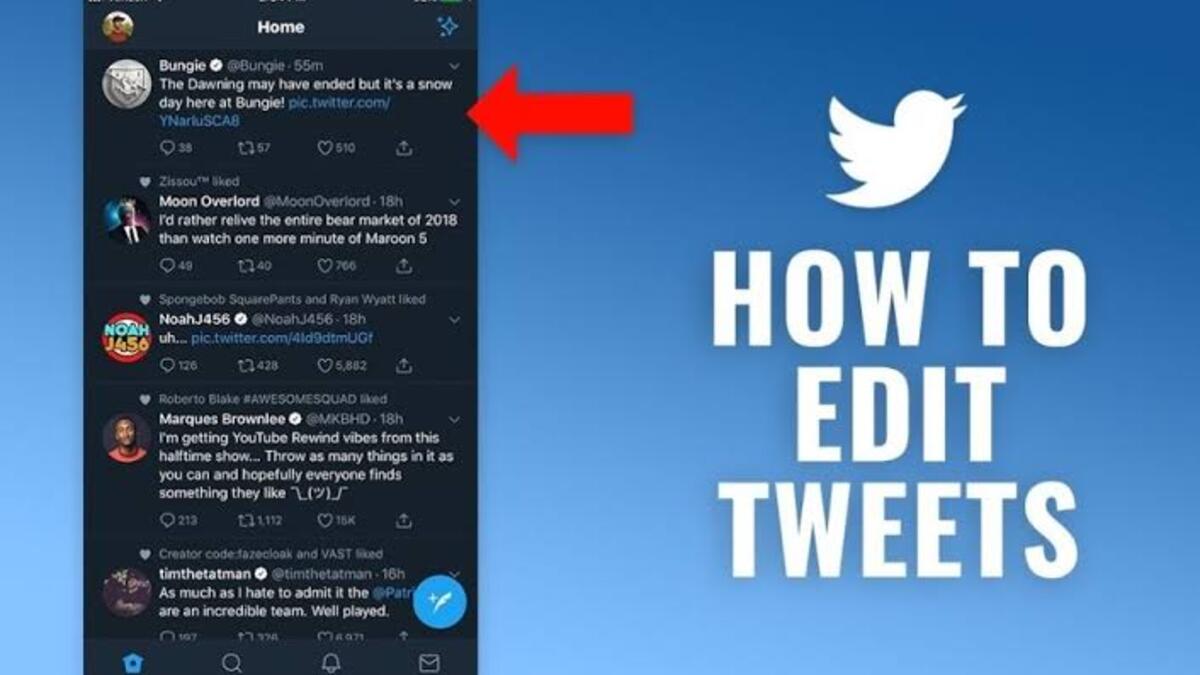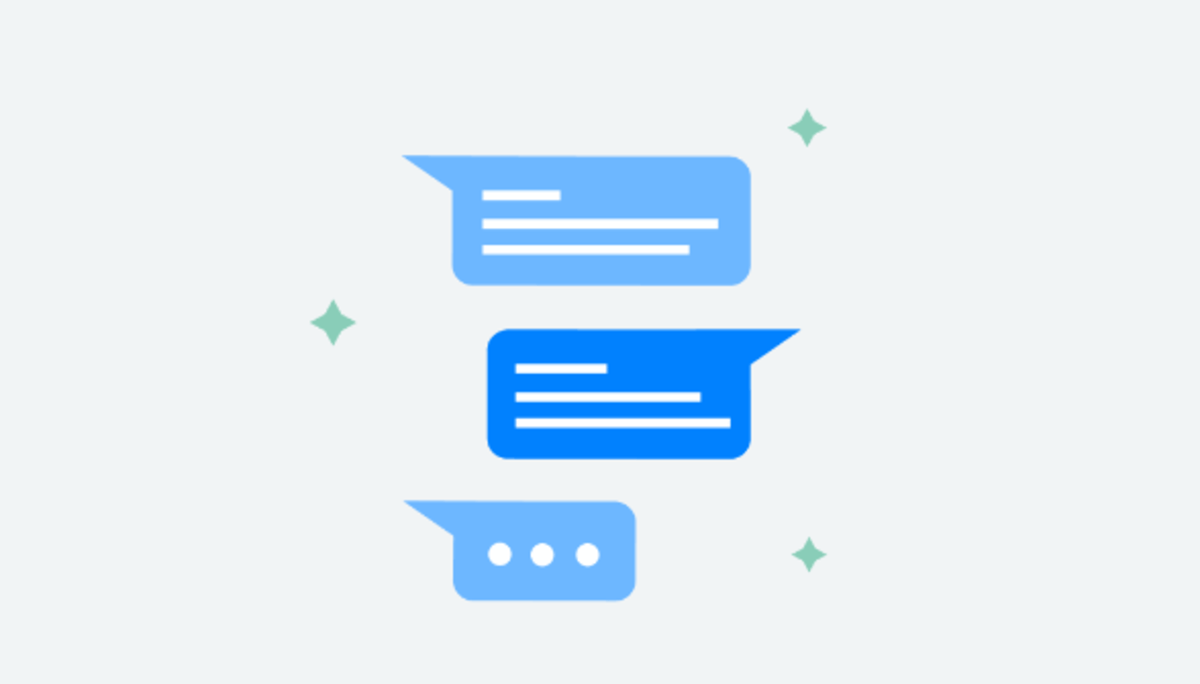How To Change Keyboard Backlight Color in Windows 11/10
Many users enjoy customizing their devices to reflect their style and preferences. One aspect of customization is changing the backlight color of a keyboard. Whether you’re using Windows 11 or Windows 10, this guide will walk you through the steps on how to change keyboard backlight color in Windows 11/10. So, stay tuned as we get started!
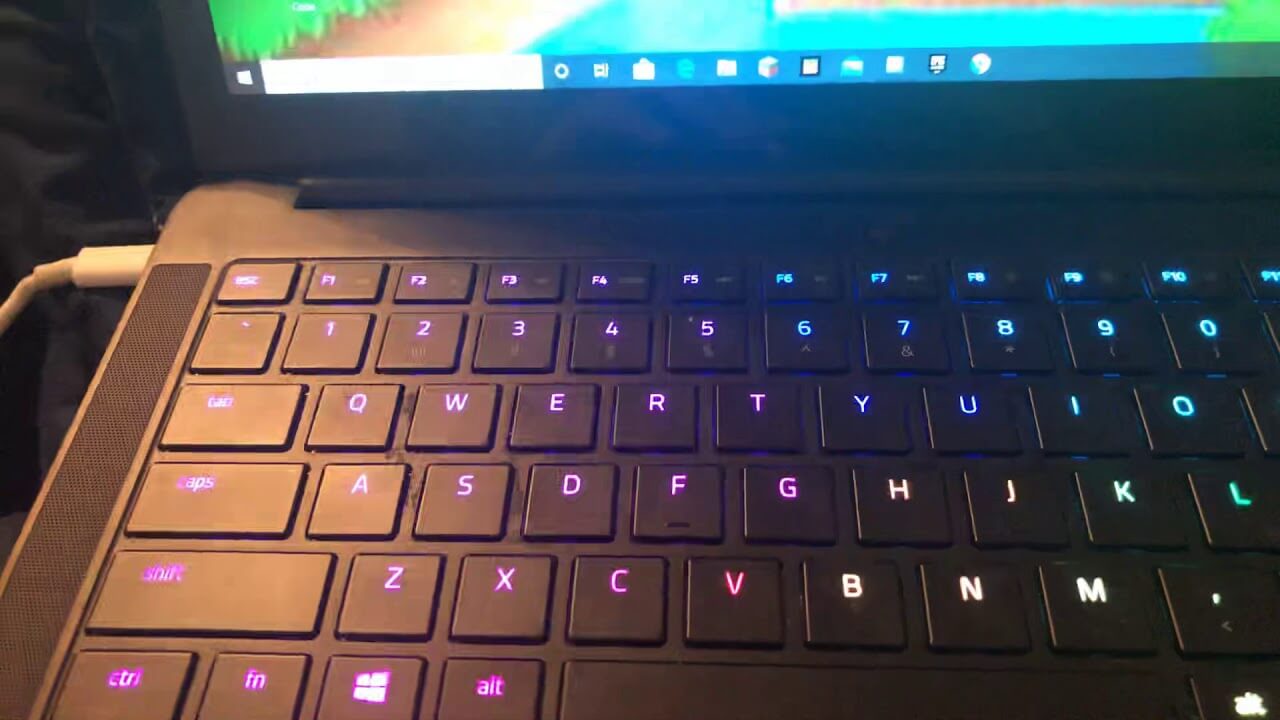
Can I Change the Backlight Color of Your Keyboard?
Absolutely! Most devices that feature an RGB keyboard offer the ability to change the backlight. color. This feature has become increasingly common among laptops and keyboards, as it not only enhances visibility in low-light conditions but also adds a touch of aesthetic flair to your setup.
Is Backlight Keyboard Supported in Windows 11/10
Both Windows 11 and Windows 10 support backlight keyboards, and most devices running these operating systems provide this functionality. Regardless of whether you’re using the latest Windows 11 or its predecessor Windows 10, you can customize your keyboard backlight color by following the steps outlined below.
Changing Keyboard Backlight Color Using Key Combinations
Different brands and devices may have varying key combinations to adjust the keyboard backlight color. Here are some common key combinations for popular brands:
- Dell: Fn + C
- HP Pavilion: Fn + F9
- Acer: Fn + F8
- MSI: Fn + F9
- Lenovo: Fn + Spacebar
- ASUS: Fn + F
- Toshiba: Fn + Y
Using these key combinations, you can cycle through the available colors until you find the one that suits your preference. Try with different combinations to create a unique lighting effect that matches your style.
Changing Keyboard Backlight Color via Windows Settings
Alternatively, some Windows devices provide a direct method to change the keyboard backlight color. Follow these steps:
- Click on the Start menu.
- Type “Set Keyboard Theme” in the search bar and press Enter.
- The “Set Keyboard Theme” settings will open.
- Within the settings, you will find a variety of color options to choose from.
- Select the color that appeals to you, and your keyboard backlight will update accordingly.
Final Words
Customizing your keyboard backlight color is a great way to personalize your Windows 11 or Windows 10 device. By following the key combinations specific to your device or using the Windows Settings option, you can easily change the backlight color to match your preference.
To get our latest news once they’re published, please follow us on Google News, Telegram, Facebook, and Twitter. We cover general tech news and are the first to break the latest MIUI update releases. Also, you get issues-solving “How To” posts from us.