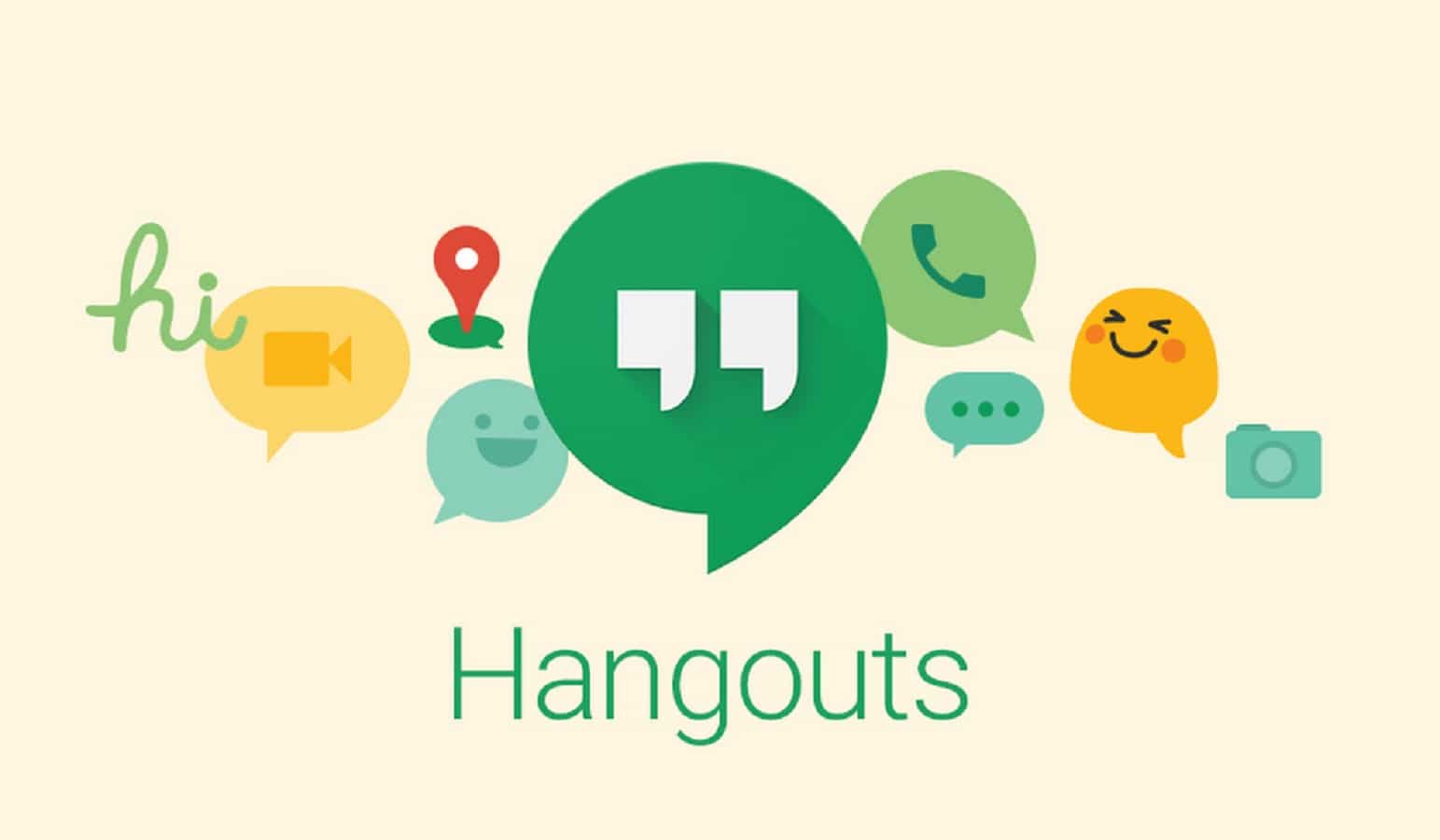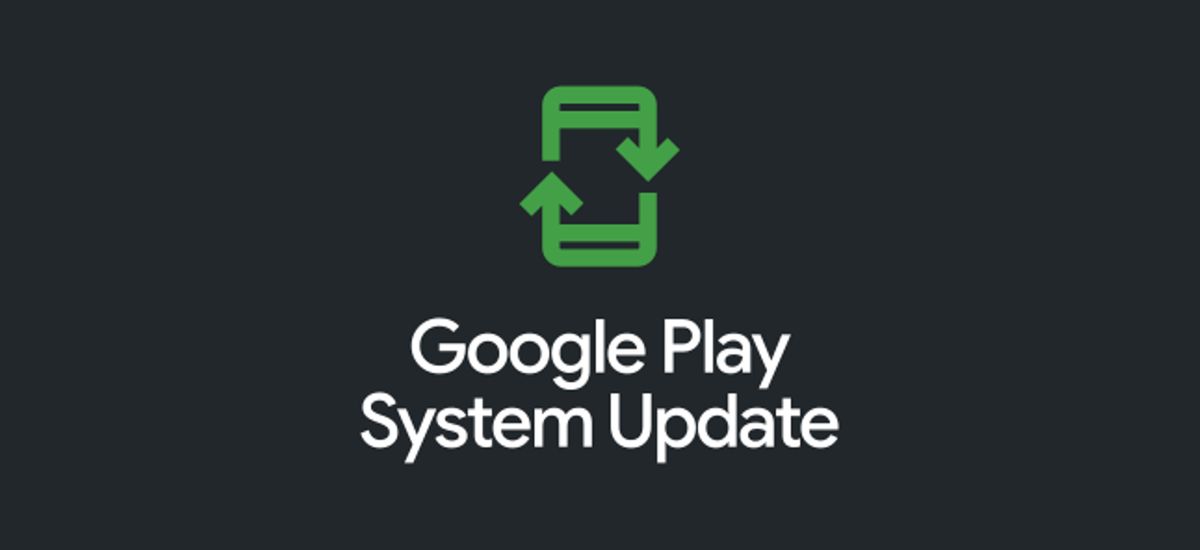How to Download Google Hangouts Data Before it Shuts Down
After nearly a decade, Google Hangouts will be shutting down at some time in October. This means that anyone with a Google Hangout account will need to download the data they have before they are unable to access it. That’s a good chance to look back at the data that you have with your loved ones.
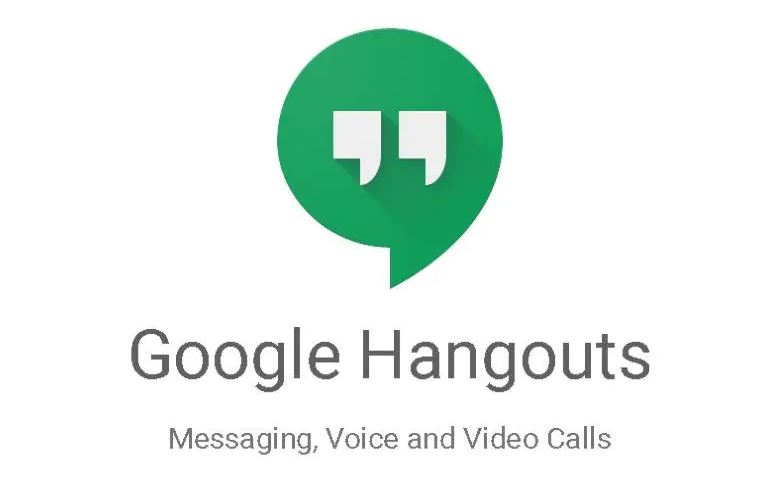
Google is prompting people still using Hangouts to migrate over to Google Chat as part of its plan to retire the aging messaging platform. If you need to look back at old conversations or stay connected with your loved ones, grab your phone and download Google Hangouts data before it is gone for good.
In this guide, we’ll be having a look at how to download Google Hangouts data before it shuts down. So, stay tuned as we get started!
Here’s How to Download Google Hangouts Data Before it Shuts Down
To begin, use the Google Takeout tool, which allows you to download archives of practically all data associated with your Google account—though, for this process, you’ll only need to download your Hangouts messages. Here’s how to go about it:
- Launch Google Takeout on your browser. It is compatible with both desktop and mobile devices.
- If required, sign in with your Google account.
- Click “Deselect all” at the top of the Takeout screen. Otherwise, you’ll end up downloading your full Google Account archive, which is a lot larger in size.
- Scroll down and tick the Google Hangouts option.
- Scroll to the bottom of the page and click “Next step.”
- On the following screen, you may change the settings for your archive file and how it will be sent to you. In this case, you can decide to stick to the default settings.
- When you’re satisfied with your export options, click “Create export.”
- Allow a few seconds for your Hangouts data to be collected. The length of time depends on the size of your archive.
- The page will refresh and the download link will display once the file is ready. You may also exit this page and Google will email you the download link. To save the data to your device, click “Download.”
You now have a safe backup of your Google Hangouts data, but you can’t do anything with it. It is not possible to import it into Google Chats or other chat apps. You may, however, look through your chat history if you unzip the ZIP file and then view the JSON files with any text editor.
Wrapping it Up
There you have it on how to download Google Hangouts data before it shuts down. Google Hangouts is a popular video-conferencing service used by millions of people around the world. Now that it will be shutting down, you have to download your data before it shuts down. Just follow this guide thoroughly and you’re good to go.