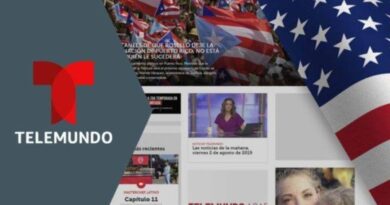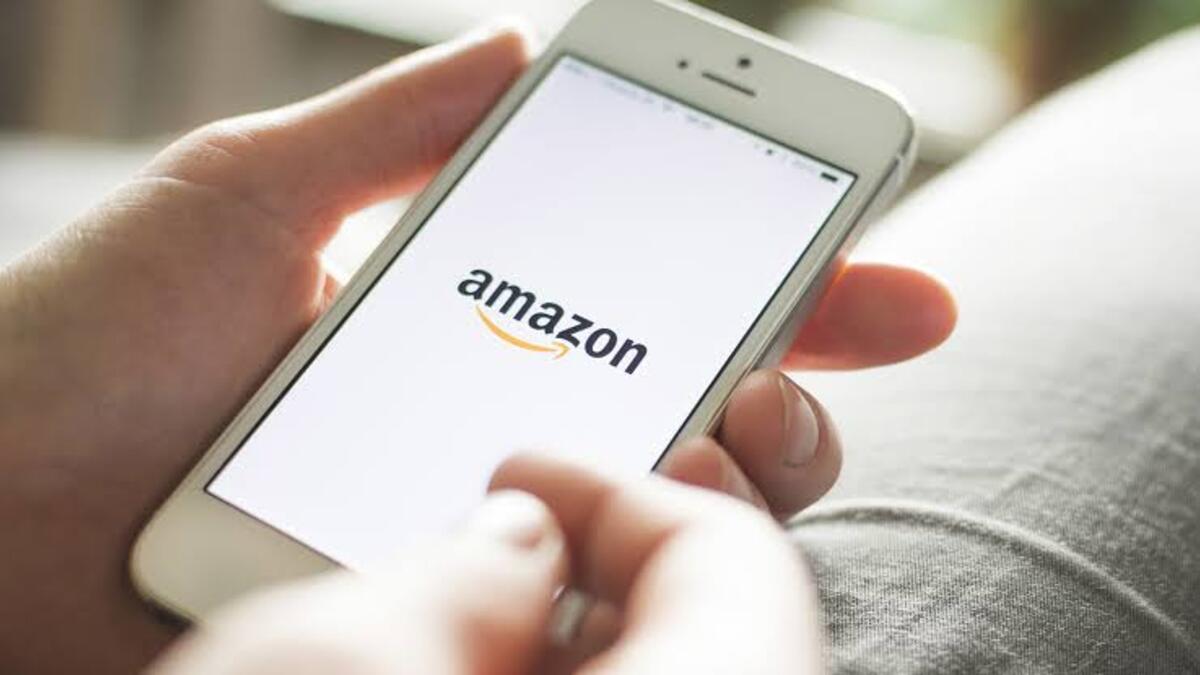Easily Use Speech-to-text on Microsoft Word
Speech to text in Microsoft Word is a powerful and user-friendly hidden gem. This Microsoft offering is ideal for those of us who spend a lot of time typing in Word and don’t want to wear out our fingers or the keyboard. While speech to text in Microsoft Word used to be prone to errors that you had to go back and correct, the technology has advanced significantly in recent years and is now among the best text-to-speech software.

So, if you’re interested in learning how to use speech-to-text on Microsoft Word, this guide is for you! Bearing that in mind, let’s kick things off.
What You Need Before Getting Started
The most important thing to look for is a valid Microsoft 365 subscription, as voice typing is only available to paying customers. Otherwise, you’ll need to purchase this subscription.
The second requirement before you begin voice typing is a stable internet connection. This is due to the fact that Microsoft Word’s dictation software processes your speech on external servers.
In essence, all you need is a valid Microsoft 365 subscription and an internet connection to get started!
How To Use Speech-to-text on Microsoft Word
- To begin, launch Microsoft Word on your device and start a new, blank document.
- Once you’ve created a blank document, a Dictate button and drop-down menu will appear in the top right-hand corner of the Home menu; select it.
- Allow Microsoft Word access to the microphone next.
- Then, click the Dictate button once more. The blue recording symbol will turn white, and a red recording symbol will appear. This indicates that Microsoft Word has begun to listen for your voice.
Final Words
There you have it on how to use speech-to-text on Microsoft Word. In brief, Microsoft’s speech to text software is powerful. Having tested most of the major platforms, we can say that Microsoft offers arguably the best product when balancing cost versus performance.