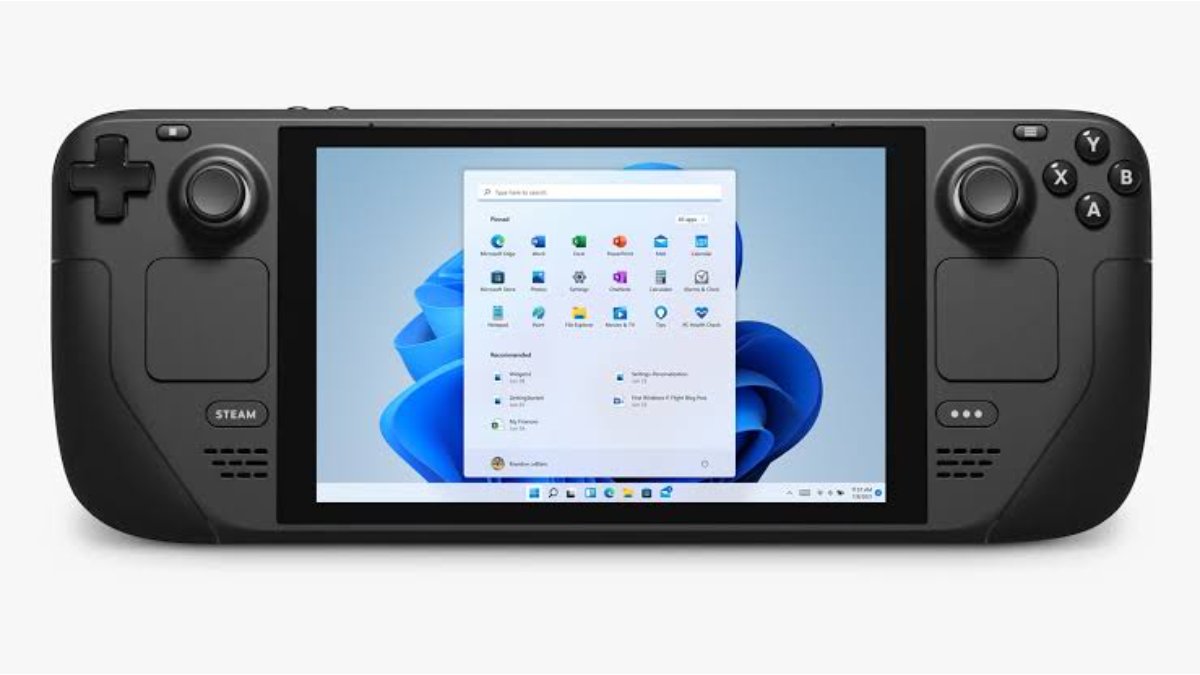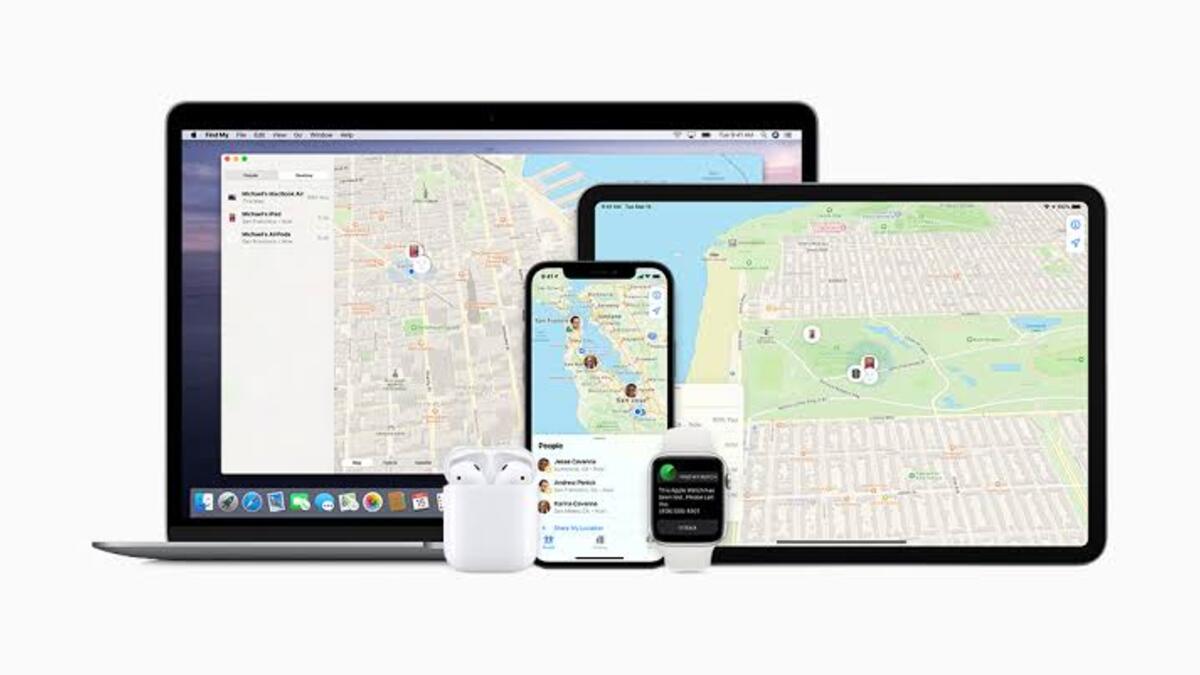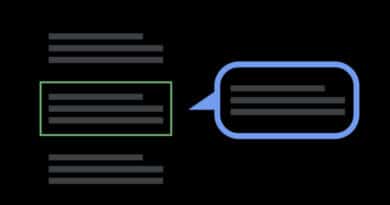How to Fix No Audio on TV on a Steam Deck With Windows
The Steam Deck is a revolutionary handheld gaming console that allows gamers to enjoy their favorite PC games on the go. With its impressive hardware and powerful operating system, the Steam Deck promises to deliver an immersive gaming experience on a portable device. However, like any other electronic device, the Steam Deck may encounter some issues that require troubleshooting. One of the most common issues that users may face is no audio on TV when using the Steam Deck with Windows. In this post, we will guide you on how to fix this issue.

How to Fix No Audio on TV on a Steam Deck With Windows
Check the HDMI Connection
The first step to troubleshoot the no audio issue is to check the HDMI connection between the Steam Deck and the TV. Make sure that the HDMI cable is securely connected to both the Steam Deck and the TV. Sometimes, loose connections can cause the audio to drop or not work at all.
Check the TV Volume and Mute Settings
Before diving deep into the Steam Deck’s audio settings, it’s essential to check the TV’s volume and mute settings. Ensure that the TV’s volume is not muted or turned down too low. Additionally, check if the TV’s speakers are selected as the audio output source.
Check the Steam Deck’s Audio Settings
If the HDMI connection and TV settings are okay, the issue might lie in the Steam Deck’s audio settings. Here’s how to check the audio settings on a Steam Deck with Windows:
- Click on the Start button and select Settings.
- In the Settings window, select System.
- Click on Sound.
- Ensure that the output device is set to HDMI Output.
Update the Steam Deck’s Audio Drivers
If the audio settings are okay, the problem might be due to outdated audio drivers. To fix this, follow the steps below:
- Click on the Start button and select Device Manager.
- Expand the Sound, video, and game controllers option.
- Right-click on the audio device and select Update Driver.
- Select Search automatically for updated driver software.
- Wait for Windows to search for the latest drivers and install them.
Restart the Steam Deck
If none of the above steps work, try restarting the Steam Deck. Sometimes, a simple restart can fix issues with the device’s audio or other functions.
Conclusion
The Steam Deck is an impressive gaming console that offers a wide range of features and functionalities. However, like any other device, it may encounter issues such as no audio on TV when using it with Windows. By following the steps outlined in this blog post, you can troubleshoot and fix this problem quickly and efficiently. Remember to check the HDMI connection, TV settings, Steam Deck’s audio settings, update the audio drivers, and restart the device if necessary. With these simple steps, you can get back to enjoying your favorite games on the go.