If you’re an Oculus VR headset user, you may have encountered the “Oculus Runtime Service” error on your Windows 11 or 10 computer. This error can prevent you from using your Oculus headset and enjoying the immersive VR experience. Fortunately, there are several steps you can take to fix the Oculus Runtime Service error.
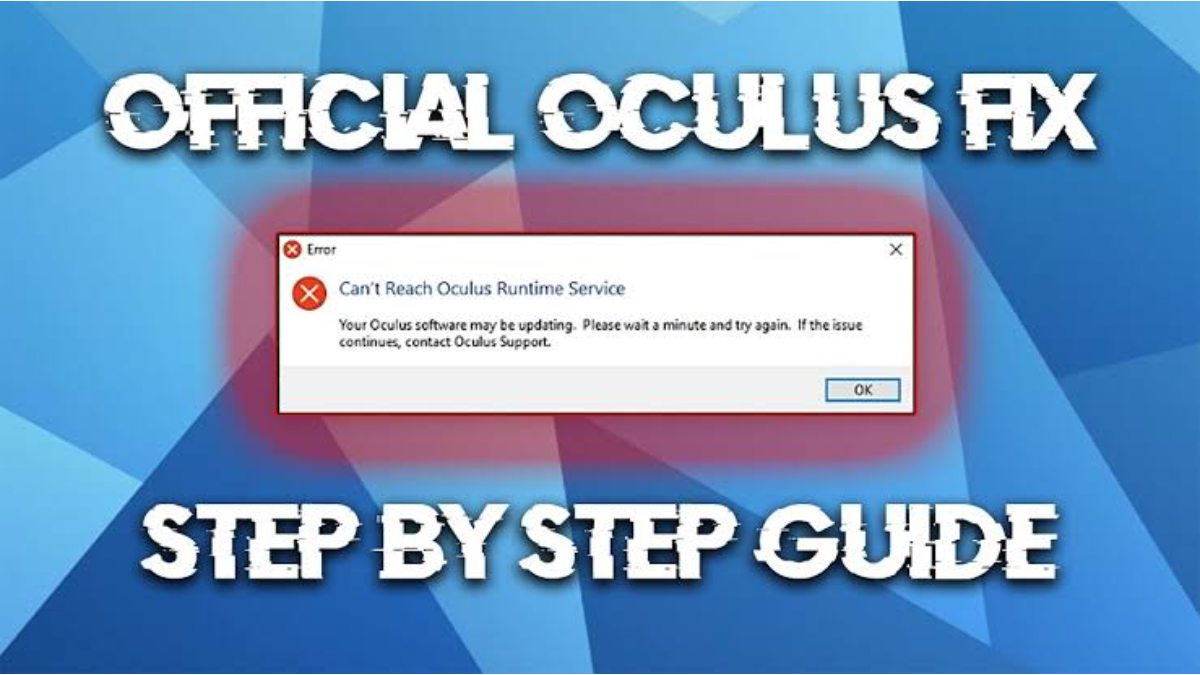
In this post, we’ll walk you through the troubleshooting steps you need to take to get your Oculus VR headset working again.
Fix Oculus Runtime Service Error in Windows 11/10
Follow the below steps to fix the runtime error on your Windows 11/10:
Step 1: Restart the Oculus Runtime Service
The first step to fixing the Oculus Runtime Service error is to restart the service. Here’s how:
- Press the Windows key + R to open the Run dialog box.
- Type “services.msc” into the box and hit Enter.
- In the Services window, scroll down to find the “Oculus VR Runtime Service” and right-click on it.
- Select “Restart” from the context menu.
- Wait for the service to restart and try using your Oculus VR headset again.
Step 2: Update the Oculus Runtime Service
If restarting the Oculus Runtime Service doesn’t work, the next step is to update it. Here’s how:
- Go to the Oculus website and download the latest version of the Oculus software.
- Run the installer and follow the on-screen instructions to update the software.
- Once the update is complete, restart your computer and try using your Oculus VR headset again.
Step 3: Check your Antivirus software
Sometimes, the Oculus Runtime Service error can be caused by your antivirus software blocking the service. Here’s how to check if this is the case:
- Open your antivirus software and go to its settings.
- Look for a section called “Exclusions” or “Allow List”.
- Add the Oculus Runtime Service to the exclusion list or allow list.
- Restart your computer and try using your Oculus VR headset again.
Step 4: Check your Firewall settings
Another possible cause of the Oculus Runtime Service error is a firewall blocking the service. Here’s how to check your Firewall settings:
- Go to the Windows Security app by clicking the Start menu and typing “Windows Security”.
- Click on “Firewall & network protection”.
- Click on “Allow an app through firewall”.
- Look for the Oculus Runtime Service and make sure it’s allowed through the firewall.
- Restart your computer and try using your Oculus VR headset again.
Step 5: Reinstall the Oculus Software
If all else fails, the last step is to reinstall the Oculus software. Here’s how:
- Go to the Control Panel and select “Programs and Features”.
- Look for the Oculus software and select “Uninstall”.
- Follow the on-screen instructions to completely uninstall the software.
- Download the latest version of the Oculus software from the Oculus website.
- Run the installer and follow the on-screen instructions to install the software.
- Restart your computer and try using your Oculus VR headset again.
To wrap things up
In conclusion, the Oculus Runtime Service error can be frustrating, but there are several steps you can take to fix it. Try restarting the service, updating the software, checking your antivirus and firewall settings, and reinstalling the software. With these steps, you should be able to get your Oculus VR headset working again.
To get our latest news once they’re published, please follow us on Google News, Telegram, Facebook, and Twitter. We cover general tech news and are the first to break the latest MIUI update releases. Also, you get issues-solving “How To” posts from us.
