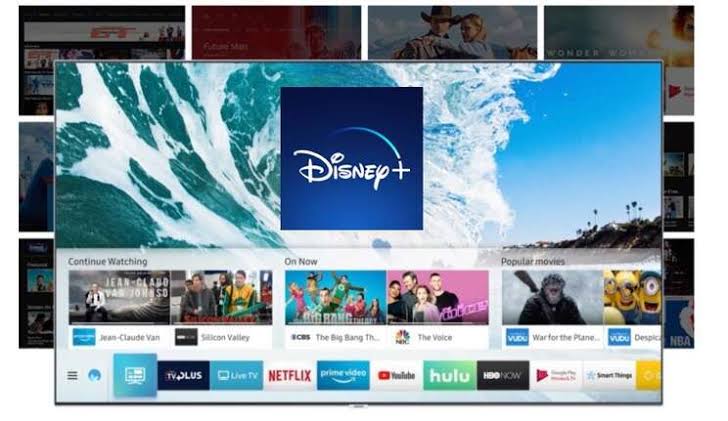How to Get Diablo 1 to Work on Windows 11/10
Diablo 1 is a classic PC game released in 1996, and despite its age, it remains a popular title among gamers. However, running Diablo 1 on modern Windows 11/10 PCs can be a challenge due to compatibility issues. This guide will explain how to get Diablo 1 to work on Windows 11/10, so you can enjoy playing this legendary game on your PC.
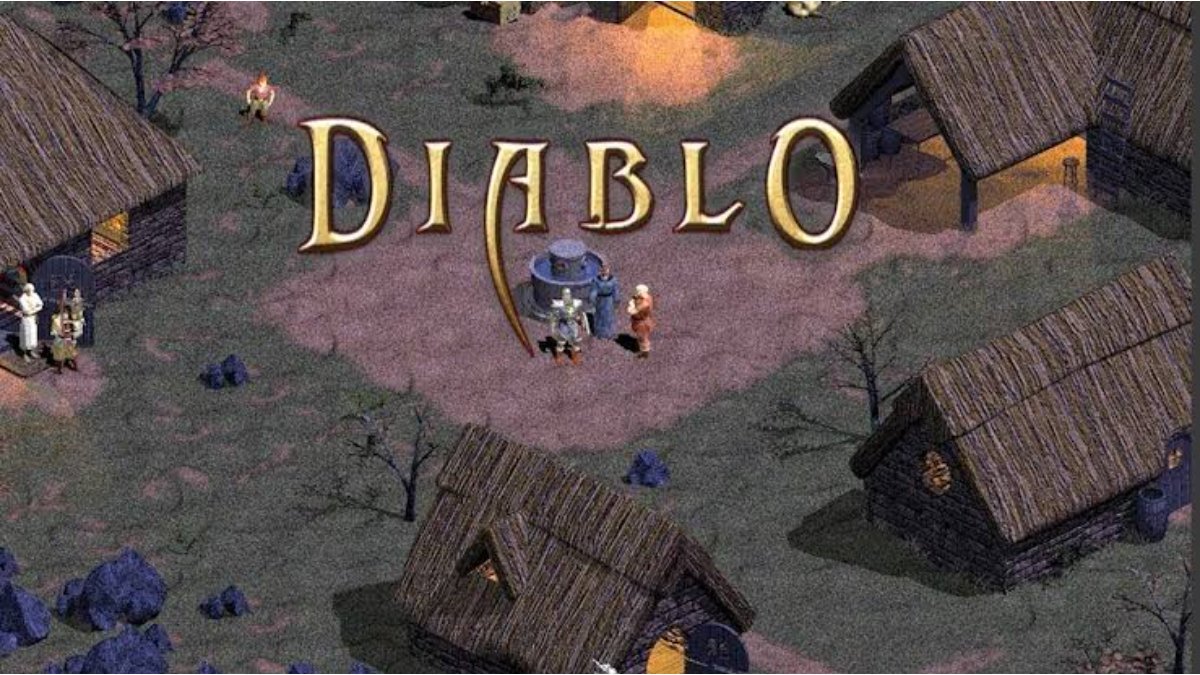
Get Diablo 1 to Work on Your Windows 11/10
Run with Compatibility Mode
The first step is to run Diablo 1 in compatibility mode for Windows XP (Service Pack 3). To do this, right-click on the diablo.exe file and select properties. Go to the compatibility tab and select the Windows XP (Service Pack 3) option. You should also check the box for running the program as an administrator and select 16-bit colors (65536) in the reduced color mode. Lastly, set the screen resolution to 640 x 480 and click OK to save the settings.
Install the Diablo retail version
To install the Diablo retail version, you need to obtain a licensed copy of the game. You can get a CD or emulated ISO and install the game in any preferred directory. After installing, you need to open the disc’s main CD/ISO directory and find DIABDAT.MPQ. Copy this file to the installed Diablo directory.
Next, visit the official Belzebub website and download the Diablo 1 HD mod for a single-player. For multiplayer, download Project Tchernobog and unpack the files into the installed Diablo 1 directory. Once you have completed the installation, launch Belzebob.exe for single-player mode and Tchernobog.exe for multiplayer mode.
Troubleshooting
After installation, you may encounter some issues while playing the game. Here are some common problems and their solutions:
- The multiplayer session is not joinable (Connection Timeout): If you are facing this issue, try using a virtual private network (VPN) to establish a secure connection between your device and your network. Hamachi is a popular VPN app that can help you create a local network and assign a static IP address to your device. You can also use any other VPN that allows you to do that.
- The Diablo 1 game goes full black screen after launch: To fix this issue, ensure all Mod files are in place (in D1 Directory). Launching .exe files in compatibility mode (Windows XP, Windows 98) and with admin rights is advisable. You can also try disabling full-screen optimization for Diablo 1.
- Tchernobog.exe/belzebub.exe doesn’t launch: Dll Library Glewinit error: This error occurs when you run both mods together. It’s recommended to unpack only one mod at a time to play Diablo 1 game modes. If you want to play singleplayer, unpack the Beelzebub.exe and replace the files, same for Multiplayer, and unpack the Tchernobag.exe and replace files accordingly.
Conclusion
In conclusion, you can enjoy playing Diablo 1 on modern Windows 11/10 PCs by running it in compatibility mode and installing the Diablo retail version with the recommended mods. If you face any issues, you can use the troubleshooting tips mentioned above to fix them.
To get our latest news once they’re published, please follow us on Google News, Telegram, Facebook, and Twitter. We cover general tech news and are the first to break the latest MIUI update releases. Also, you get issues-solving “How To” posts from us.