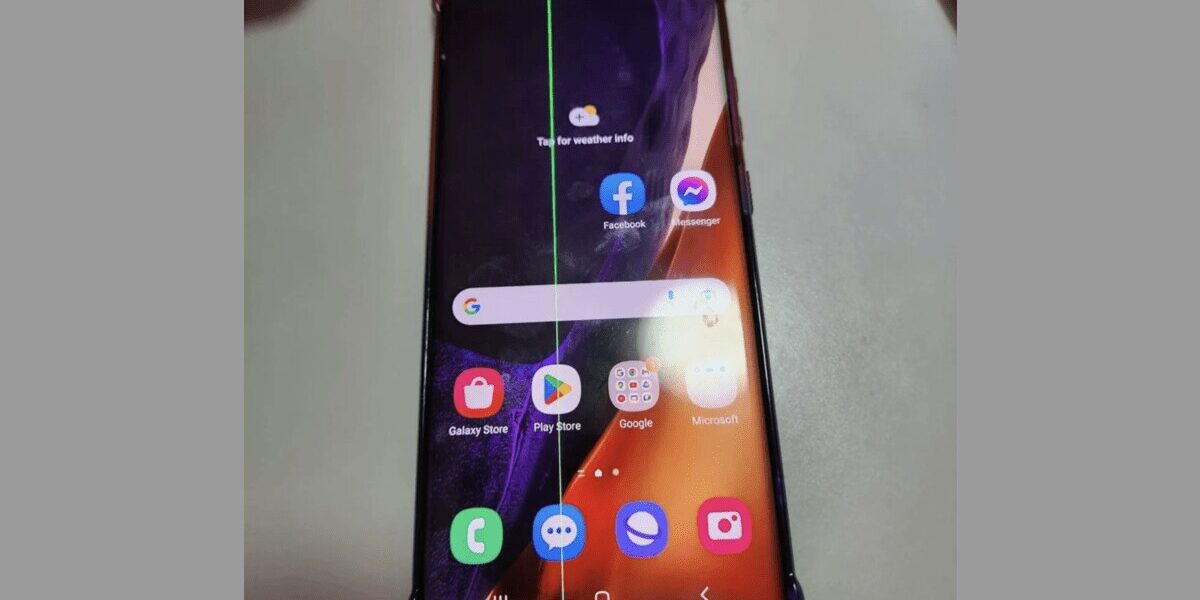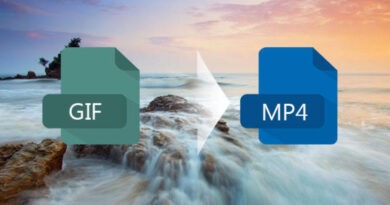How To fix the Green Line on an Android Phone
Green line on an Android phones is a very prevalent issue, and it has been observed on nearly every model. When this problem arises, you will often see a normal-functioning screen with a thin green line running from top to bottom. Likewise, you’ll see a flickering green line accompanied by various colors, splotches, and black.
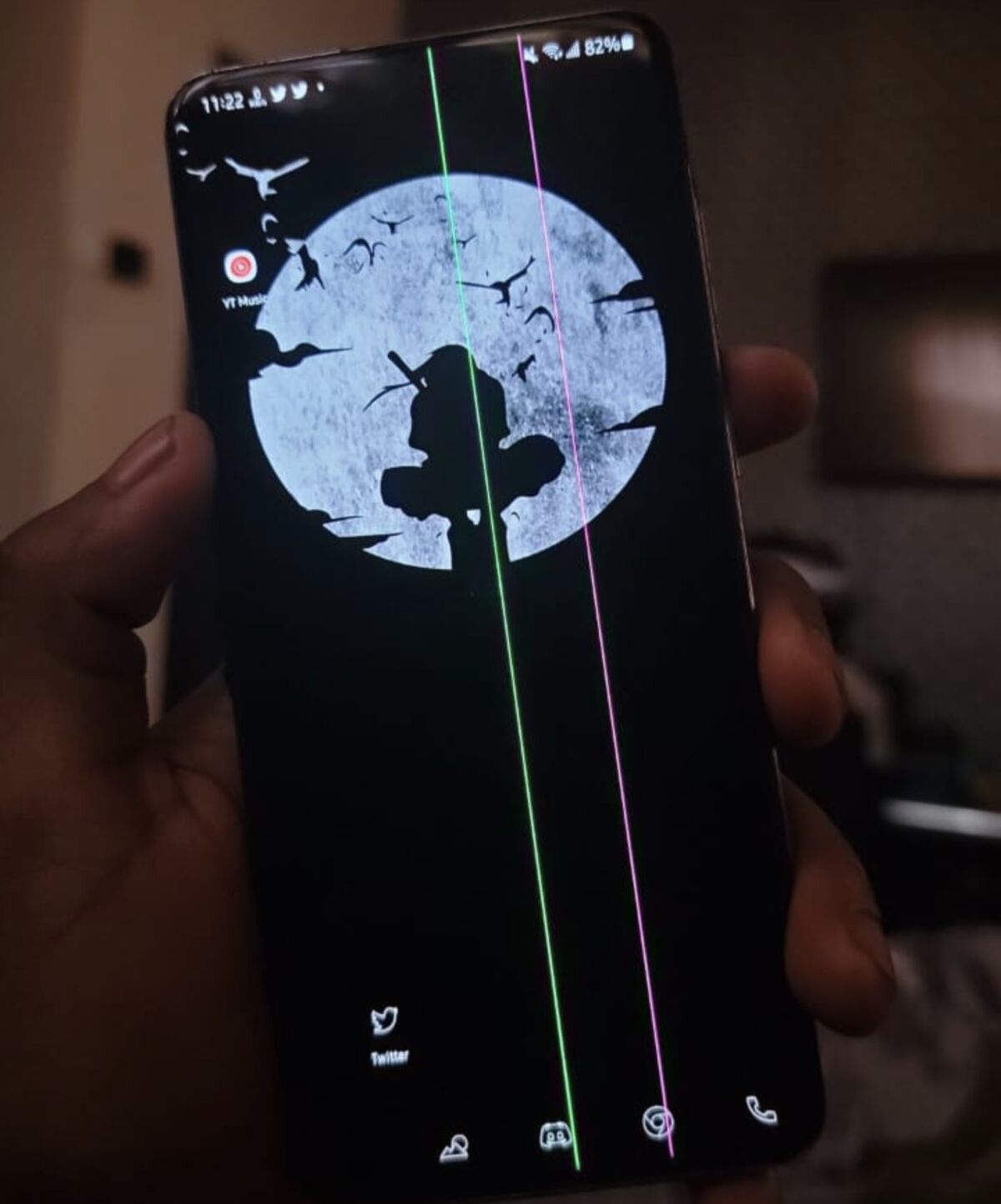
Do you have a green line on your mobile screen and you’re looking forward to fix it? You’re on the right path! Here we will explain how to fix the green line on an Android phone.
5 Potential Fixes to the Green Line on an Android phones
Try each of the solutions given below to fix the green line on your phone’s screen.
1. Reboot your phone
Begin by turning off and then back on your phone. Don’t only turn off the screen; turn off and restart the phone as well. Because it compels your phone to close everything down and restart, this simple remedy solves a wide range of issues. If the green line was caused by a brief bug in your phone’s software, rebooting it will resolve the issue.
2. Boot your phone into Safe Mode
Safe Mode is a restricted mode that prohibits all but the most critical apps from running on your phone. This is a fantastic approach to determine if you have a software issue. If the green line disappears in Safe Mode, it means there is an issue with a program, a configuration, or the operating system.
3. Uninstall any recent applications
Uninstall any app that you’ve recently installed. If the green line is caused by an incompatible or malfunctioning app, uninstalling it may resolve your issue. If you’ve recently changed your settings, consider undoing them as well.
4. Upgrade your smartphone
Check to see if there are any operating system updates available for your phone. If you have an issue with your current version of Android, the update may resolve it.
5. Perform a factory reset on your phone
This is the last repair you should try before sending your phone in for service. It’s a radical choice since it erases all of your phone’s data, including photographs, movies, and other files, and installs a new version of Android.
If the green line is caused by a software fault, a factory reset will resolve the issue. If the green line stays, it signifies you have a hardware problem. Make a backup of your Android phone before doing a factory reset.
7. Replace the display
The last couple of month has seen devices affected by the Green Line on an Android tripple. It seems to be a hardware issue, although many people experience the issue after installing a new software update. Also, some have seen a green line appear out of nowhere.
After trying all the suggestions here to address the issue, and it is still there, you should check with your local customer service support for a screen replacement.
Most people had the issue resolved after replacing their display, and doing so will address the problem for you. You’re likely to get a free replacement if your device is under warranty or pay a little amount for it.
FQAs
How do I turn off the line on my Android phone?
The green line issue on Android is a hardware problem, though some people start seeing the lines after installing a new software update. However, the problem cannot be fixed with a software update, as the display has been affected. To turn off the line, contact customer support or visit the smartphone brand service center.
Can I fix the green line on my phone?
You can fix the green line on your Android phone by restarting the device. However, that’s only a temporary fix, as the lines will reappear after some seconds or minutes. The best way to permanently get rid of these lines is to change the affected display.
Wrapping it Up
There you have it on how to fix the green line on an Android phone. In a nutshell, having a green line appear on your phone screen is something that can be frustrating. Hopefully, with the tips provided in this guide, you should be able to fix this issue easily!