Klarna is a popular payment service provider that allows users to buy now and pay later. If you’re considering using Klarna to pay for an order online, here’s a step-by-step guide to help you navigate the process.
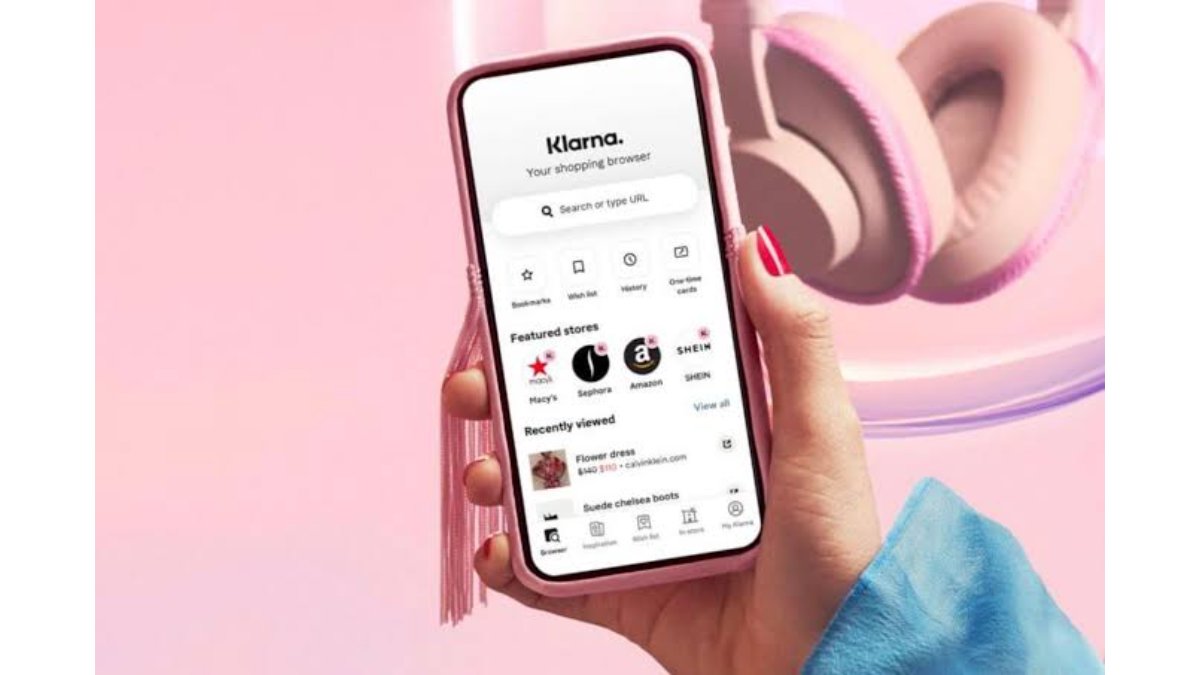
How to make payment with Klarna
Step 1: Choose Klarna at checkout
When you’re ready to pay for your purchase, select Klarna as your payment option at checkout. This will take you to the Klarna checkout page, where you can complete your purchase.
Step 2: Provide your personal and payment information
On the Klarna checkout page, you’ll be asked to provide your personal information, such as your name, email address, and phone number. You’ll also need to provide a payment method, such as a credit or debit card, a bank account, or another accepted payment method. If you’re a returning Klarna user, you may be able to choose a payment method you’ve used before. If not, you can add a new payment method by entering your payment details.
Step 3: Choose your payment plan
Klarna offers several payment plans, including Pay later in 30 days, Slice it, and Pay in 4. Depending on the retailer and your credit score, you may be offered different payment plans. Be sure to review the terms and conditions of each plan before making your selection. Here’s what you can expect from each plan:
- Pay later in 30 days: With this option, you’ll receive your order and have 30 days to pay for it. No interest or fees will be charged.
- Slice it: This option allows you to split your payment into several installments, which will be automatically deducted from your payment method on scheduled due dates. The number of installments and the interest rate will depend on the retailer and your credit score.
- Pay in 4: This option allows you to split your payment into four equal installments, which will be automatically deducted from your payment method on scheduled due dates. No interest or fees will be charged.
Step 4: Confirm your purchase
Once you’ve chosen your payment plan, review the details of your order and make sure everything is correct. If you’re satisfied, click “Place order” to finalize your purchase.
Step 5: Make your payments
If you selected Pay later in 30 days, you’ll receive an email from Klarna with instructions on how to make your payment before the due date.
If you selected Slice it or Pay in 4, Klarna will automatically deduct the payments from your chosen payment method on the scheduled due dates. Make sure you have sufficient funds in your payment method on the scheduled due dates to avoid late fees or charges.
Wrapping Up
In conclusion, paying for an order with Klarna is a straightforward process. By following these steps, you can enjoy the flexibility of buying now and paying later with Klarna. Just remember to review the terms and conditions of your payment plan and make your payments on time to avoid any fees or charges.
To get our latest news once they’re published, please follow us on Google News, Telegram, Facebook, and Twitter. We cover general tech news and are the first to break the latest MIUI update releases. Also, you get issues-solving “How To” posts from us.
