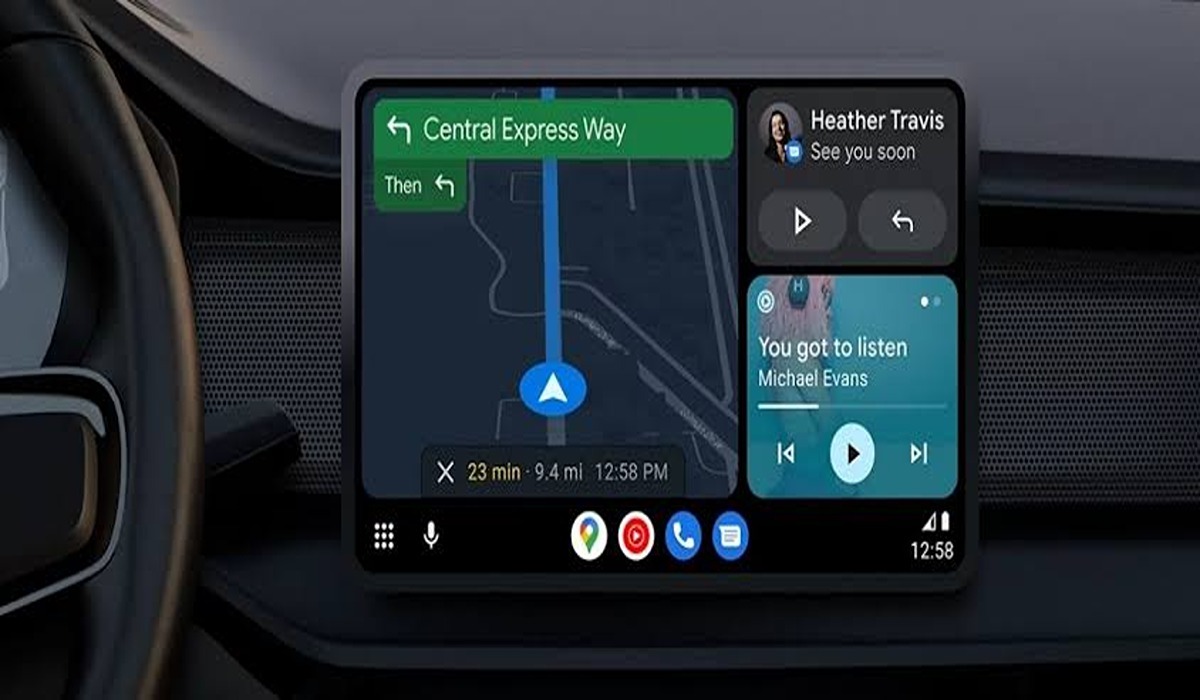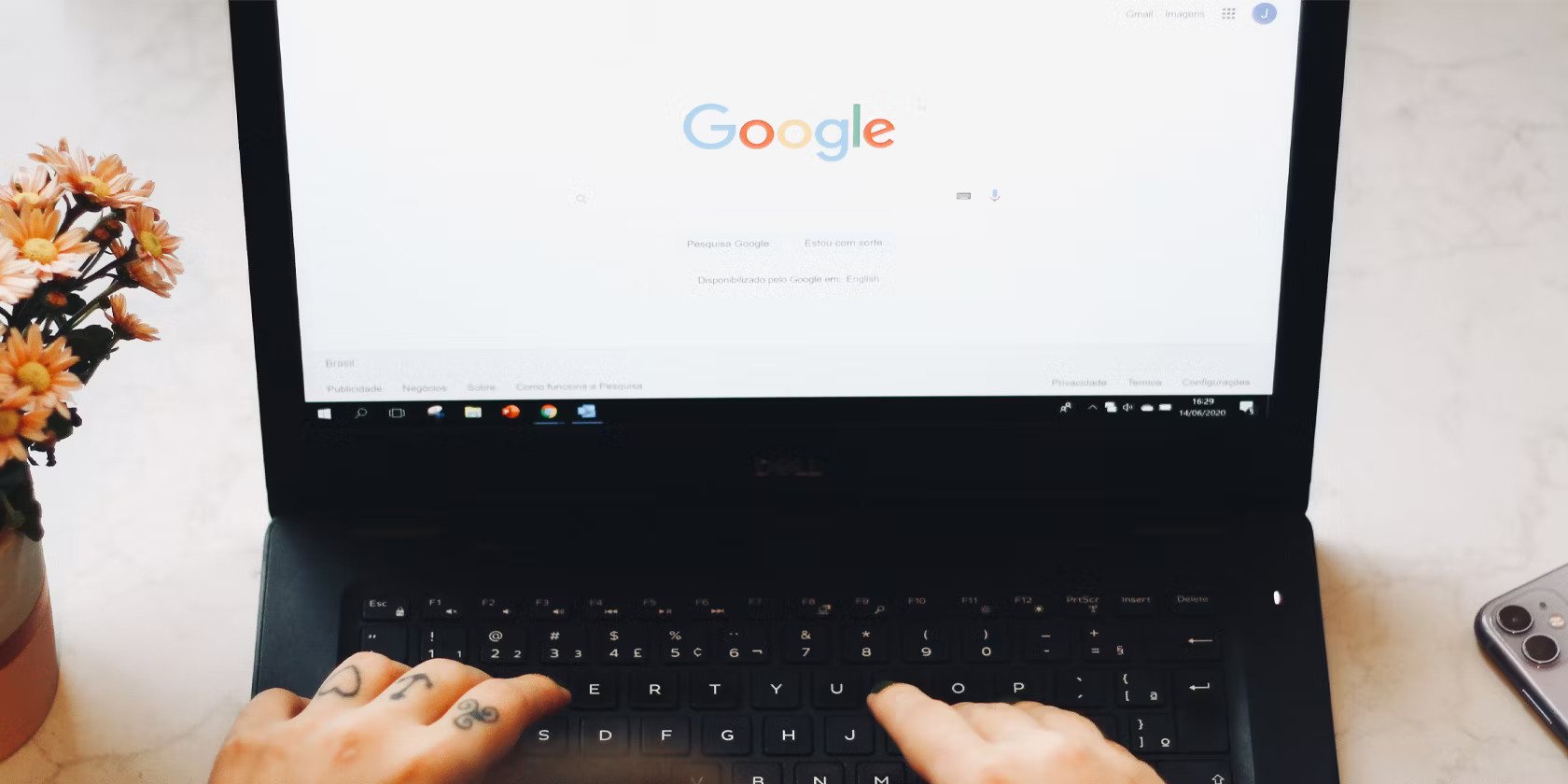How to enable developer mode on Android Auto
Android Auto is a popular infotainment system that allows you to connect your Android device to your car’s audio and entertainment systems. It’s a convenient way to stay connected while on the road, but did you know that you can also enable developer mode on Android Auto? This opens up a whole new world of possibilities for developers and enthusiasts alike. In this post, we’ll show you how to enable developer mode on Android Auto. Read on!
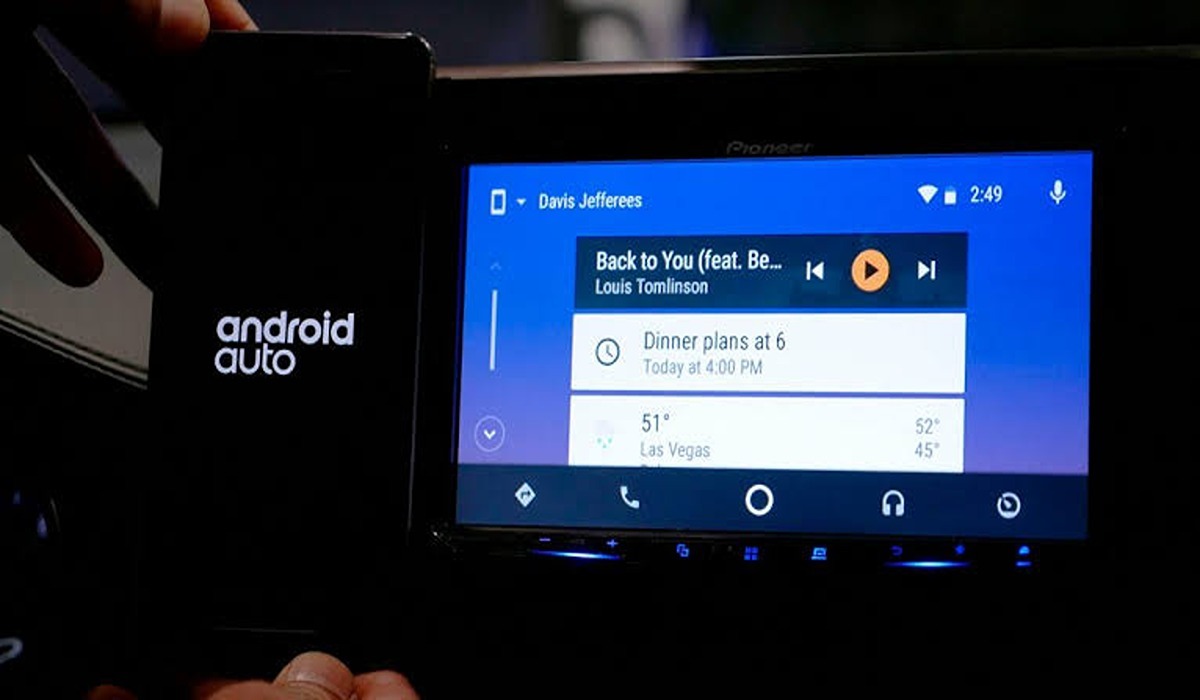
Benefits of turning on developer mode on Android Auto
There are several benefits of enabling developer mode on Android Auto and some of them include:
- Access to new features: Enabling developer mode allows you to access features that are not available to regular users, such as the ability to test apps on a car infotainment system.
- Debugging and testing: Developer mode allows you to test and debug your apps more easily. You can use ADB to connect to your Android Auto device and access logcat, which is a tool that shows system logs and can help you troubleshoot issues.
- Customization: Developer mode also allows for more customization options for your Android Auto experience, such as enabling the ability to change the launcher and lock screen.
- Performance Tuning: With developer mode on, you can monitor the performance of your android auto system, and check for memory usage, battery usage and CPU usage to optimize your app performance.
- More control: Developer mode gives you more control over your Android Auto device, allowing you to make changes and modifications that are not possible without it.
How to enable developer mode on Android Auto
- Open your phone’s settings app, and search for “Android Auto.”
- Tap the settings when you see it and it should take you to the Android Auto app.
- Scroll down and tap Version 10 times.
- Hit OK.
- Congratulations! You’ve successfully enabled developer mode on Android Auto.
- You can access the developer settings by tapping the three-dot button at the top-right corner and then hitting the Developer settings button.
Conclusion
Enabling developer mode on Android Auto opens up a whole new world of possibilities for developers and enthusiasts. You can now access new features and test your apps on a car infotainment system. However, it’s important to keep in mind that enabling developer mode may void your warranty or cause other issues. Use at your own risk and always keep a backup of your data.