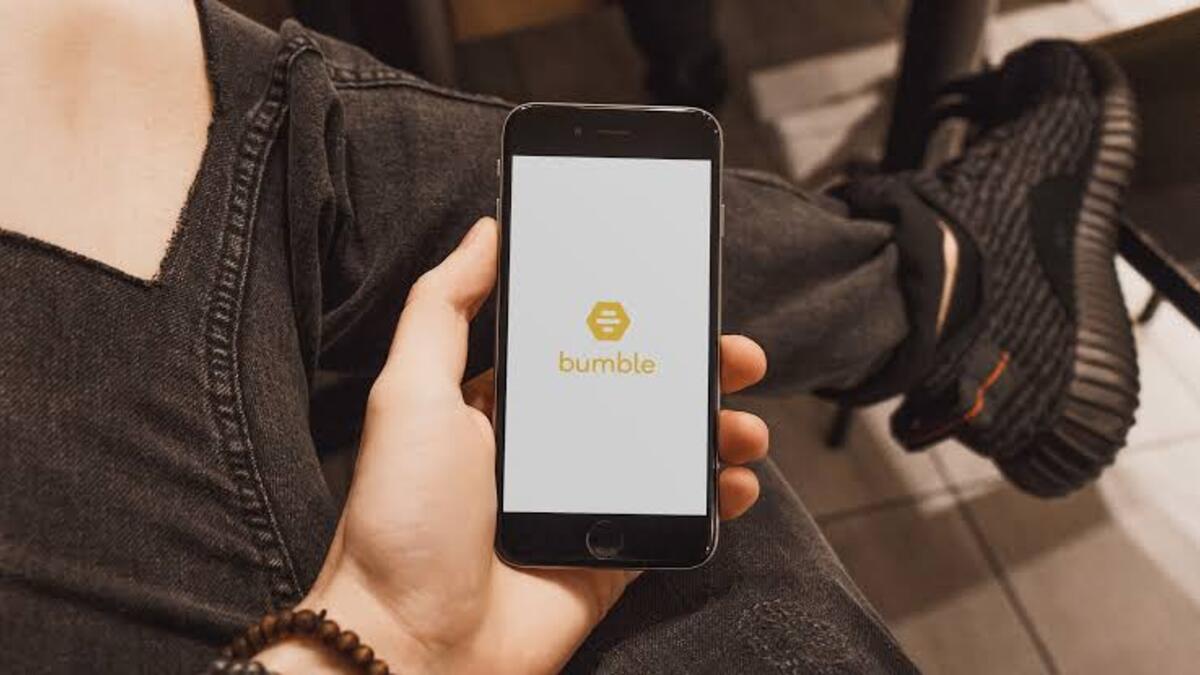How to fix Bumble not working
Bumble is a strong competitor to Tinder and one of the best dating apps on the market. This popular dating app, which was launched in 2014, will have more than 40 million registered users worldwide by 2020.
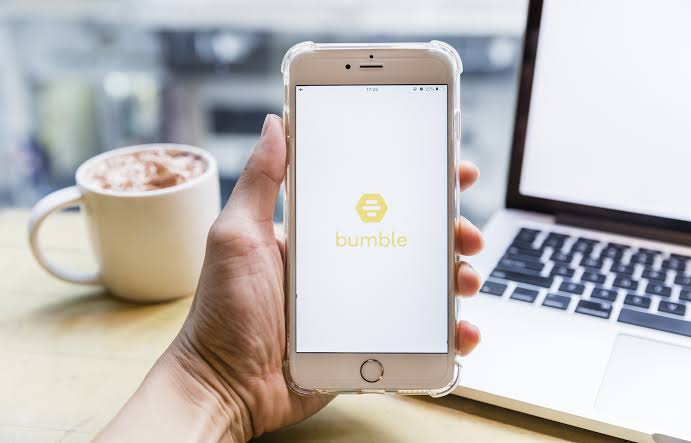
If you’ve arrived here, we can assume that the Bumble app isn’t functioning properly on your device. The app is most likely not launching on your end, or some of its features are underperforming.
Since Bumble is an online app, there are several factors to consider when troubleshooting an issue. Bumble app not working could be caused by faulty servers, issues with your account, outdated software, or incorrect configurations, depending on the circumstances.
To help you out, we’ve decided to make a guide on how to fix Bumble not working correctly. So, stay tuned as we kick things off!
5 Potential Fixes to Bumble not working
1. Check Bumble Servers
Bumble is an online service that relies heavily on its servers to function properly. The first thing you should do if you have a problem with the app is to check the status of Bumble’s servers.
You can do this by using third-party tools like Downdetector, which displays Bumble’s current situation.
If there is a problem with Bumble’s servers, the only thing you can do is wait for their team to fix it. If there is nothing wrong with Bumble, you can proceed to the next solutions enumerated below.
2. Restart Your Device
A temporary bug or glitch in your device’s operating system may have caused applications and features to stop working. Restart your device to re-initialize your system resources. Return to Bumble to see if it is now operational.
3. Login to Your Account Again
If you’re having trouble accessing certain features on Bumble, the issue may be with your account. Your user data may have become corrupted as a result of platform bugs and glitches. To resolve this, log out of your Bumble account and wait a few minutes before logging back in.
4. Check Your Network Connection
A slow or unstable network may also be the cause of the Bumble app not working on your device. To confirm this, use an online speed test tool to measure the upload and download speeds of your connection.
If your network has a problem, restart your router or modem to reconnect to your service provider’s servers. Unplug your modem from the outlet and wait 5 to 10 seconds before reconnecting it.
5. Update Bumble
Bumble updates its app on a regular basis to address bugs and glitches. This also ensures that the app is optimized for every device that it supports. If you haven’t updated Bumble in a while, do so to see if the problem is resolved.
Wrapping it Up
There you have it on how to fix Bumble not working. With the tips provided in this guide, you should be able to get things sorted. However, if it still persists later on, we recommend that you get in touch with the Bundle team to ask for assistance regarding the issue you’ve been experiencing.