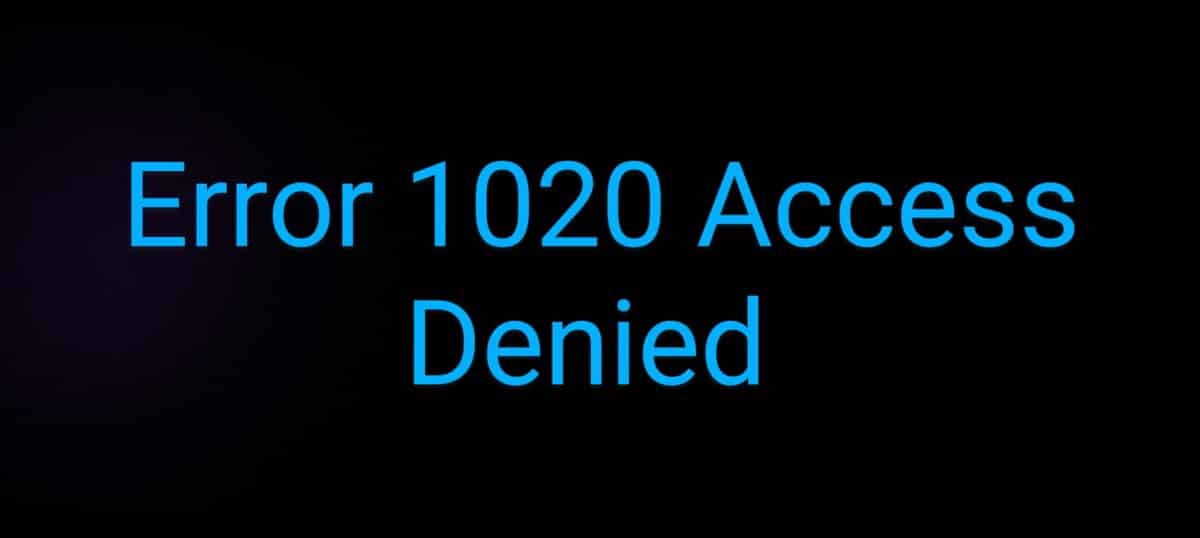When using browsers to view a page, you may encounter a sequence of problems that prevent you from seeing what you want. One of them is error 1020, which occurs when you try to access a Cloudflare-protected URL.
The 1020 error indicates that you have broken a Firewall rule; as a result, the filter that is based on the Firewall rule of the target website will deny your request.
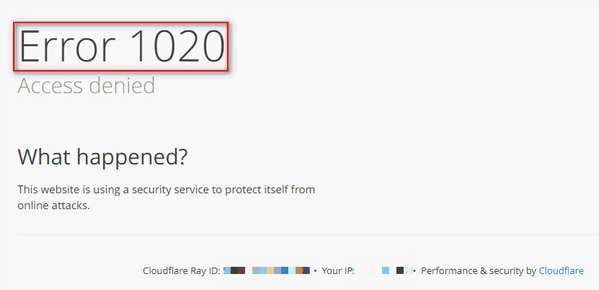
If you’re currently experiencing this issue, then you’ve arrived at the right place. In this guide, we’ll be having a look at how to fix error 1020 Access Denied. So, stay tuned as we get started.
Here’s How to Fix Error 1020 Access Denied
Before jumping on how to resolve Error 1020 Access Denied, it’s important to find out where the problem might be coming from, which will make it easy to resolve the issue.
First, check for Site-Wide issues. If you’re getting an error while trying to access a webpage, check if other pages on the website are accessible. If you can access other websites, it means that a particular page is the problem and might require Admin to fix it.
Browser Related. If you get an error 1020 when accessing a website, we suggest checking with another browser, and see whether you’ll encounter the same problem. If the webpage is working correctly on your other browser, you probably need to clear the cache of your primary browser. Below, you can learn how to clear your browser cache.
1. Turn on or off VPN
Virtual Private Networks, or VPNs, can have a positive or negative impact on your network. If you’re connected to a network, turn it off and then refresh your browser. If you’re not connected to the internet, try downloading a free VPN and seeing if it works.
2. Reboot your router and computer
The problem could be caused by a bug that can be fixed by restarting the devices. Consider restarting your computer to see if that helps. If the problem persists, restart your router, being sure you follow the steps below carefully.
- Turn your Router off.
- Wait 30 seconds after unplugging the network equipment.
- Reconnect the router after 30 seconds.
- Switch your router on.
- Hopefully, this will be enough.
Also read: How to track someone on Google Maps using WhatsaApp
3. Clear browser cache
Cloudflare error code 1020 can also be caused by corrupted cache and browsing data. The best approach to fix the problem is to empty the cache. This will not destroy any of your personal information or saved passwords, so you have nothing to lose. Restart your computer after clearing your browser cache to see if the problem persists. Hopefully, it will be successful.
How to clear the cache on Chrome on a PC
- Launch the app and click on the three dots close to your profile avatar
- Scroll down and tap on Settings
- Tap of Privacy and security
- Tap on Clear browsing data
- You can use the drop-down menu to select the time range you want to Clear
- You have the option to clear browsing history, Cookies, and other site data, and cache images and files
- Then tap on Clear data after selecting your preferred options
How to clear the cache on Firefox on a PC
- Launch the app click on the three horizontal lines at the top right and select Preference
- Tap on Privacy & security and Click Camera Data under Cookies and Site Data Section
- Uncheck the Cookies and Site Data and tap on the Clear Button.
How to clear cache on Safari
- Navigate to Settings and Select Safari
- Scroll down to find Clear History and Website Data
- A pop-up will ask you to confirm you want to clear browsing data, confirm to clear browser cache and cookies
4. Double-check the date and time
Ensure that your date and time are right; otherwise, your computer will have difficulty communicating with the server, resulting in the error code. If your date and time are off, be sure to correct the clock and test it.
5. Turn on cookies
When you visit a website, you will be asked to enable cookies. If you don’t enable cookies, the error code in question will most likely be triggered. So, whenever a website asks you to enable Cookies, just say yes. Also, make sure that your browser isn’t set to reject cookies. Aside from that, make sure the website you’re visiting isn’t listed under “Sites that can never use cookies.”
How to allow Cookies on Firefox
- On your Firefox Browser, click on the three horizontal line and select Settings
- Tap on Privacy & Settings to reveal Enhanced Tracking Protection
- Under you will be able to enable cookies. There are three options: Standard, Strict, and Custom
How to allow Cookies on Chrome
- On your computer, launch the Chrome app
- Tap on the three dots close to your profile avatar and click Settings
- Click on Privacy and Security
- Select Third-party cookies
- Click on Allow third-party cookies
How to allow Cookies on Safari
- In the Safari app on your Mac, choose Safari>>Settings, and click Advanced
- Unchecked “Black all cookies”
Wrapping it Up
There you have it on how to fix error 1020 Access Denied. These are some of the potential solutions in case you come across one. Hopefully, the solutions above help you get the job done.