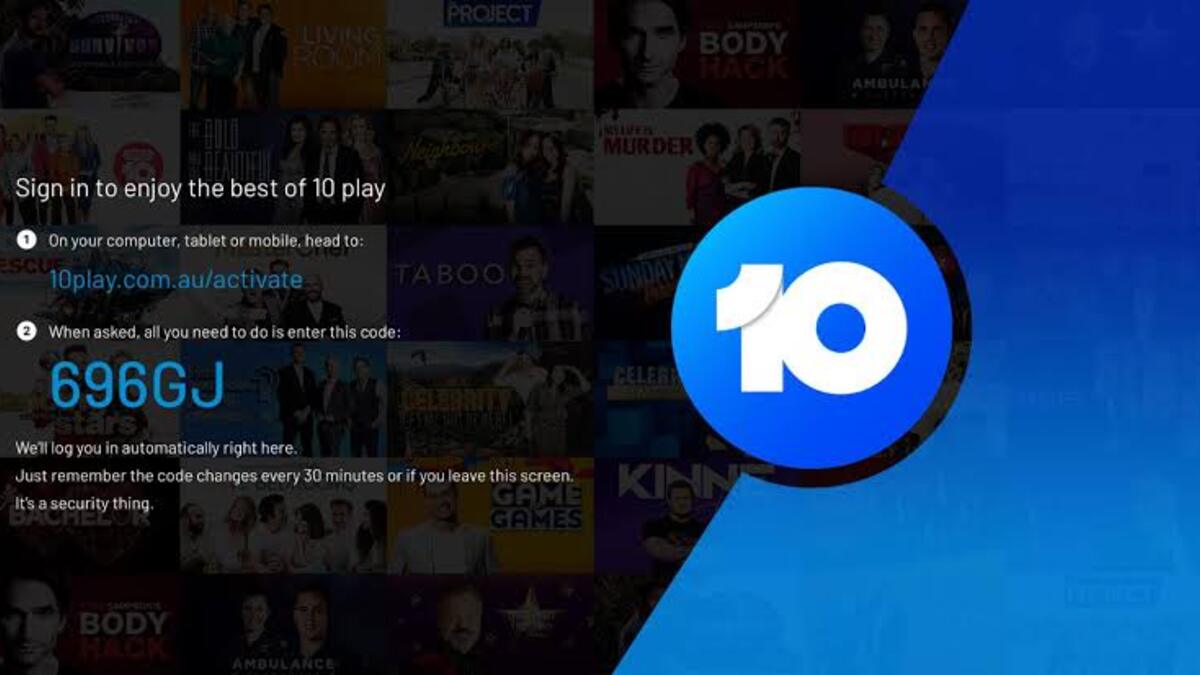If you’re a fan of Australian TV, you’re probably familiar with 10 play, the free online streaming service that lets you watch your favorite shows from Channel 10, 10 Bold, and 10 Peach. While 10 play is easily accessible on your PC or mobile device, you may want to enjoy your favorite shows on a larger screen.
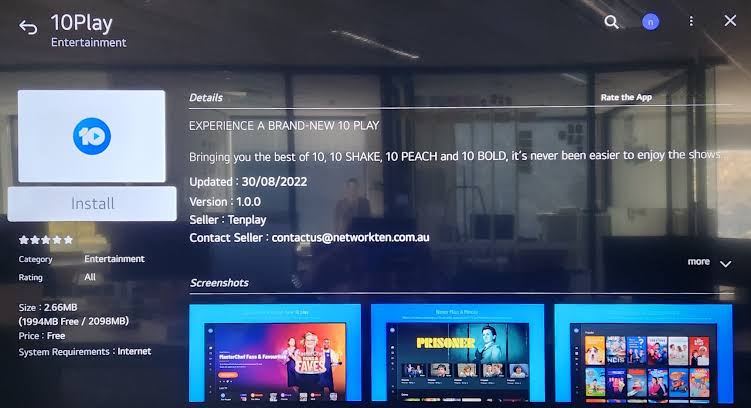
Fortunately, getting 10 play on your Smart TV is easy and convenient. In this guide, we’ll walk you through the simple steps you need to follow to start streaming your favorite shows on your Smart TV.
How to Get 10 Play on Samsung TV
- Open your browser and go to http://10play.com.au.
- Launch the 10 Play app on your Samsung TV.
- Choose the video you want to watch.
- Once you click on the video, an activation code will appear on your TV screen. Make a note of this code.
- On your mobile device or PC, go to 10Play.com.au/activate.
- Enter the activation code you noted earlier and click the Activate button.
- The code can be written in either uppercase or lowercase letters.
- Wait a few minutes for the device to activate, and then you can start streaming your favorite shows on your Samsung TV.
How To Get 10 Play on LG Smart TV
- Open your mobile or PC browser and go to http://10play.com.au.
- Launch the 10 Play app on your LG TV.
- Choose the video you want to watch.
- Once you click on the video, an activation code will appear on your TV screen. Make a note of this code.
- On your mobile or PC, go to 10Play.com.au/activate.
- Enter the activation code you noted earlier and click the Activate button.
- The code can be written in either uppercase or lowercase letters.
- Wait a few minutes for the device to activate, and then you can start streaming your favorite shows on your LG Smart TV.
How To Get 10 Play on Apple TV
- Go to the Apple TV apps store and search for “10Play” in the “Entertainment” section.
- Click on the “Get” button and download and install the app.
- Launch the 10Play app and click on the “Member” restricted content to view the activation code.
- Open your browser on your phone or PC and go to 10Play.com.au/activate.
- Click on the “Sign-In” button to sign in to your 10Play account or click on the “Sign Up” button to create a new account.
- Once you have signed in, click on “Activate your TV” and enter the activation code on your TV screen.
- Click on “Activate” and wait for the code to validate.
- Once validated, a checkmark will appear, indicating that you have successfully activated the 10Play app on your Apple TV.
- Voila! You can now you can start streaming your favorite shows on your Apple TV
Note: If you receive the error “The provided code is invalid,” make sure the code displayed on the TV matches what you entered. This code is valid for 30 minutes only. A new code is automatically generated every 30 minutes by your TV. Meanwhile, press the back key on your TV remote and select a member-restricted video if you still cannot generate a new code.
Wrapping It Up
So, there you have it on how to get 10 Play on your Smart TV, be it Samsung, LG, or Apple TV. We trust that following the aforementioned steps has enabled you to fully relish the 10 Play content on your respective smart TV.