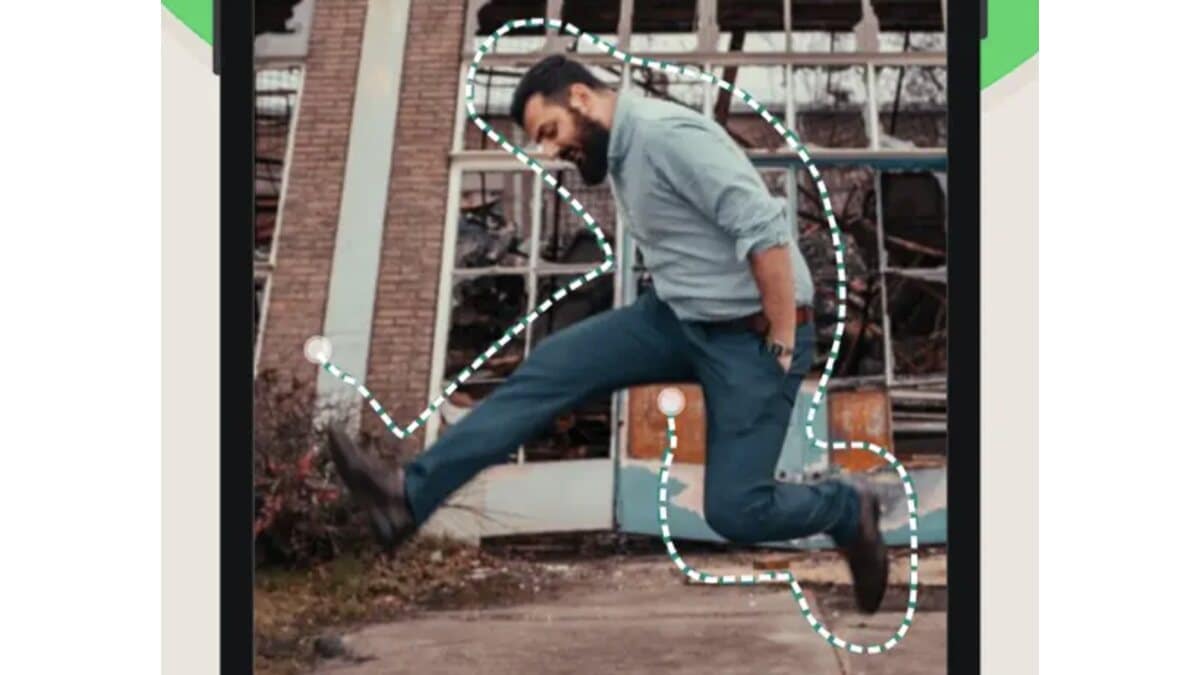Using stickers is a delightful way to express emotions or make conversations much more lively compared to using emojis. This feature was added on WhatsApp back in 2018. Ever since then, many users across the globe have taken advantage of using stickers during conversations on the platform. Meanwhile, if you want to use stickers that are more relevant to your colleagues or family, WhatsApp also allows you to upload and share stickers that you’ve made.
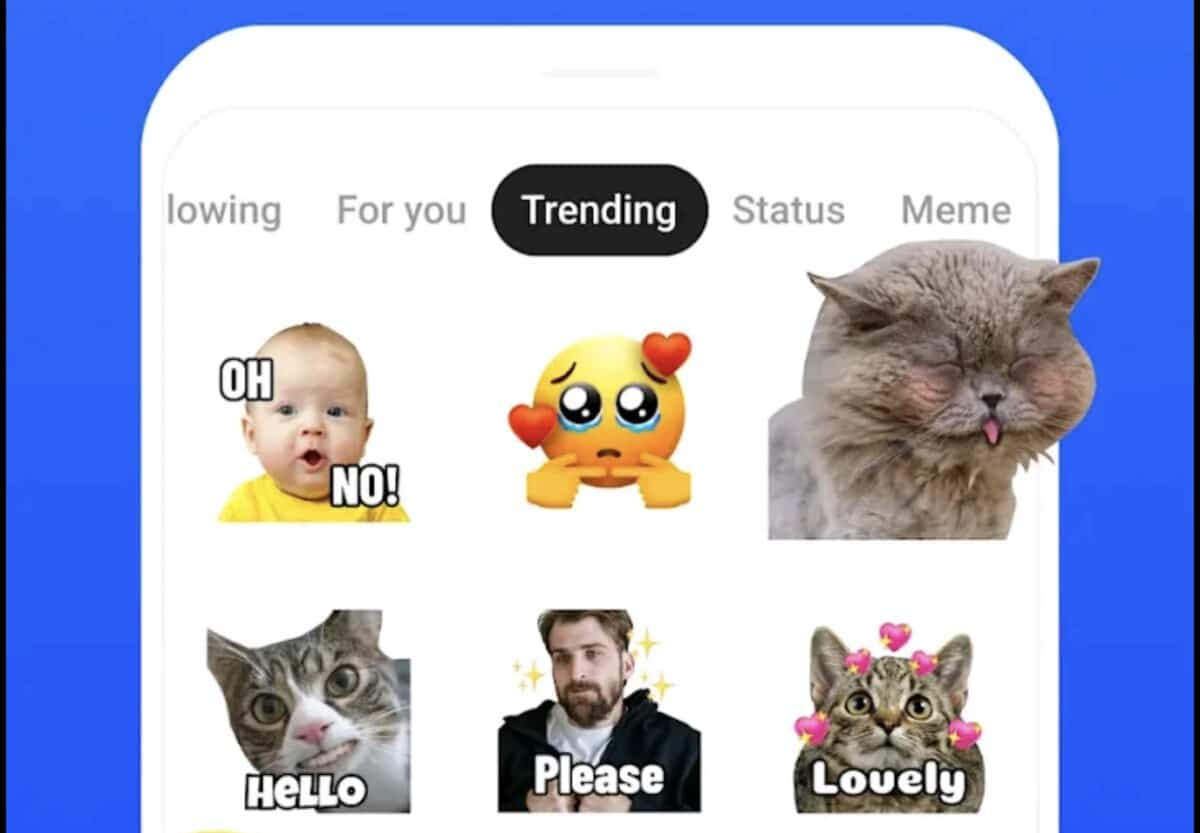
Although WhatsApp hasn’t launched an official sticker-maker app on mobile just yet, you can download a third-party app to make your custom WhatsApp stickers. If you’re using a PC, you can also use WhatsApp’s web version to create custom stickers. With that in mind, we’ll be showing you how to make and use WhatsApp stickers. So, let’s get started!
How to Make and Use WhatsApp Stickers on Android
If you want a simple way to add images to WhatsApp as stickers on your Android device, Sticker.ly is one of many various options available. Sticker.ly is a free application that provides a variety of stickers based on trending and popular themes, as well as the opportunity to make your own conventional or animated stickers. To get started using this app to create your own sticker pack in minutes, follow the steps below:
- Download and install the Sticker.ly app.
- Next, launch the app and tap the + icon at the bottom of the screen.
- Depending on the type of sticker you want to make, select either standard or animated. In some cases, you can even create an AI avatar.
- Choose an image from your phone’s internal storage.
- Next, tap the AI cut button to have the image automatically segmented, or use manual selection to mark out the sections you want to keep in the sticker.
- Then, tap the “Add” button.
- Edit the photo by adding more photos or text, emojis, and a background, then save it.
- Give the sticker pack a unique name and then tap the Save button.
- Finally, tap the Add to WhatsApp button. The sticker will then appear on WhatsApp automatically.
How to Make and Use WhatsApp Stickers on iOS
To create WhatsApp stickers on an iPhone, you’ll need a third-party app, much like on Android. Searching the iOS app store yields numerous results, but Sticker Maker is a recommended option. You’ll find a curated list of stickers here, similar to Sticker.ly, but making your own stickers is just as easy with the steps below
Also read: How to record WhatsApp calls on Android and iPhone
- Download and install the Sticker Maker app.
- Next, launch the app and tap on the My stickers tab.
- Then, choose “Create a new sticker pack” and give it a unique name.
- Next, open the newly generated pack and begin adding stickers to it.
- To add your first sticker, click on any of the boxes numbered 1-30. To create stickers from your images, choose Open Gallery and search through your library for the image you want.
- Next, select the parts of the image you wish to turn into stickers.
- After that, you can consider adding text and a colored outline before tapping the Save Sticker button.
- The sticker will then be included in the pack. You can add up to 30 stickers in one pack by tapping the remaining boxes and repeating the process.
- When you’re done, select “Add to WhatsApp” to save the pack on WhatsApp.
How To Make and Use WhatsApp Stickers on Desktop
WhatsApp Web now has the option for users to create stickers. Creating your own WhatsApp sticker is as simple as the following the steps below:
- Launch WhatsApp Web on your PC
- Navigate to the chat box where you intend to send the sticker.
- On the left side of the text field, click the emoji icon.
- Next, select the Stickers button
- Then, click the Create button.
- Browse and select the image you intend to use as a sticker.
- After editing the sticker, click the send button. The sticker will be sent to you and saved in your sticker pack.
Final Words
There you have it on how to make and use WhatsApp stickers. Since the introduction of stickers on WhatsApp, many users have always embraced using them in conversations. Hence, the need for more stickers to be created. Meanwhile, making WhatsApp stickers on your device is as easy as following the steps above.
FQAs
How to create a WhatsApp AI sticker
- Open a chat on WhatsApp
- Tap on the smile emoji on the message bar
- Click on Create and tap Continue if prompted
- Enter a description of the sticker you wish to create
- It will take a moment, and four stickers will be generated
- You can also edit your description and try again
- To send the sticker, tap on it. It will also be added to the sticker tray.
How do I import stickers to WhatsApp
- Open a chat on WhatsApp and tap on the smile emoji on the message bar
- Click on the sticker icon and tap the plus button
- To import any sticker, click on the download button next to it.
Which app is used to make WhatsApp stickers?
There are many apps on Google Play store and App Store for making stickers. Own Sticker Maker for WhatsApp for Android. iPhone users can try the Sticker Maker app. It’s available on the App Store you can download it via this link.
How do I turn my picture into a WhatsApp sticker?
With WhatsApp sticker apps, you can turn your pictures into a WhatsApp sticker. The apps mentioned in this post – Sticker.ly app for Android and Sticker Maker for iOS. Install the app, launch it, and select the picture you want to turn into a sticker. Follow the screen prompts to complete making your sticker and add it to WhatsApp.