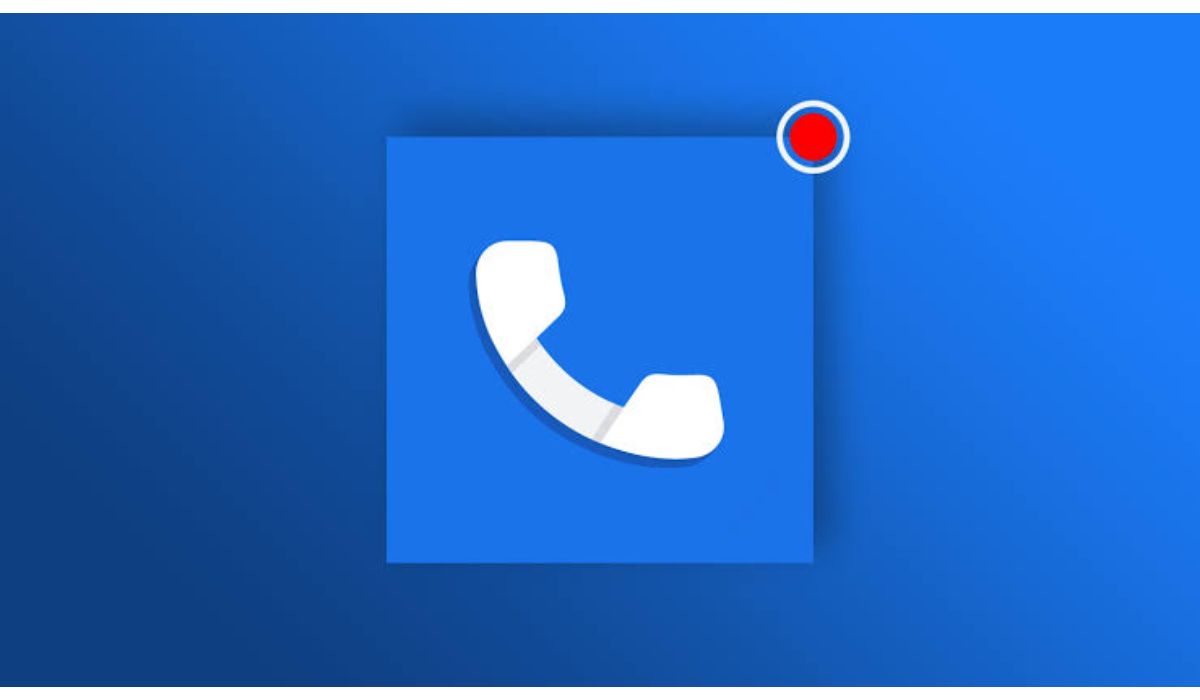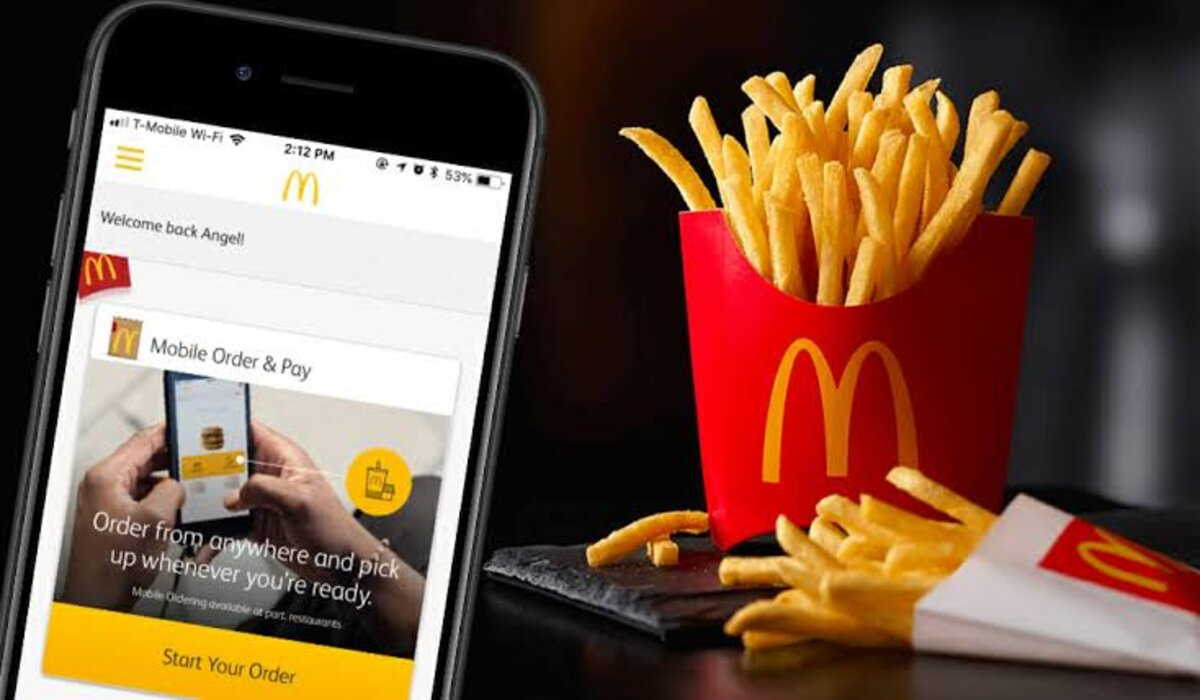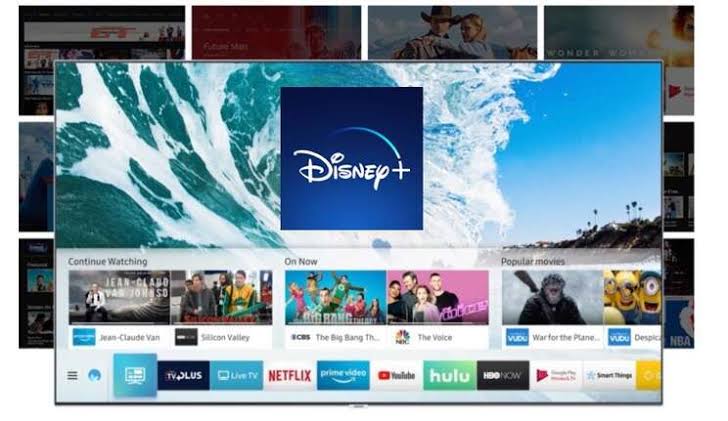How to Record a Phone Call on iPhone Quick
Get the information you need to record a phone call on your iPhone device without breaking a sweat.
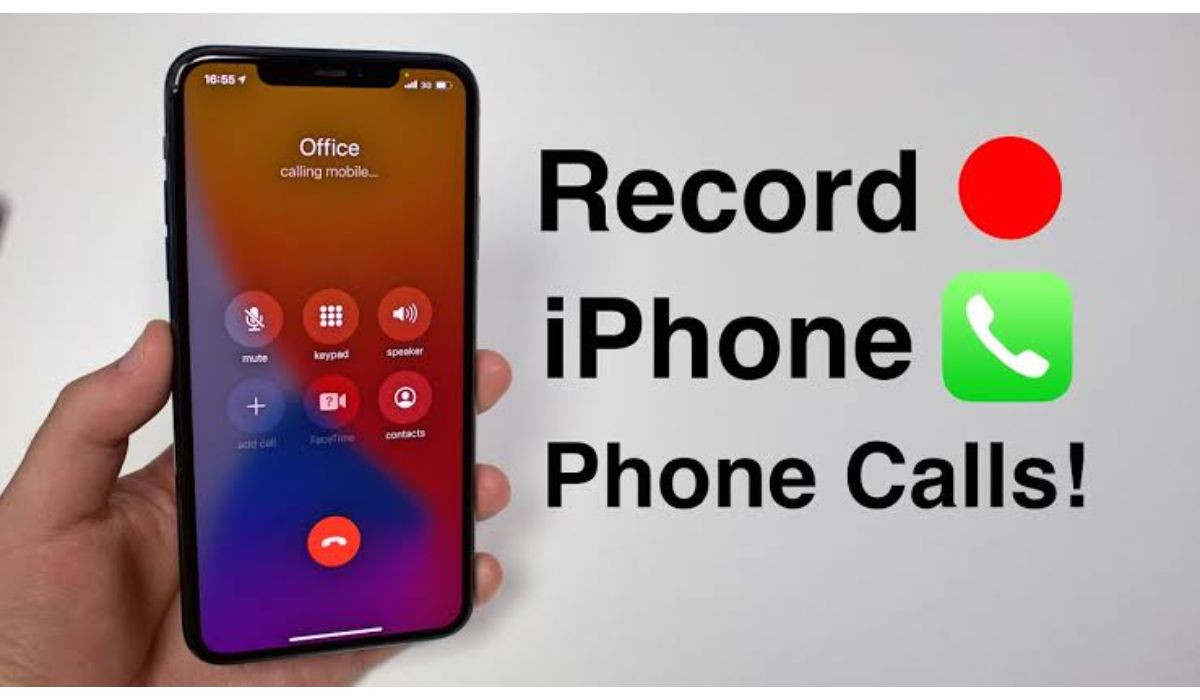
Recording phone calls can be useful for various reasons such as keeping a record of important discussions, preserving evidence, or simply having a backup of a conversation. Although the call app on iPhone does not support the recording of phone calls, you can make use of other third-party apps to carry out this action. Two free and efficient apps to do this are Google voice and TapeACall. In this post, we’ll walk you through the steps to record a phone call on your iPhone
Is it legal to record a Phone Call?
The legality of recording phone calls varies by jurisdiction. In some states and countries, it is legal to record a phone call with the consent of one party, while in others, both parties must give their consent. So it is important to check and understand the laws and regulations in your specific state or country before recording any phone calls.
How to Record a Phone Call on iPhone with Google Voice
The Google voice app can only be used to record incoming calls. To record an outgoing call, you will need to make use of the second app below.
- Download the Google Voice app and set it up for calls.
- Tap the three-line icon in the top left.
- Select Settings.
- Toggle on the Incoming call options slider.
- As soon as a call you want to record comes in, tap 4 on the keypad to start recording. When done, Tap 4 again to stop the recording.
- To listen to your call recordings, navigate to the voicemail tab in the Google Voice app.
It is worth stating that when you tap the “4” on your keypad to start a recording, the app will announce that a recording has begun. So the probability of the other person knowing that you are recording the conversation is high.
Using TapeACall to record calls on iPhone
TapeACall is one of the best free audio recorders on iPhone and many users have expressed their satisfaction with the app. If you are interested in not just recording incoming calls but also the ones you make, install TapeACall on your iPhone and the app will give you what you want.
You can record as many calls as you like including conference calls, and save them on your iPhone storage. You can also share files via email, AirDrop, etc.
Conclusion
Recording phone calls on an iPhone is not too tricky as you must have discovered after reading this. And since we may sometimes need to record our conversations for a variety of reasons, this article came in handy. By following the steps outlined here, you’ll be able to record phone calls on your iPhone with ease either with the Google Voice app or with TapeACall. Just remember to check the legality of recording phone calls in your state or country, and to inform the other party that the call is being recorded.