How to record a phone call on iPhone
You probably want to record a phone call on iPhone for many reasons. Unfortunately, iPhones does not have an in-built feature that allows phone call recording, but you can achieve that using third-party apps.
Many phone company have removed call recording features from their phone app. That move has always been because of legal issues, as some countries does not support that. Hence, before recording a call, you should check if your country or region supports it.
If your region supports call recording, there are apps that will help you record your conversation on the phone. Whether it’s for future purposes or to remember everything you said on a phone call, there is an app to conveniently do that for you.
How to record a phone call on iPhone
There are third-party apps that can help you record phone calls, but they charge some fees, as most of them also do transcribing. If you want to record a call for one time and you have two phones, you can place a call on one and then put it on loudspeaker. You can start recording on the second phone. That way, you will record the conversation for future reference, but if you want more seamless ways to record a phone call on iPhone, you can choose between the apps below.
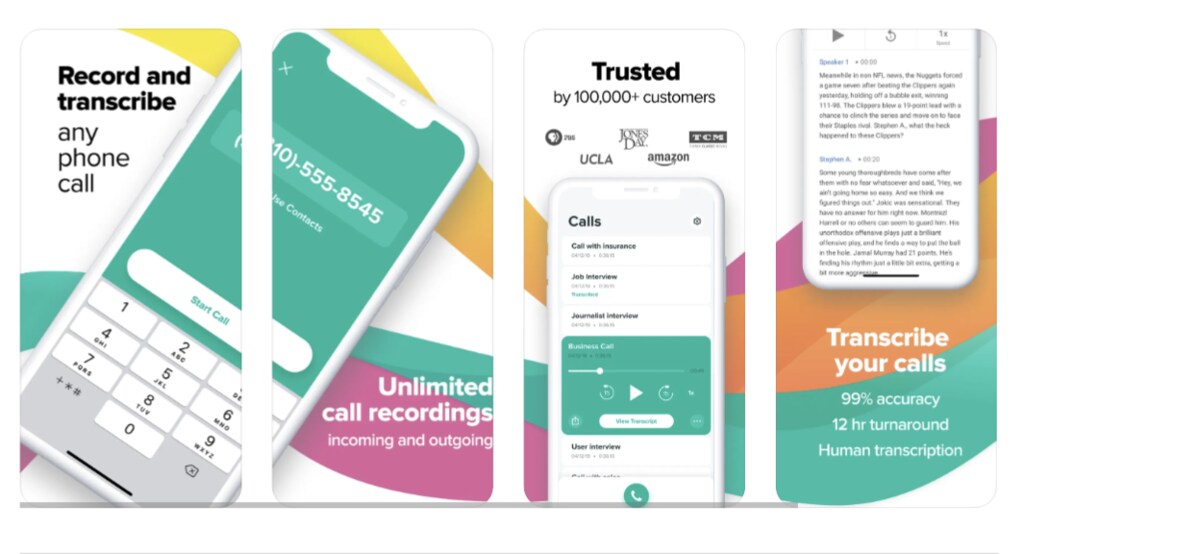
Rev Call Recorder has most of the service you need in their free plan. It supports recording both ways – when you are receiving and when you initiate the call. Their recordings are of high-quality, and they support sharing of your recording via cloud storage like Dropbox, SMS, email, and others. Unfortunately, you will need a US number to use the app.
Another app that records a phone call on an iPhone. But unlike Rev Call Recorder, you need a subscription. Luckily, it is a flat fee – $3.99/monthly or $29.99/yearly with unlimited recording. As expected, it supports sharing via cloud storage and allows renaming your recordings to differentiate them. If you wish to transcribe your recording, we recommend installing TapeAcall Pro. You can test the app with their 7-day free trial offer.
Call Recorder App
As with most Call recording apps on iPhone, the Call Recorder app has a free and paid version. If you want to record a phone call for one time, we recommend using the free version as it supports recording both ways. It also works on local and international calls and does not use a third-party server to save your calls. They make use of VoIP, meaning a strong internet connection is required.
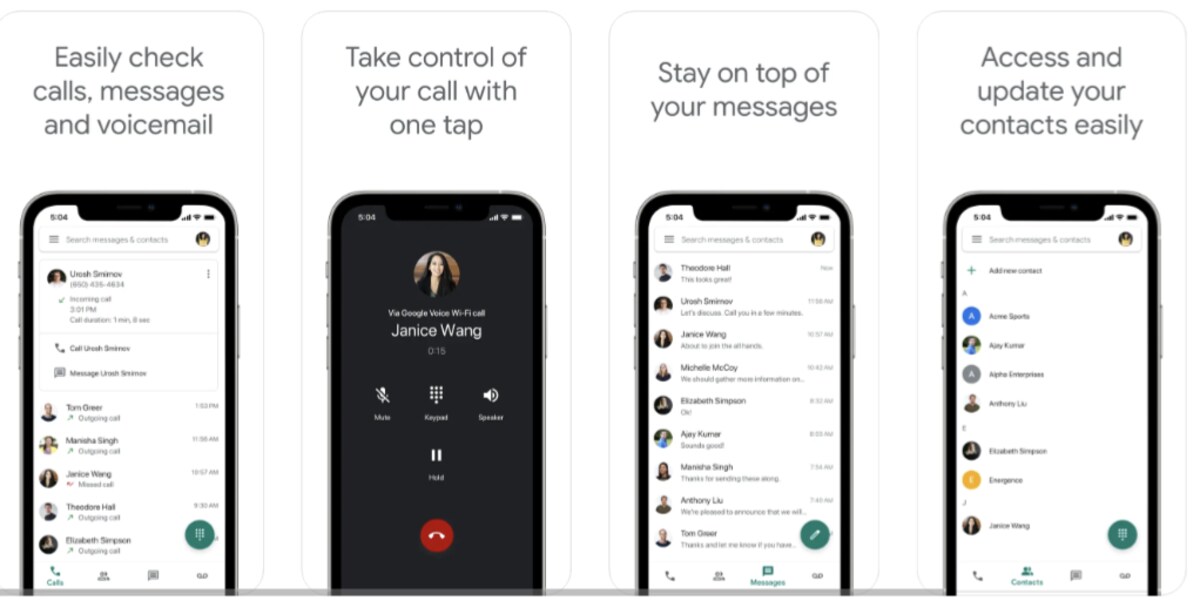
Google Voice supports call recording on an iPhone. However, only those with Google Workspace accounts can record incoming and outgoing calls. Personal account users can only record incoming calls unless they upgrade to Workspace. It has automatic call recording, which you enable from your Google voice settings.
When “Automatic Call recording” is enabled, to record a call, press 4, while on the call to start recording.
Other apps to record a phone call on an iPhone
- Notta
- Cube ACR
- Google Voice
- Automatic Call Recorder
- Call Recorder iCall
- Call Recorder Lite
- Call Recorder – Record Voice
- Call Recording by NoNotes
How to record a phone call on iPhone
- Step 1. Download any of the apps above and install them on your phone
- Step 2. Launch the app and sign up. You might be required to pay a fee
- Step 3. Initiate a call from the app, and when on a call, click on the “record call” button to start recording
Is there an app for iPhone to record phone calls?
Many apps allow recording recording a phone call on an iPhone. However, we recommend Rev Call Recorder as most of the services you will need are free. There are no limitations for incoming and outgoing calls.
Which call recorder is best for iPhone?
It depends on what you are looking for. If you want a free call recorder, we recommend Rev Call Recorder, but it has limited features. TapeAcall Pro has a subscription fee, but it lets you transcribe calls and supports sharing via the cloud.
