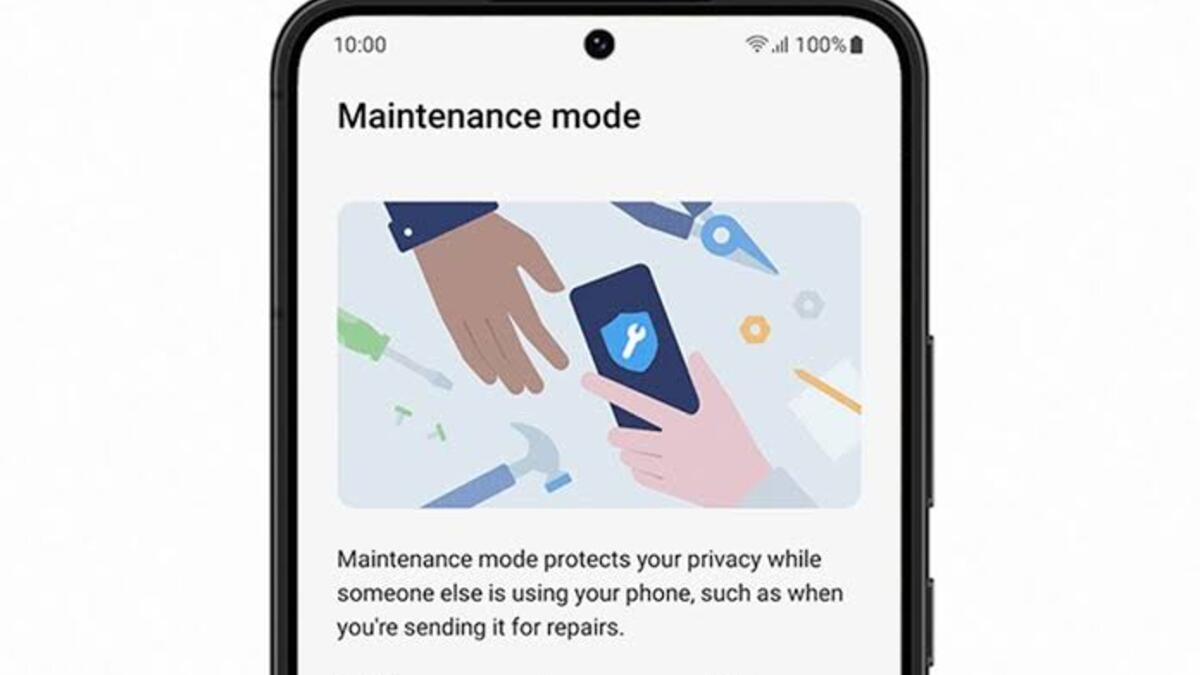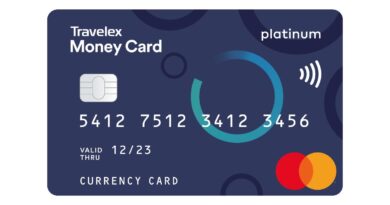How to Remove Malware and Adware From Apple MacBook
Malware and adware can’t be avoided in Apple MacBook regardless of how you protect your device. If you are worried you have some kind of malware or adware on your Apple MacBook, you don’t have to worry much because it’s possible for you to figure out what’s going on and, if necessary, clean up the damage. Meanwhile, they are all for free. In this guide, we will take a look at how to remove malware and adware from Apple MacBook device. So, without much further ado, let’s get started.
Here is How to Remove Malware and Adware from Apple MacBook
Step 1: Disconnect from the internet
Disconnecting from the internet will restrict more of your data from being sent to a malicious server, as well as the malware from spreading. If you fear your computer has been infected, stay offline as much as possible.
Step 2: Boot into safe mode
Safe mode, often known as safe boot, is a technique of starting your computer that performs checks and only loads the bare minimum of software and apps. If malware is configured to load automatically, it will be unable to do so, making it easier to delete.
Step 3: Check your activity monitor for malicious applications
If you know you installed a suspicious update or application, check your activity monitor for malicious applications. If the application is still running, close it. You can do this with the help of your activity monitor. This displays the processes that are now running on your computer, allowing you to manage them and observe how they affect the activity and performance of your computer.
Step 4: Run a Malware Scanner
Fortunately, most common viruses can be removed using malware scanners. It’s crucial to remember that if you currently have an antivirus program installed on your computer, you should run this malware check using a different scanner because your current antivirus software may not identify the malware at first. The software may not detect the malware initially.
Step 5: Verify the homepage of your browser
Malware and adware frequently alter your web browser’s homepage to re-infect your MacBook. Make sure your homepage and connection settings are correct. To check your browser’s homepage, you’ll need to connect your computer to the internet.
Also read: Best VPN for Apple iPhone
Step 6: Clear your cookies and cache
After double-checking your homepage, you should clear the cache in your browser. This is a temporary storage space on your computer where data is saved so that your browser does not have to download it every time you visit it.
That’s all you need to know about how to remove malware and adware from Apple MacBook devices. So, follow the steps above and you are good to go.